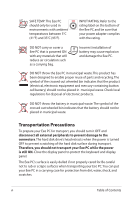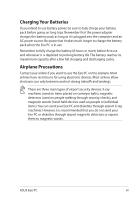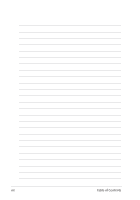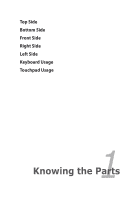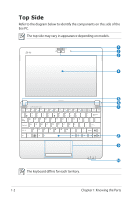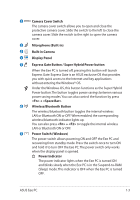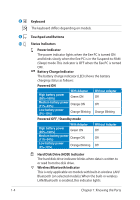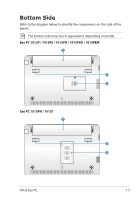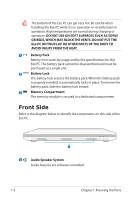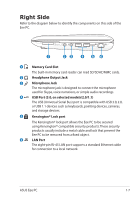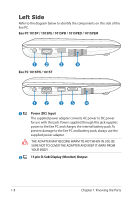Asus Eee PC 1015T User Manual - Page 11
Express Gate Button / Super Hybrid Power button, Wireless/Bluetooth Button
 |
View all Asus Eee PC 1015T manuals
Add to My Manuals
Save this manual to your list of manuals |
Page 11 highlights
1 Camera Cover Switch The camera cover switch allows you to open and close the protective camera cover. Slide the switch to the left to close the camera cover. Slide the switch to the right to open the camera cover. 2 Microphone (Built-in) 3 Built-in Camera 4 Display Panel 5 Express Gate Button / Super Hybrid Power button When the Eee PC is turned off, pressing this button will launch Express Gate. Express Gate is an ASUS exclusive OS that provides you with quick access to the Internet and key applications without entering the Windows® OS. Under the Windows OS, this button functions as the Super Hybrid Power button. The button toggles power savings between various power saving modes. You can also control the function by press + . 6 Wireless/Bluetooth Button The wireless/bluetooth button toggles the internal wireless LAN or Bluetooth ON or OFF. When enabled, the corresponding wireless/bluetooth indicator lights up. You can also press + to toggle the internal wireless LAN or Bluetooth ON or OFF. 7 Power Switch (Windows) The power switch allows powering ON and OFF the Eee PC and recovering from standby mode. Press the switch once to turn ON and hold it to turn OFF the Eee PC. The power switch only works when the display panel is opened. Power Indicator The power indicator lights when the Eee PC is turned ON and blinks slowly when the Eee PC is in the Suspend-to-RAM (Sleep) mode. This indicator is OFF when the Eee PC is turned OFF. ASUS Eee PC 1-3