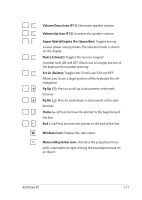Asus Eee PC 1018P User Manual - Page 15
Rear Side, Battery Pack, Memory Compartment, Battery Charge Indicator, Power Indicator
 |
View all Asus Eee PC 1018P manuals
Add to My Manuals
Save this manual to your list of manuals |
Page 15 highlights
1 Battery Pack Battery time varies by usage and by the specifications for this Eee PC.The battery pack cannot be disassembled and must be purchased as a single unit. 2 Battery Lock The battery lock secures the battery pack. When the battery pack is properly installed, it automatically locks in place. To remove the battery pack, slide the battery lock inward. 3 Memory Compartment The memory module is secured in a dedicated compartment.To remove the memory compartment cover, remove the battery pack first, and then remove the cover by holding its edge (no screwdriver is needed). Rear Side Refer to the diagram below to identify the components on this side of the Eee PC. 12 1 Battery Charge Indicator The battery charge indicator (LED) shows the status of the battery's power. Refer to the LED status table on page 1-4. 2 Power Indicator The power indicator lights when the Eee PC is turned ON and blinks slowly when the Eee PC is in the Suspend-to-RAM (Sleep) mode. This indicator is OFF when the Eee PC is turned OFF. ASUS Eee PC 1-7