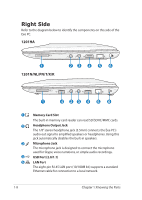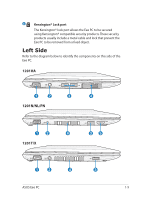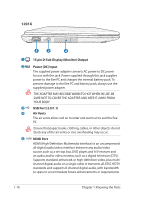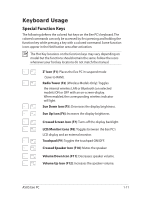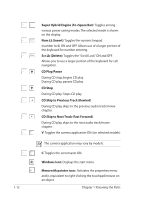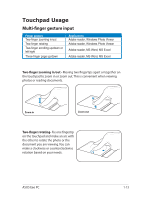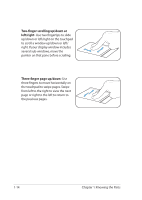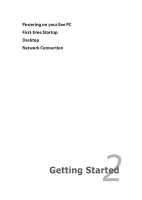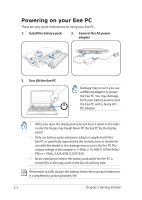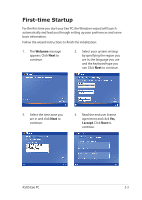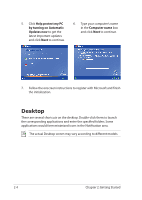Asus Eee PC 1201K User Manual - Page 21
Touchpad Usage, Multi-finger gesture input
 |
View all Asus Eee PC 1201K manuals
Add to My Manuals
Save this manual to your list of manuals |
Page 21 highlights
Touchpad Usage Multi-finger gesture input Finger gesture Two-finger zooming in/out Two-finger rotating Two-finger scrolling up/down or left/right Three-finger page up/down Applications Adobe reader, Windows Photo Viewer Adobe reader, Windows Photo Viewer Adobe reader, MS Word, MS Excel Adobe reader, MS Word, MS Excel Two-finger zooming in/out - Moving two fingertips apart or together on the touchpad to zoom in or zoom out. This is convenient when viewing photos or reading documents. Zoom in Zoom out Two-finger rotating- Fix one fingertip on the touchpad and make an arc with the other to rotate the photo or the document you are viewing. You can make a clockwise or counterclockwise rotation based on your needs. ASUS Eee PC 1-13
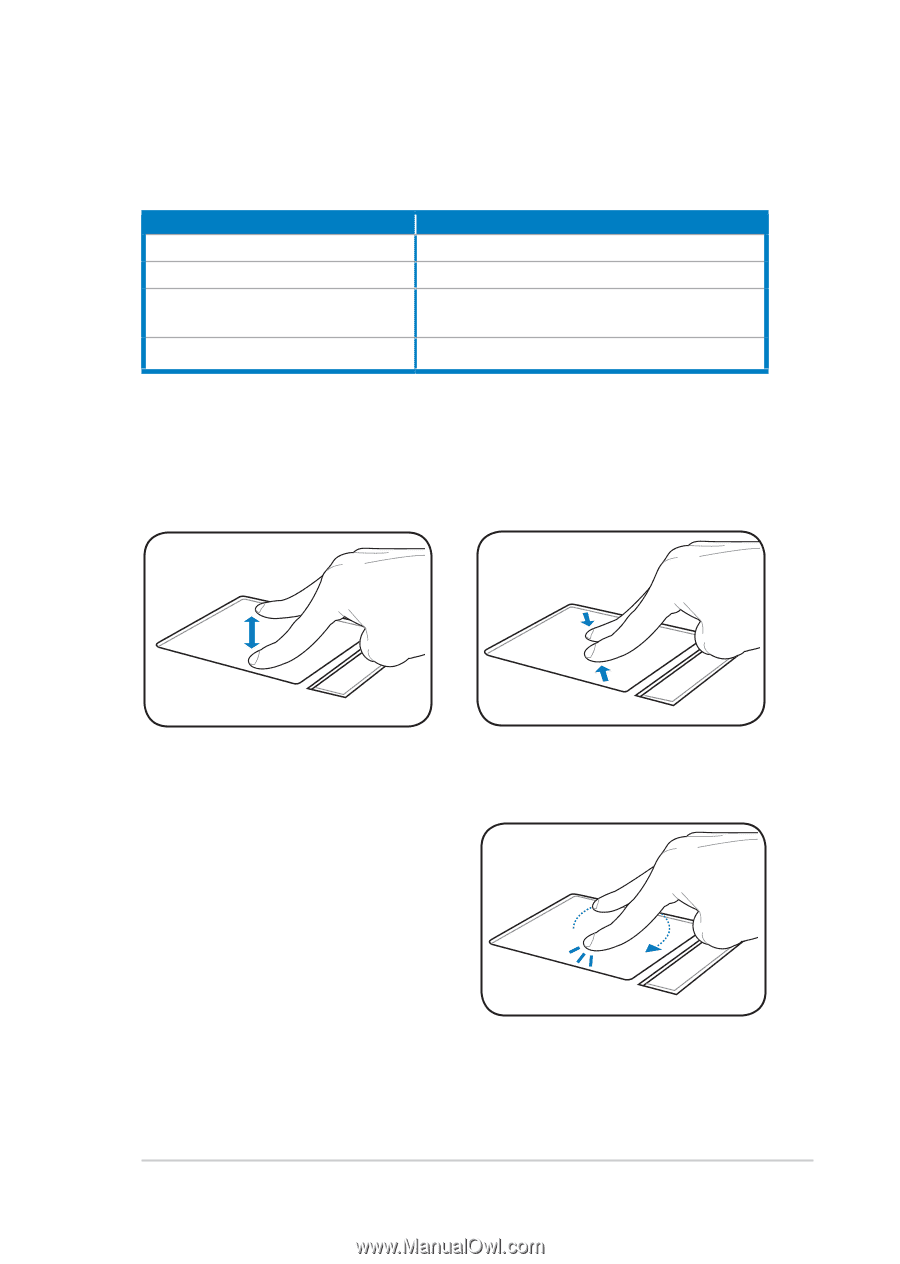
ASUS Eee PC
1-13
Touchpad Usage
Multi-finger gesture input
Finger gesture
Applications
Two-finger zooming in/out
Adobe reader, Windows Photo Viewer
Two-finger rotating
Adobe reader, Windows Photo Viewer
Two-finger scrolling up/down or
left/right
Adobe reader, MS Word, MS Excel
Three-finger page up/down
Adobe reader, MS Word, MS Excel
Zoom in
Zoom out
Two-finger zooming in/out -
Moving two fingertips apart or together on
the touchpad to zoom in or zoom out. This is convenient when viewing
photos or reading documents.
Two-finger rotating-
Fix one fingertip
on the touchpad and make an arc with
the other to rotate the photo or the
document you are viewing. You can
make a clockwise or counterclockwise
rotation based on your needs.