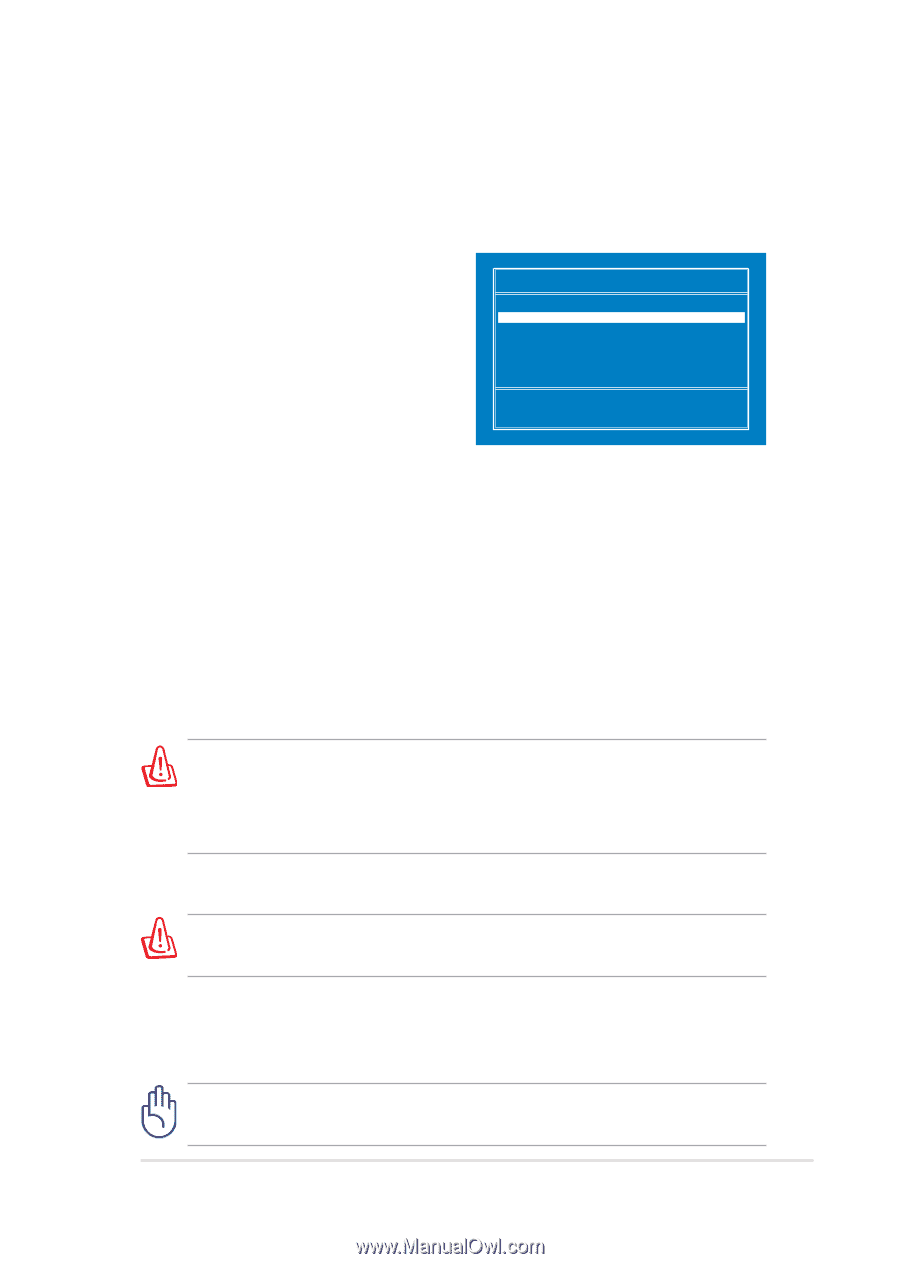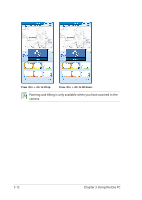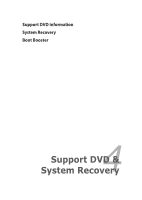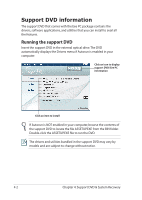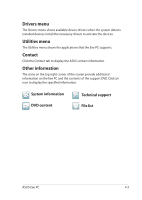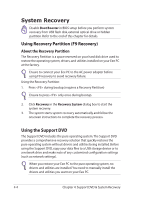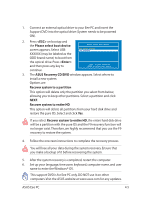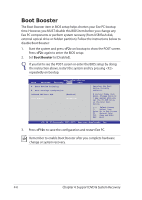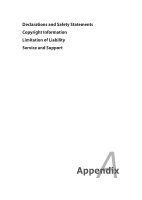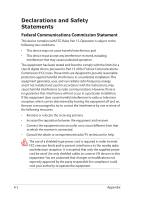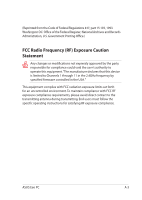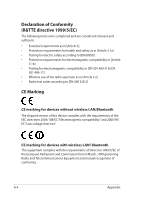Asus Eee PC 1201N User Manual - Page 49
<ESC>, Please select boot device, <Enter>, ASUS Recovery CD/DVD, Recover system to - won t restart
 |
View all Asus Eee PC 1201N manuals
Add to My Manuals
Save this manual to your list of manuals |
Page 49 highlights
1. Connect an external optical drive to your Eee PC and insert the Support DVD into the optical drive (System needs to be powered ON). 2. Press on bootup and the Please select boot device screen appears. Select USB: XXXXXX (may be labeled as the Please select boot device: HDD:PM-ST9160310AS USB:XXXXXXXX ODD brand name) to boot from the optical drive. Press and then press any key to ↑ and ↓ to move selection ENTER to select boot device continue. 3. The ASUS Recovery CD/DVD window appears. Select where to install a new system. Options are: Recover system to a partition This option will delete only the partition you select from below, allowing you to keep other partitions. Select a partition and click NEXT. Recover system to entire HD This option will delete all partitions from your hard disk drive and restore the pure OS. Select and click Yes. If you select Recover system to entire HD, the entire hard disk drive will be a partition with the pure OS and the F9 recovery function will no longer exist. Therefore, we highly recommend that you use the F9 recovery to restore the system. 4. Follow the onscreen instructions to complete the recovery process. You will lose all your data during the system recovery. Ensure that you make a backup of it before recovering the system. 5. After the system recovery is completed, restart the computer. 6. Set up your language, time zone, keyboard, computer name, and user name to enter the Windows® OS. This support DVD is for Eee PC only. DO NOT use it on other computers. Visit the ASUS website at www.asus.com for any updates. ASUS Eee PC 4-5