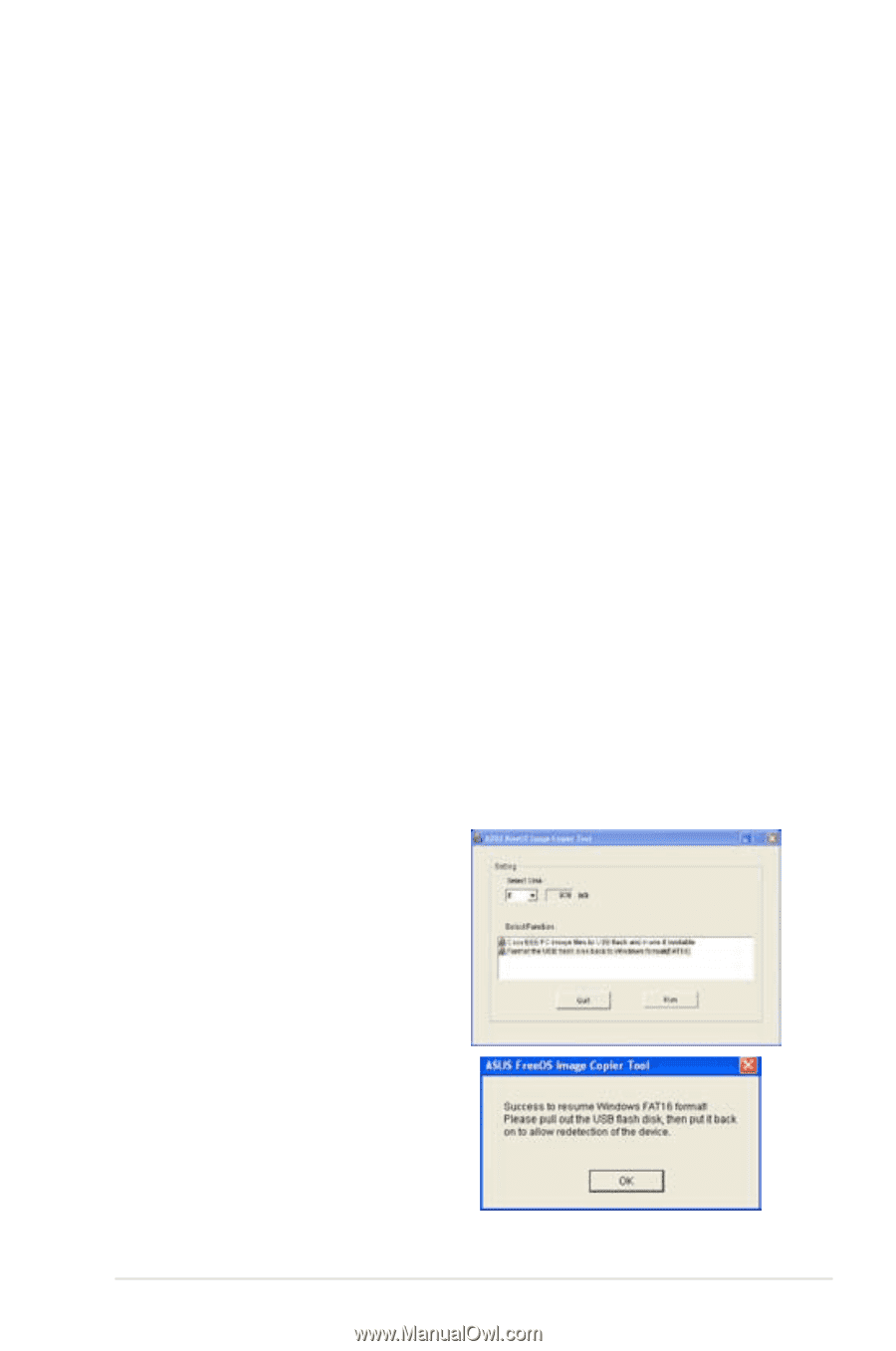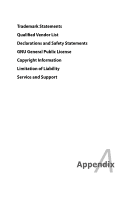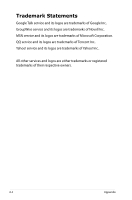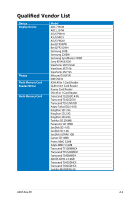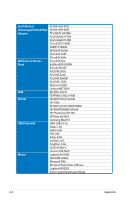Asus Eee PC 4G Linux User Manual - Page 105
ASUS Linux USB Flash, Boot Device Priority
 |
View all Asus Eee PC 4G Linux manuals
Add to My Manuals
Save this manual to your list of manuals |
Page 105 highlights
7. Connect the USB flash disk to your Eee PC. 8. Start the system and press on bootup to enter the BIOS setup. Go to Boot > Hard Disk Drives and select the USB drive (may be labeled as "USB:XXXX") as the 1st Drive. 9. Go to Boot > Boot Device Priority and select the USB drive (may be labeled as "USB:XXXX") as the 1st Boot Device. 10 Press to save the configuration and reboot from the USB flash disk. 11. Key in yes and press to continue the system recovery. 12 When the recovery is completed, remove the USB flash disk and press to reboot the system. Reformatting the USB flash disk To use the USB disk on your Windows operating system normally, follow the instructions below to reformat your USB disk. 1. Connect your USB flash disk to another PC/NB and insert the Support DVD to that PC/NB at the same time. 2. Click Utilities on the left and select ASUS Linux USB Flash Utility. 3. Select Format the USB flash disk back to Windows format (FAT16) and click Run. 4. Click OK to complete the disk formatting. ASUS Eee PC 6-11