Asus Eee PC 4G Linux User Manual - Page 79
Diagnostic Tools
 |
View all Asus Eee PC 4G Linux manuals
Add to My Manuals
Save this manual to your list of manuals |
Page 79 highlights
Diagnostic Tools The Diagnostic Tool helps you with easy trouble-shooting. System Info. Click the System Info. button on the left to display the system information. Click to switch between system information summary and details The system information varies depending on model. System Test Click the System Test button on the left to start the system checkup. Select the item you want to test and follow the wizard to complete the test. ASUS Eee PC 4-43
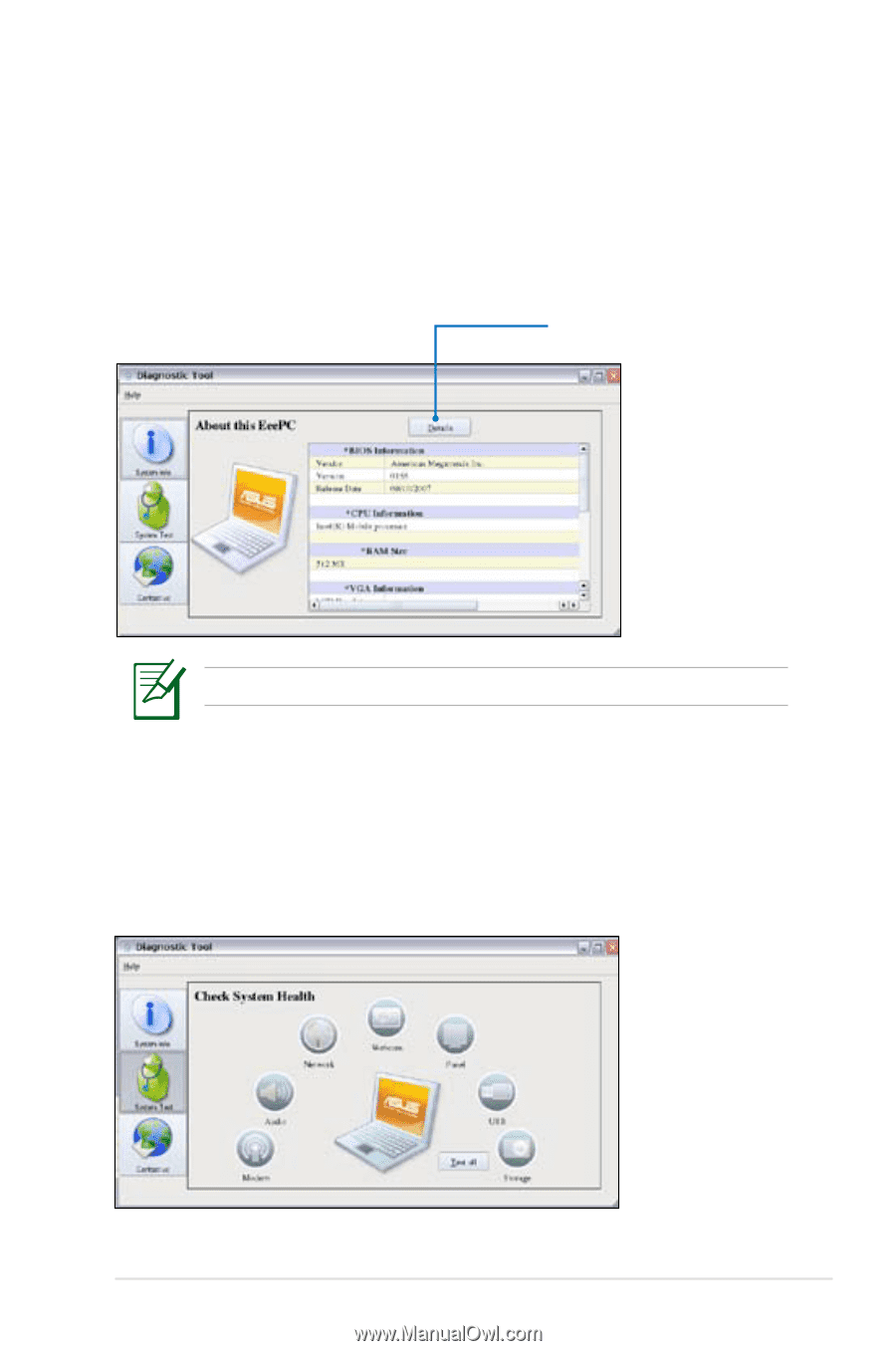
ASUS Eee PC
4-43
Diagnostic Tools
The
Diagnostic Tool
helps you with easy trouble-shooting.
System Info.
Click the
System Info.
button on the left to display the system
information.
Click to switch between system
information summary and
details
System Test
Click the
System Test
button on the left to start the system checkup.
Select the item you want to test and follow the wizard to complete
the test.
The system information varies depending on model.














