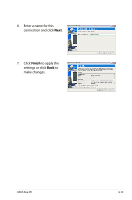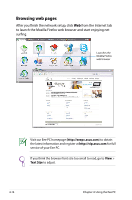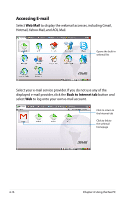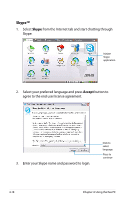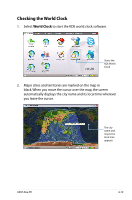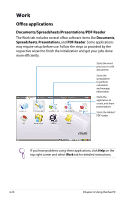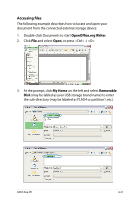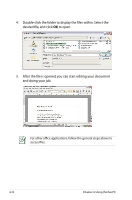Asus Eee PC 4G Surf Linux User Manual - Page 54
Skype™
 |
View all Asus Eee PC 4G Surf Linux manuals
Add to My Manuals
Save this manual to your list of manuals |
Page 54 highlights
Skype™ 1. Select Skype from the Internet tab and start chatting through Skype. Initiate Skype application 2. Select your preferred language and press Accept button to agree to the end user license agreement. 3. Enter your Skype name and password to login. Click to select language Press to continue 4-18 Chapter 4: Using the Eee PC

4-18
Chapter 4: Using the Eee PC
Skype™
1.
Select
Skype
from the Internet tab and start chatting through
Skype.
Initiate
Skype
application
3.
Enter your Skype name and password to login.
Press to
continue
Click to
select
language
2.
Select your preferred language and press
Accept
button to
agree to the end user license agreement.