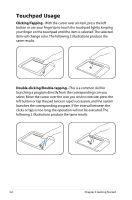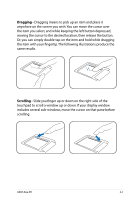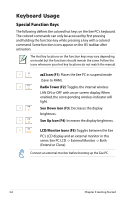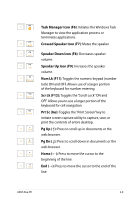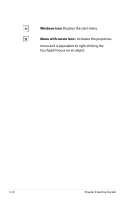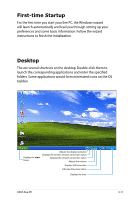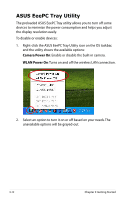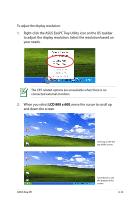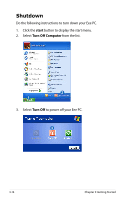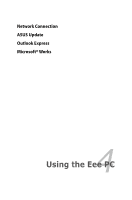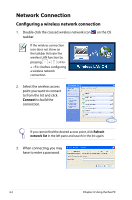Asus Eee PC 4G XP User Manual - Page 31
First-time Startup, Desktop
 |
View all Asus Eee PC 4G XP manuals
Add to My Manuals
Save this manual to your list of manuals |
Page 31 highlights
First-time Startup For the first time you start your Eee PC, the Windows wizard will launch automatically and lead you through setting up your preferences and some basic information. Follow the wizard instructions to finish the initialization. Desktop The are several shortcuts on the desktop. Double-click them to launch the corresponding applications and enter the specified folders. Some applications would form minimized icons on the OS taskbar. Displays the start menu Adjusts the display resolution Displays the wireless network connection status Displays the network connection status Adjusts the volume Displays USB connction Indicates the power status Displays the time ASUS Eee PC 3-11

ASUS Eee PC
3-11
First-time Startup
For the first time you start your Eee PC, the Windows wizard
will launch automatically and lead you through setting up your
preferences and some basic information. Follow the wizard
instructions to finish the initialization.
Desktop
The are several shortcuts on the desktop. Double-click them to
launch the corresponding applications and enter the specified
folders. Some applications would form minimized icons on the OS
taskbar.
Displays the
start
menu
Displays the time
Displays the network connection status
Displays USB connction
Indicates the power status
Adjusts the display resolution
Adjusts the volume
Displays the wireless network connection status