Asus Eee PC 701SD Linux User Manual - Page 35
Finish, Password, system, or click
 |
View all Asus Eee PC 701SD Linux manuals
Add to My Manuals
Save this manual to your list of manuals |
Page 35 highlights
4. Enter your Password and enter again to confirm the password. Click Next to continue. Click the box before Log me in automatically when system starts up if you want to log in without entering your password. Doing so will allow people to access your computer without permission. Keep your password in mind! You have to pass the password check every time you start up your Eee PC if you select not to login automatically. 5. Click to expand the drop-down menu and locate the city you are in or the nearest city in your time zone. Adjust the correct date and your local time. Click Next to continue. 6. After you complete all the wizard instructions, click Finish to restart the system, or click Back to make changes. ASUS Eee PC 3-13
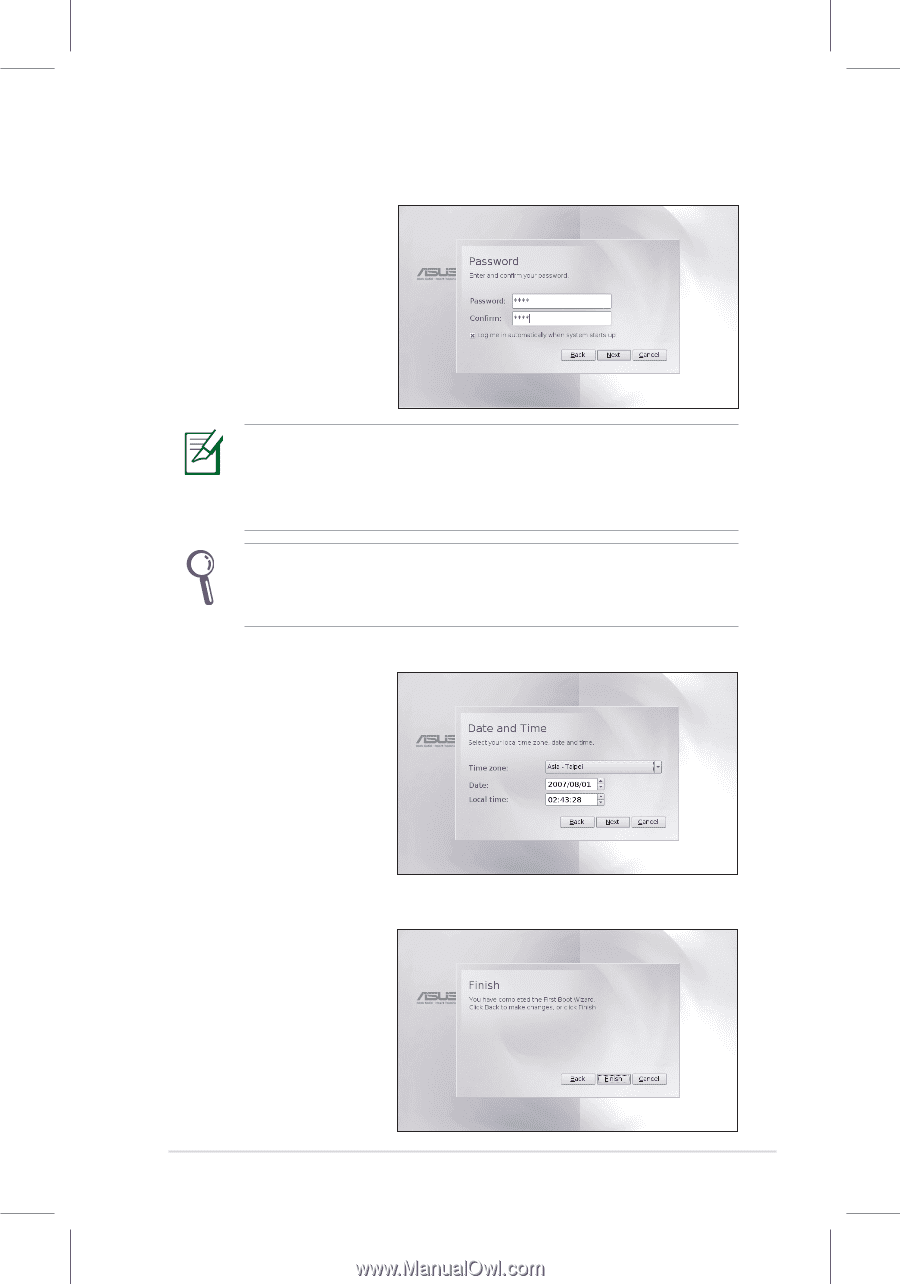
ASUS Eee PC
3-13
5.
Click to expand the
drop-down menu
and locate the city
you are in or the
nearest city in your
time zone. Adjust the
correct date and your
local time. Click
Next
to continue.
6.
After you complete
all the wizard
instructions, click
Finish
to restart the
system, or click
Back
to make changes.
4.
Enter your
Password
and enter again
to confirm the
password. Click
Next
to continue.
Click the box before
Log me in automatically when system
starts up
if you want to log in without entering your password.
Doing so will allow people to access your computer without
permission.
Keep your password in mind! You have to pass the password
check every time you start up your Eee PC if you select not to
login automatically.














