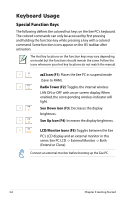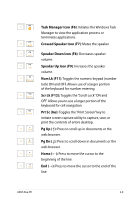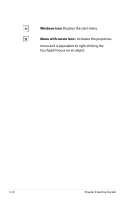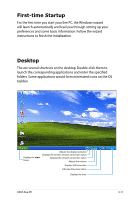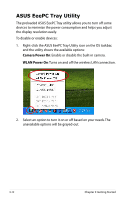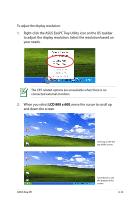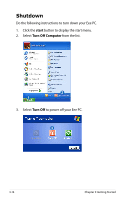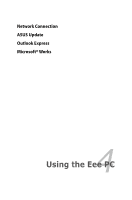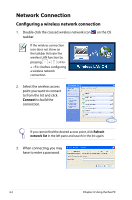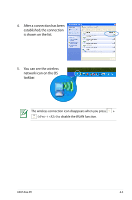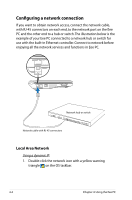Asus Eee PC 8G XP User Manual - Page 33
Right-click the ASUS EeePC Tray Utility icon on the OS taskbar
 |
View all Asus Eee PC 8G XP manuals
Add to My Manuals
Save this manual to your list of manuals |
Page 33 highlights
To adjust the display resolution: 1. Right-click the ASUS EeePC Tray Utility icon on the OS taskbar to adjust the display resolution. Select the resolution based on your needs. The CRT-related options are unavailable when there is no connected external monitors. 2. When you select LCD 800 x 600, move the cursor to scroll up and down the screen. Scroll up to see the top of the screen.. ASUS Eee PC Scroll down to see the bottom of the screen. 3-13
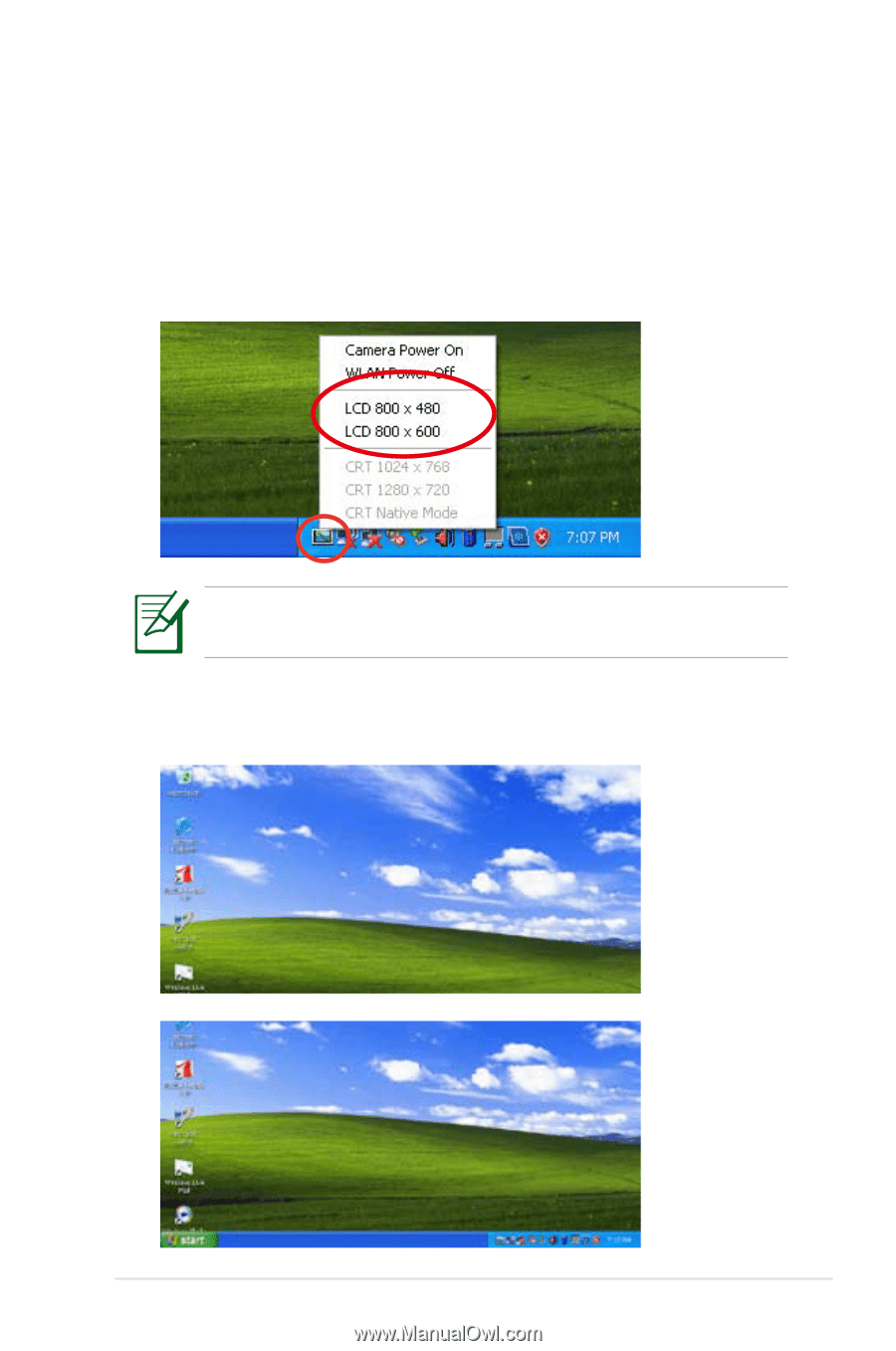
ASUS Eee PC
3-13
To adjust the display resolution:
1.
Right-click the ASUS EeePC Tray Utility icon on the OS taskbar
to adjust the display resolution. Select the resolution based on
your needs.
2.
When you select
LCD 800 x 600
, move the cursor to scroll up
and down the screen.
Scroll down to see
the bottom of the
screen.
Scroll up to see the
top of the screen..
The CRT-related options are unavailable when there is no
connected external monitors.