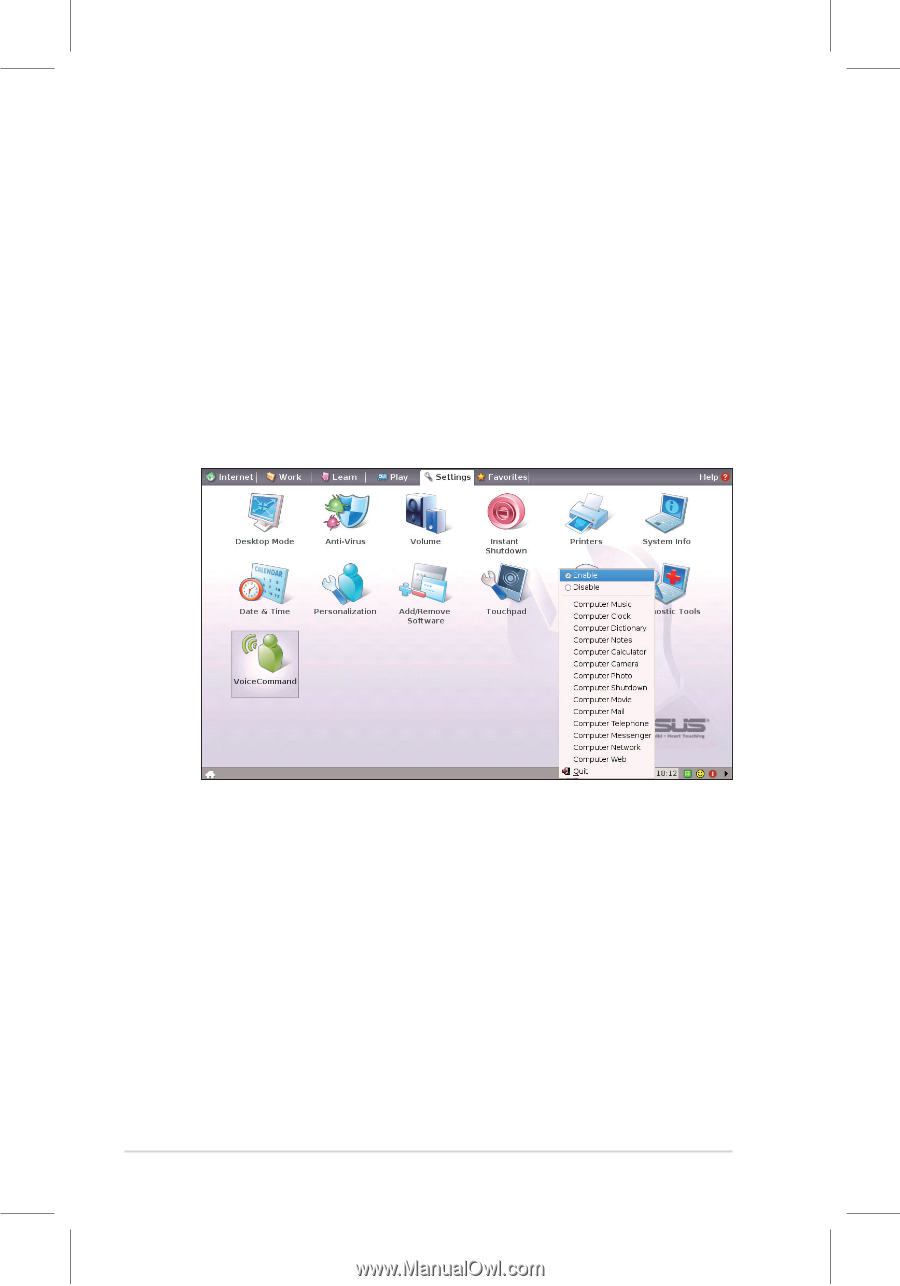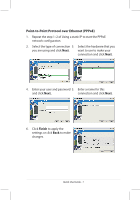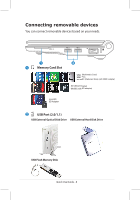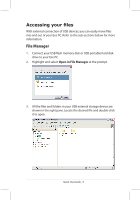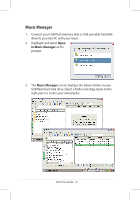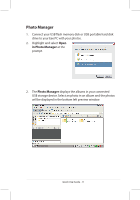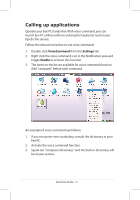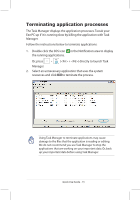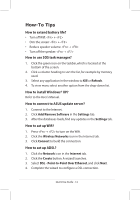Asus Eee PC 900 Linux User Manual - Page 12
Calling up applications
 |
View all Asus Eee PC 900 Linux manuals
Add to My Manuals
Save this manual to your list of manuals |
Page 12 highlights
Calling up applications Operate your Eee PC hands-free. With voice command, you can launch Eee PC utilities without utilizing the keyboard. Just let your lips do the service. Follow the instructions below to use voice command: 1. Double-click VoiceCommand from the Settings tab. 2. Right click the voice command icon in the Notification area and toggle Enable to activate this function. 3. The items on the list are available for voice command function. Add "computer" before each command. An example of voice command use follows: 1. If you encounter new vocabulary, consult the dictionary in your Eee PC. 2. Activate the voice command function. 3. Speak out "computer-dictionary," and the built-in dictionary will be at your service. Quick Use Guide - 12