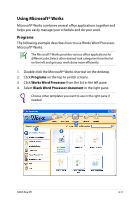Asus Eee PC 900 XP User Manual - Page 53
Skype™
 |
View all Asus Eee PC 900 XP manuals
Add to My Manuals
Save this manual to your list of manuals |
Page 53 highlights
Skype™ Skype enables users to make free calls to other Skype users or cheaper calls to landlines or mobile phones with Internet access. It also offers instant messaging function, which users can use to chat online. To start using Skype application 1. Double-click the Skype icon on the desktop. Starts Skype 2. Enter your Skype name and other information to create a new Skype account. If you have already had a Skype account, click Cancel to sign in directly. 3. Enter your Skype Name and Password in the box and click Sign in to start using Skype. ASUS Eee PC 4-15

ASUS Eee PC
4-15
Skype™
Skype enables users to make free calls to other Skype users or
cheaper calls to landlines or mobile phones with Internet access. It
also offers instant messaging function, which users can use to chat
online.
To start using Skype application
1.
Double-click the Skype icon on the desktop.
Starts Skype
2.
Enter your Skype name and other information to create a new
Skype account. If you have already had a Skype account, click
Cancel
to sign in directly.
3.
Enter your
Skype Name
and
Password
in the box and click
Sign in
to start using Skype.