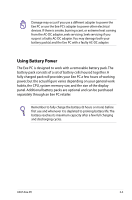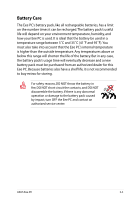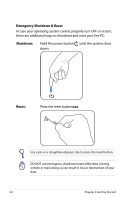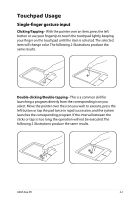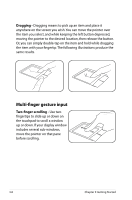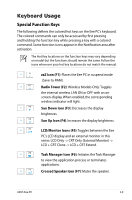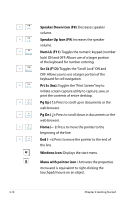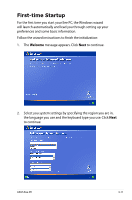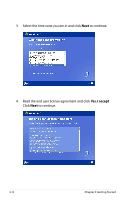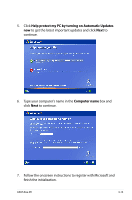Asus Eee PC 900HD XP User Manual - Page 30
Multi-finger gesture input, Dragging, Two-finger scrolling
 |
View all Asus Eee PC 900HD XP manuals
Add to My Manuals
Save this manual to your list of manuals |
Page 30 highlights
Dragging - Dragging means to pick up an item and place it anywhere on the screen you wish. You can move the pointer over the item you select, and while keeping the left button depressed, moving the pointer to the desired location, then release the button. Or, you can simply double-tap on the item and hold while dragging the item with your fingertip.The following illustrations produce the same results. Multi-finger gesture input Two-finger scrolling - Use two fingertips to slide up or down on the touchpad to scroll a window up or down. If your display window includes several sub-windows, move the pointer on that pane before scrolling. 3-8 Chapter 3: Getting Started
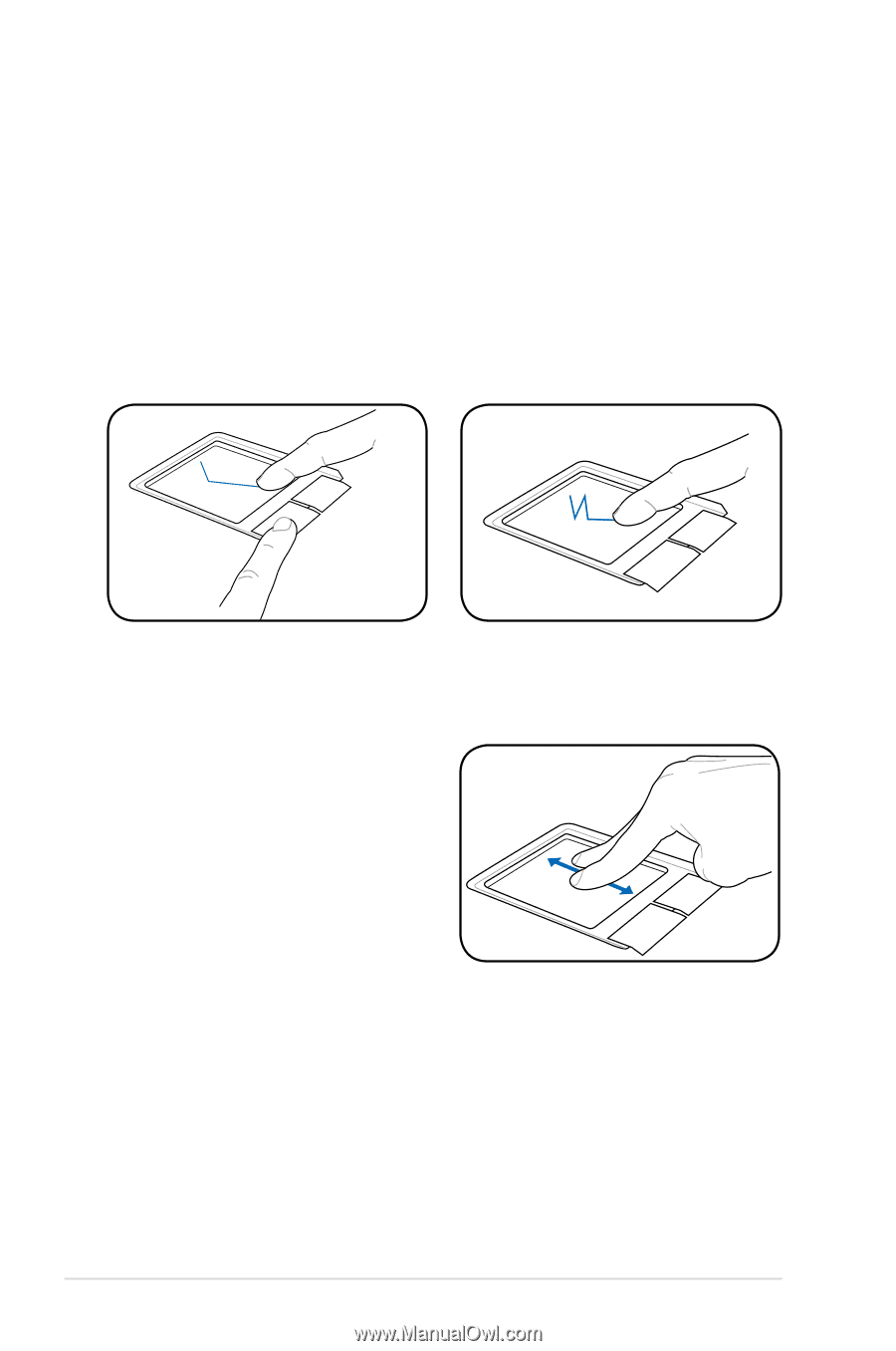
3-8
Chapter 3: Getting Started
Dragging -
Dragging means to pick up an item and place it
anywhere on the screen you wish. You can move the pointer over
the item you select, and while keeping the left button depressed,
moving the pointer to the desired location, then release the button.
Or, you can simply double-tap on the item and hold while dragging
the item with your fingertip. The following illustrations produce the
same results.
Multi-finger gesture input
Two-finger scrolling -
Use two
fingertips to slide up or down on
the touchpad to scroll a window
up or down. If your display window
includes several sub-windows,
move the pointer on that pane
before scrolling.