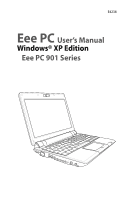Asus Eee PC 901 XP User Manual
Asus Eee PC 901 XP Manual
 |
View all Asus Eee PC 901 XP manuals
Add to My Manuals
Save this manual to your list of manuals |
Asus Eee PC 901 XP manual content summary:
- Asus Eee PC 901 XP | User Manual - Page 1
E4238 Eee PC User's Manual Windows® XP Edition Eee PC 901 Series - Asus Eee PC 901 XP | User Manual - Page 2
Eee PC About This User's Manual 1-2 Notes for This Manual 1-3 Safety Precautions 1-4 Transportation Precautions 1-6 Charging Your Batteries 1-6 Airplane Precautions 1-6 Preparing your Eee PC 3-11 First-time Startup 3-14 Desktop...3-17 ASUS EeePC Tray Utility 3-18 Enabling and Disabling - Asus Eee PC 901 XP | User Manual - Page 3
the support DVD 5-2 Drivers menu 5-2 Utilities menu 5-3 Contact ...5-4 Other information 5-4 System Recovery 5-5 Using the Support DVD 5-5 Appendix Declarations and Safety Statements A-2 Copyright Information A-12 Limitation of Liability A-13 Service and Support A-13 ASUS Eee PC iii - Asus Eee PC 901 XP | User Manual - Page 4
iv Table of Contents - Asus Eee PC 901 XP | User Manual - Page 5
About This User's Manual Notes for This Manual Safety Precautions Preparing Your Eee PC 1 Introducing the Eee PC - Asus Eee PC 901 XP | User Manual - Page 6
the Eee PC Introduces the Eee PC and this User's Manual. 2. Knowing the Parts Provides information on the Eee PC's components. 3. Getting Started Provides information on getting started with the Eee PC. 4. Using the Eee PC Provides information on using the Eee PC's utilities. 5. Support DVD - Asus Eee PC 901 XP | User Manual - Page 7
Notes for This Manual A few notes and warnings are used throughout this guide, allowing you to complete certain tasks safely and effectively.These notes have different degrees to data, components, or persons. TIP: Tips for completing tasks. NOTE: Information for special situations. ASUS Eee PC 1-3 - Asus Eee PC 901 XP | User Manual - Page 8
Safety Precautions The following safety precautions will increase the life of the Eee PC. Follow all precautions and instructions. Except as described in this manual, refer all servicing to qualified personnel. Do not use damaged power cords, accessories, or other peripherals. Do not use strong - Asus Eee PC 901 XP | User Manual - Page 9
such as a carrying bag. Incorrect installation of battery may cause explosion and damage the Eee PC. DO NOT throw the Eee PC in municipal waste. This product has been designed to enable proper reuse of parts and indicates that the battery should not be placed in municipal waste. ASUS Eee PC 1-5 - Asus Eee PC 901 XP | User Manual - Page 10
it is plugged into the computer and an AC power source. Be aware that it takes much longer to charge the battery pack when the Eee PC is in use. Remember to fully charge the battery (8 hours or more) before first use and whenever it is depleted to prolong battery life.The - Asus Eee PC 901 XP | User Manual - Page 11
Eee PC These are only quick instructions for using your Eee PC. Read the following chapters for detailed information. 1. Install the battery pack 3 1 2 2. Connect the AC power adapter Your Eee PC grounded adapter to ensure safe operation of the Eee PC. Remember to fully charge the battery (8 hours - Asus Eee PC 901 XP | User Manual - Page 12
3. Open the display panel 4. Turn ON the Eee PC 1.3 MEGA PIXELS When you open the display panel, do not force it down to the table or else the hinges may break! Never lift the Eee PC by the display panel! 1-8 Chapter 1: Introducing the Eee PC - Asus Eee PC 901 XP | User Manual - Page 13
Top Side Bottom Side Right Side Left Side Rear Side 2 Knowing the Parts - Asus Eee PC 901 XP | User Manual - Page 14
Top Side Refer to the illustration below to identify the components on this side of the Eee PC. The top side may vary in appearance depending on model. 1 2 3 4 5 6 7 8 The keyboard differs for each territory. 2-2 Chapter 2: Knowing the Parts - Asus Eee PC 901 XP | User Manual - Page 15
video recording. 2 Display Panel The display panel functions the same as a desktop monitor. The Eee PC uses an active matrix TFT LCD, which provides excellent viewing like that of desktop monitors. Unlike definition.The default definition is for Super Hybrid Engine function. ASUS Eee PC 2-3 - Asus Eee PC 901 XP | User Manual - Page 16
user-defined key for Skype. 5 Power Switch The power switch allows powering ON and OFF the Eee PC and recovering from STR. Press the switch once to turn ON and hold it to turn OFF the Eee PC. The power switch only works when the display panel is opened. 6 Keyboard The keyboard provides keys - Asus Eee PC 901 XP | User Manual - Page 17
Orange Blinking Quickly Off The Battery Charge Indicator will not light when the battery is removed from your Eee PC. Solid-State disk (SSD) Indicator The solid-state disk drive indicator blinks when data is written -in wireless LAN/Bluetooth is enabled, this indicator lights. ASUS Eee PC 2-5 - Asus Eee PC 901 XP | User Manual - Page 18
normal during charging or operation. DO NOT use on soft surfaces such as beds or sofas ,which may block the vents. DO NOT PUT THE Eee PC ON YOUR LAP OR OTHER PARTS OF THE BODY TO AVOID INJURY FROM THE HEAT. Battery Lock - Spring The spring battery lock keeps the battery - Asus Eee PC 901 XP | User Manual - Page 19
by usage and by the specifications for this Eee PC. The battery pack cannot be disassembled and must be purchased as a single unit. 3 Battery Lock - Manual The manual battery lock is used to with external stereo headphones or speakers). Audio features are software controlled. ASUS Eee PC 2-7 - Asus Eee PC 901 XP | User Manual - Page 20
to the illustration below to identify the components on this side of the Eee PC. 1 2 3 4 1 Memory Card Slot The built-in memory or hubs. Also, the USB supports hot-swapping function. 3 Display (Monitor) Output The 15-pin D-sub monitor port supports a standard VGAcompatible device such as - Asus Eee PC 901 XP | User Manual - Page 21
this jack supplies power to the Eee PC and charges the internal battery pack.To prevent damage to the Eee PC and battery pack, always use the supplied power adapter. CAUTION: MAY BECOME WARM TO HOT WHEN IN USE. BE SURE NOT TO COVER THE ADAPTER AND KEEP IT AWAY FROM YOUR BODY. ASUS Eee PC 2-9 - Asus Eee PC 901 XP | User Manual - Page 22
security products. These security products usually include a metal cable and lock that prevent the Eee PC to be removed from a fixed object. 2 LAN Port The eight-pin RJ-45 LAN port (10/100M bit) supports a standard Ethernet cable for connection to a local network. The built-in connector allows - Asus Eee PC 901 XP | User Manual - Page 23
and maintains power to the Eee PC when AC power is not connected. This allows use when moving temporarily between locations. Battery time varies by usage and by the specifications for this Eee PC. The battery pack cannot be disassembled and must be purchased as a single unit. ASUS Eee PC 2-11 - Asus Eee PC 901 XP | User Manual - Page 24
2-12 Chapter 2: Knowing the Parts - Asus Eee PC 901 XP | User Manual - Page 25
Power System Touchpad Usage Keyboard Usage First Run Wizard Operating Mode Shutdown 3 Getting Started - Asus Eee PC 901 XP | User Manual - Page 26
to a different standard. Most hotels will provide universal outlets to support different power cords as well as voltages. It is always best power and the AC-DC converter itself for compatibility problems before connecting the DC power to the Eee PC. The power indicator on the adapter (if available) - Asus Eee PC 901 XP | User Manual - Page 27
Eee PC's adapter to power other electrical devices. If there is smoke, burning scent, or extreme heat coming from the AC-DC adapter, seek servicing. Seek servicing if you suspect a faulty AC-DC adapter. You may damage both your battery pack(s) and the Eee PC with a faulty AC-DC adapter. ASUS Eee PC - Asus Eee PC 901 XP | User Manual - Page 28
battery packs are optional and can be purchased separately through an Eee PC retailer. Remember to fully charge the battery (8 hours or 3 • Only use battery packs and power adapte3rs supplied with this Eee PC or specifically approved by t1he manufacturer or retailer for use with this model or else - Asus Eee PC 901 XP | User Manual - Page 29
buy extras for storing. For safety reasons, DO NOT throw the battery in fire, DO NOT short circuit the contacts, and DO NOT disassemble the battery. If there is any abnormal operation or damage to the battery pack caused by impact, turn OFF the Eee PC and contact an authorized service center. ASUS - Asus Eee PC 901 XP | User Manual - Page 30
power modes. The assigned instant key toggles power savings between various power saving modes. The power saving modes control many aspects of your Eee PC to maximize performance versus battery time.The selected mode is shown on the display. Auto High Performance and Auto Power-Saving mode are - Asus Eee PC 901 XP | User Manual - Page 31
your operating system cannot properly turn OFF or restart, there are additional ways to shutdown and reset your Eee PC: Shutdown: Hold the power button until the system shuts down. Reset: Press the reset button . your data. The reset button is available on selected models. ASUS Eee PC 3-7 - Asus Eee PC 901 XP | User Manual - Page 32
Touchpad Usage Single-finger gesture input Clicking/Tapping - With the pointer over an item, press the left button or use your fingertip to touch the touchpad lightly, keeping your finger on the touchpad until the item is selected. The selected item will change color. The following 2 illustrations - Asus Eee PC 901 XP | User Manual - Page 33
. Or, you can simply double-tap on the item and hold while dragging the item with your fingertip.The following illustrations produce the same results. ASUS Eee PC 3-9 - Asus Eee PC 901 XP | User Manual - Page 34
Multi-finger gesture input Finger gesture Two-finger zooming in/out Two-finger scrolling Applications StarOffice Writer/Impress, Adobe reader, Photomanager All Two-finger zooming in/out - Moving two fingertips apart or together on the touchpad to zoom in or zoom out. This is convenient when - Asus Eee PC 901 XP | User Manual - Page 35
icons whenever your hot key locations do not match the manual. zzZ Icon (F1): Places the Eee PC in suspend mode (Save-to-RAM). Radio Tower (F2 Eee PC's LCD display and an external monitor in this series: LCD Only -> CRT Only (External Monitor) -> LCD + CRT Clone. ASUS Eee PC - Asus Eee PC 901 XP | User Manual - Page 36
LCD + CRT Clone mode only supports a maximum resolution of 1024 x 600 pixels. Set your Eee PC to High Performance or Super Performance mode if you want to use a higher resolution with a connected external monitor. Connect an external monitor before booting up the Eee PC. Task Manager Icon (F6): - Asus Eee PC 901 XP | User Manual - Page 37
icon: Displays the start menu. Menu with pointer icon : Activates the properties menu and is equivalent to right-clicking the touchpad/mouse on an object. ASUS Eee PC 3-13 - Asus Eee PC 901 XP | User Manual - Page 38
First-time Startup For the first time you start your Eee PC, the Windows wizard will launch automatically and lead you through setting up your preferences and some basic information. Follow the wizard instructions to finish the initialization: 1. The Welcome message appears. Click Next to continue. - Asus Eee PC 901 XP | User Manual - Page 39
3 Select the time zone you are in and click Next to continue. 4. Read the end user license agreement and click Yes, I accept. Click Next to continue. ASUS Eee PC 3-15 - Asus Eee PC 901 XP | User Manual - Page 40
5. Click Help protect my PC by turning on Automatic Updates now to get the latest important updates and click Next to continue. 6. Type your computer's name in the Computer name box and click Next to continue. 7. Follow the on-screen instructions to register with Microsoft and finish the - Asus Eee PC 901 XP | User Manual - Page 41
Desktop The are several shortcuts on the desktop. Double-click them to launch the corresponding applications and enter the specified folders. Some applications would form minimized icons in the Notification area. ASUS Eee PC 3-17 - Asus Eee PC 901 XP | User Manual - Page 42
the power consumption and helps you adjust the display resolution easily. Enabling and Disabling Devices To disable or enable devices 1. Right-click the ASUS EeePC Tray Utility icon in the Notification area and the utility shows the available options: Disable WLAN: Turns on and off the wireless LAN - Asus Eee PC 901 XP | User Manual - Page 43
Adjusting the display resolution Click the ASUS EeePC Tray Utility icon in the Notification area to adjust scroll up and down the screen when you select LCD Compress Mode. When the display mode of your Eee PC is CRT Only and the power mode is Power Saving, DO NOT use a resolution higher than 1024 - Asus Eee PC 901 XP | User Manual - Page 44
Shutdown Do the following instructions to turn down your Eee PC. 1. Click the start button to display the start menu. 2. Click Turn Off Computer. 2 1 3. Select Turn Off to power off your Eee PC. 3 3-20 Chapter 3: Getting Started - Asus Eee PC 901 XP | User Manual - Page 45
Network Connection ASUS Update Bluetooth Connection ASUS Instant Key Super Hybrid Engine 3.5G Data Connection 4 Using the Eee PC - Asus Eee PC 901 XP | User Manual - Page 46
, click Refresh network list in the left pane and search in the list again. 3. When connecting, you may have to enter a password. 4-2 Chapter 4: Using the Eee PC - Asus Eee PC 901 XP | User Manual - Page 47
4. After a connection has been established, the connection is shown on the list. 5. You can see the wireless network icon in the Notification area. The wireless connection icon disappears when you Press + ( + ) to disable the WLAN function. ASUS Eee PC 4-3 - Asus Eee PC 901 XP | User Manual - Page 48
connected to a network hub or switch for use with the built-in Ethernet controller. Connect to network before enjoying all the network services and functions in Eee PC. Network hub or switch Network cable with RJ-45 connectors Local Area Network Using a dynamic IP: 1. Right-click the network icon - Asus Eee PC 901 XP | User Manual - Page 49
2. Right-click Local Area Connection and select Properties. 3. Highlight Internet Protocol(TCP/IP) and click Properties. 4. Click Obtain an IP address automatically and click OK. ASUS Eee PC 4-5 - Asus Eee PC 901 XP | User Manual - Page 50
5. Click Create a new connection to start the New Connection Wizard. 6. Click Next. 7. Click Connect to the Internet and click Next. 8. Click Set up my connection manually. 4-6 Chapter 4: Using the Eee PC - Asus Eee PC 901 XP | User Manual - Page 51
9. Select your connection type and click Next. 10. Enter your ISP Name and click Next. 11. Enter your User name and Password. Click Next. 12. Click Finish to finish the configuration. ASUS Eee PC 4-7 - Asus Eee PC 901 XP | User Manual - Page 52
13. Enter your user name and password. Click Connect to connect to the Internet. Contact your Internet Service Provider (ISP) if you have problems connecting to the network. 4-8 Chapter 4: Using the Eee PC - Asus Eee PC 901 XP | User Manual - Page 53
from your service provider. 4. If needed, enter the preferred DNS Server address and alternative address. 5. After entering all the related values, click OK to build the network connection. Contact your Internet Service Provider (ISP) if you have problems connecting to the network. ASUS Eee PC 4-9 - Asus Eee PC 901 XP | User Manual - Page 54
web pages After you finish the network setup, click Internet Explorer on the desktop and start enjoying net surfing. Visit our Eee PC homepage (http://eeepc.asus.com) to obtain the latest information and register at http://vip.asus.com for full service of your Eee PC. 4-10 Chapter 4: Using the - Asus Eee PC 901 XP | User Manual - Page 55
the BIOS version information. This utility is pre-loaded in your Eee PC and is also available in the support DVD that comes with the Eee PC package. ASUS Update requires an Internet connection either through a network or an Internet Service Provider (ISP). Updating the BIOS through the Internet To - Asus Eee PC 901 XP | User Manual - Page 56
2. Select Update BIOS from Internet from the drop‑down menu, then click Next. 3. Select the ASUS FTP site nearest you to avoid network traffic, or click Auto Select. Click Next. 4-12 Chapter 4: Using the Eee PC - Asus Eee PC 901 XP | User Manual - Page 57
> ASUS > ASUSUpdate for EeePC> ASUSUpdate. The ASUS Update main window appears. 2. Select Update BIOS from file from the drop‑down menu, then click Next. 3. Locate the BIOS file from the Open window, then click Open. 4. Follow the screen instructions to complete the update process. ASUS Eee PC - Asus Eee PC 901 XP | User Manual - Page 58
Click My Bluetooth Places on the desktop and follow the onscreen instructions to finish initialization. Click Next to continue. 3. Name your Eee PC and select 4. To decide the Bluetooth the device type. Click Next to services this device offers, continue. click Next to continue. 5. Select the - Asus Eee PC 901 XP | User Manual - Page 59
a Bluetooth-enabled device from the list and click Next. 8. Enter the Bluetooth security code and start pairing. 9. After the paired relationship is built, select the service you are interested in from the list and click Finish to use the selected service. ASUS Eee PC 4-15 - Asus Eee PC 901 XP | User Manual - Page 60
Key allows you customized definititons to launch frequently used applications with one touch of a button. 1. Click Start > Programs > ASUS > EeePC > EeeInstantKey. 2. Click the Change button to configure. 3. Locate and select a preferred application for the instant key and click OK. 4. Click - Asus Eee PC 901 XP | User Manual - Page 61
power savings between various power saving modes. The power saving modes control many aspects of your Eee PC to maximize performance versus battery time.The selected mode is shown on the display. To change Clone and reset the power mode to High Performance or Super Performance. ASUS Eee PC 4-17 - Asus Eee PC 901 XP | User Manual - Page 62
3.5G Data Connection Eee PC supports 3.5G data connection. With a few easy steps of inserting the SIM card and application setting up, you can surf the Internet at anytime, anywhere. SIM card installation To install the SIM card 1. Remove the battery pack from Eee PC. 2 1 3 2. Locate the SIM card - Asus Eee PC 901 XP | User Manual - Page 63
data connection Before using 3.5G data connection, ensure you have applied 3G data connection service from your Internet Service Provider (ISP). Regulations prohibit using 3.5G data connection while in the air. the desktop. 2. Enter the PIN code of your SIM card if prompted. ASUS Eee PC 4-19 - Asus Eee PC 901 XP | User Manual - Page 64
again, click on the Windows notification area. 4. To end the 3.5G data connection, click Disconnect or in the Mobile Partner window. 4-20 Chapter 4: Using the Eee PC - Asus Eee PC 901 XP | User Manual - Page 65
Support DVD System Recovery 5 Support DVD & System Recovery - Asus Eee PC 901 XP | User Manual - Page 66
DVD that comes with the Eee PC package contains the drivers, software applications, and utilities that you can install to avail all the features. Running the support DVD Insert the support DVD in the external optical drive.The DVD automatically displays the Drivers menu if Autorun is enabled in - Asus Eee PC 901 XP | User Manual - Page 67
Click to go to the previous page Utilities menu The Utilities menu shows the applications that the Eee PC supports. Click to go to the next page ASUS Eee PC 5-3 - Asus Eee PC 901 XP | User Manual - Page 68
to the previous page Contact Click the Contact tab to display the ASUS contact information. Other information The icons on the top right corner of the screen provide additional information on the Eee PC and the contents of the support DVD. Click an icon to display the specified information. System - Asus Eee PC 901 XP | User Manual - Page 69
an external optical drive to your Eee PC and insert the Support DVD into the optical drive (System ASUS-PHISON SSD HDD:SS-ASUS-PHISON SSD USB:XXXXXXXX ↑ and ↓ to move selection ENTER to select boot device 3. Press any key to boot from the optical drive. Press any key to boot from CD... ASUS Eee PC - Asus Eee PC 901 XP | User Manual - Page 70
data during the system recovery. Ensure to back up your important data before recovering your system. 6. After the system recovery is completed, eject the the Support DVD from the optical drive and click OK to restart the Eee PC. 5-6 Chapter 5: Support DVD & System Recovery - Asus Eee PC 901 XP | User Manual - Page 71
Declarations and Safety Statements Copyright Information Limitation of Liability Service and Support A Appendix - Asus Eee PC 901 XP | User Manual - Page 72
. This equipment generates, uses, and can radiate radio frequency energy and, if not installed and used in accordance with the instructions, may cause harmful interference to radio communications. However, there is no guarantee that interference will not occur in a particular installation - Asus Eee PC 901 XP | User Manual - Page 73
This is a Class B product, in a domestic environment, this product may cause radio interference, in which case the user may be required to take adequate measures. ASUS Eee PC A-3 - Asus Eee PC 901 XP | User Manual - Page 74
Wireless Operation Channel for Different Domains N. America 2.412-2.462 GHz Ch01 through CH11 Japan 2.412-2.484 GHz Ch01 through Ch14 Europe ETSI 2.412-2.472 GHz Ch01 through Ch13 France Restricted Wireless Frequency Bands Some areas of France have a restricted frequency band. The - Asus Eee PC 901 XP | User Manual - Page 75
within France. Please check with ART for the latest information (www.art-telecom.fr) Your WLAN Card transmits less than 100mW, but more than 10mW. ASUS Eee PC A-5 - Asus Eee PC 901 XP | User Manual - Page 76
of age and health. The guidelines use a unit of measurement known as the Specific Absorption Rate, or SAR. The ICNIRP SAR limit for mobile devices used by the may not be shielded against the RF signals from your Eee PC. Pacemakers The Health Industry Manufacturers' Association recommends that a - Asus Eee PC 901 XP | User Manual - Page 77
information. Turn your mobile device off in healthcare facilities when any regulations posted in these areas instruct you to do so. Hospitals or healthcare facilities may be using equipment that could be in areas posted:'Turn off twoway radio.' Obey all signs and instructions. ASUS Eee PC A-7 - Asus Eee PC 901 XP | User Manual - Page 78
energy into electrical energy by an irreversible or reversible chemical reaction. • Do not dispose the Eee PC battery pack in a fire, as they may explode. Check with local codes for possible special disposal instructions to reduce the risk of injury to persons due to fire or explosion. • Do not - Asus Eee PC 901 XP | User Manual - Page 79
the product (electrical, electronic equipment, and mercurycontaining button cell battery) should not be placed in municipal waste. Check local regulations for disposal of electronic products. ASUS Eee PC A-9 - Asus Eee PC 901 XP | User Manual - Page 80
replaced. Replace only with the same or equivalent type recommended by the manufacturer. Dispose of used batteries according to the manufacturer's instructions. (English) ATTENZIONE! Rischio di esplosione della batteria se sostituita in modo errato. Sostituire la batteria con un una di tipo uguale - Asus Eee PC 901 XP | User Manual - Page 81
ément aux instructions du fabricant. (French) ADVARSEL! Eksplosjonsfare ved feilaktig skifte av batteri. Benytt samme batteritype eller en tilsvarende type anbefalt av apparatfabrikanten. Brukte batterier kasseres i henhold til fabrikantens instruksjoner. (Norwegian) (Japanese) ASUS Eee PC A-11 - Asus Eee PC 901 XP | User Manual - Page 82
the express written permission of ASUSTeK COMPUTER INC. ("ASUS"). ASUS PROVIDES THIS MANUAL "AS IS"WITHOUT WARRANTY OF ANY KIND, EITHER EXPRESS the owners' benefit, without intent to infringe. SPECIFICATIONS AND INFORMATION CONTAINED IN THIS MANUAL ARE FURNISHED FOR INFORMATIONAL USE ONLY, AND - Asus Eee PC 901 XP | User Manual - Page 83
under this Warranty Statement, up to the listed contract price of each product. ASUS will only be responsible for or indemnify you for ASUS, ITS SUPPLIERS OR YOUR RESELLER IS INFORMED OF THEIR POSSIBILITY. Service and Support Visit our multi-language web site at http://support.asus.com ASUS Eee PC - Asus Eee PC 901 XP | User Manual - Page 84
specification under which conformity is declared) in accordance with 2004/108/EC-EMC Directive and 1995/5 EC-R &TTE Directive Product name: Eee PC Model name : Eee PC 901 (EMC) standard for radio equipment and services; Part 17: Specific conditions for wideband data and HIPERLAN equipment

Eee PC
User’s Manual
Windows® XP Edition
Eee PC 901 Series
E4238