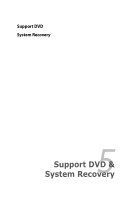Asus Eee PC 901 XP User Manual - Page 62
G Data Connection, SIM card installation - reinstall
 |
View all Asus Eee PC 901 XP manuals
Add to My Manuals
Save this manual to your list of manuals |
Page 62 highlights
3.5G Data Connection Eee PC supports 3.5G data connection. With a few easy steps of inserting the SIM card and application setting up, you can surf the Internet at anytime, anywhere. SIM card installation To install the SIM card 1. Remove the battery pack from Eee PC. 2 1 3 2. Locate the SIM card slot on the top-right corner of the battery 3 pack slot1. Gently insert the SIM card into the card slot with the gold contacts facing up u2ntil you hear a click sound. • The SIM card and its gold contacts are vulnerable to scratches and bending. While inserting the SIM card, ensure to keep the SIM card at a horizontal angle to the Eee PC to prevent it from malfunction. • Ensure to insert the SIM card until it fits completely. 3. Reinstall the battery pack. 4-18 Chapter 4: Using the Eee PC