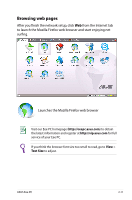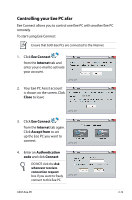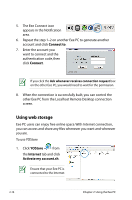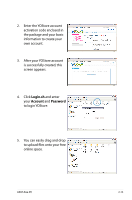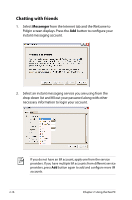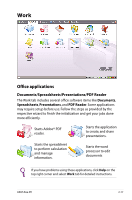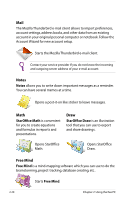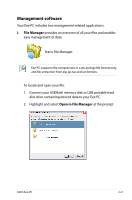Asus Eee PC 904HD Linux User Manual - Page 24
Chatting with friends, Messenger
 |
View all Asus Eee PC 904HD Linux manuals
Add to My Manuals
Save this manual to your list of manuals |
Page 24 highlights
Chatting with friends 1. Select Messenger from the Internet tab and the Welcome to Pidgin screen displays. Press the Add button to configure your instant messaging account. 2. Select an instant messaging service you are using from the drop-down list and fill out your password along with other necessary information to login your account. If you do not have an IM account, apply one from the service providers. If you have multiple IM accounts from different service providers, press Add button again to add and configure more IM accounts. 2-16 Chapter 2: Using the Eee PC
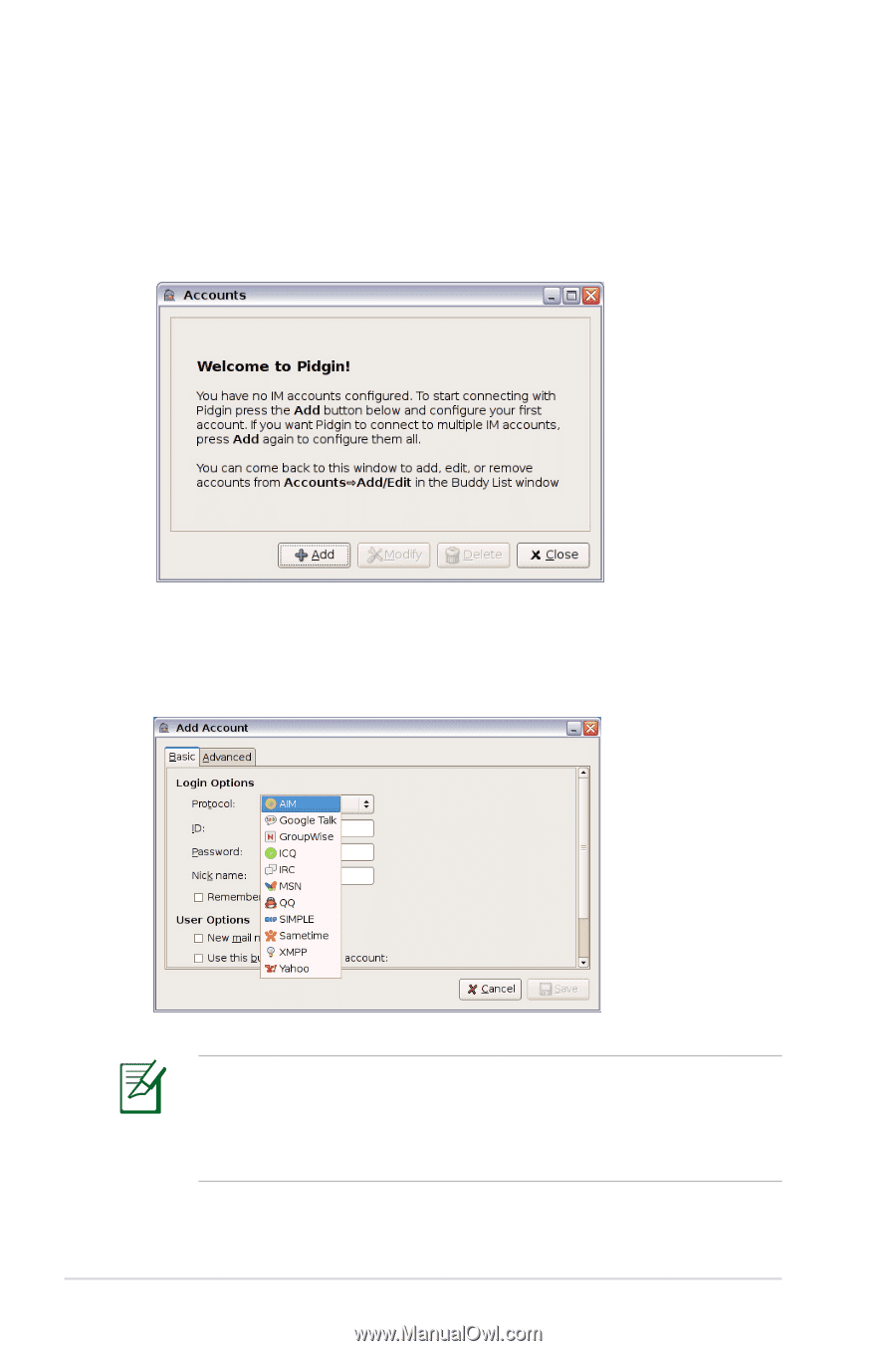
2-16
Chapter 2: Using the Eee PC
Chatting with friends
1.
Select
Messenger
from the Internet tab and the Welcome to
Pidgin screen displays. Press the
Add
button to configure your
instant messaging account.
2.
Select an instant messaging service you are using from the
drop-down list and fill out your password along with other
necessary information to login your account.
If you do not have an IM account, apply one from the service
providers. If you have multiple IM accounts from different service
providers, press
Add
button again to add and configure more IM
accounts.