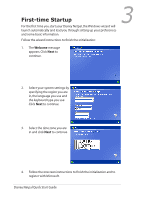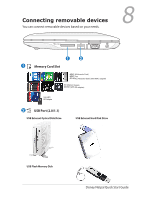Asus Eee PC MK90H User Manual - Page 5
Parental Control - support
 |
View all Asus Eee PC MK90H manuals
Add to My Manuals
Save this manual to your list of manuals |
Page 5 highlights
Parental Control 4 Disney Desktop helps you keep your child safe from inappropriate web content and applications. It allows you to configure how you want your child to use this Disney Netpal, including programs which they can and cannot use and a safe environment for your children when they go online. For service and support, visit our multi-language web site at http://support.asus.com. Setting the master password and creating an account 1. Double-click the Parental Control icon on the desktop to start the program. After the Windows initialization, you will be asked to configure Parental Control. You can configure the settings whenever you want by clicking the shortcut on the desktop. 2. Click Windows Control Panel on the left pane to set the administrator password. 3. Refer to the User Manual for the following instructions to finish the Disney Parental Control configuration. Disney Netpal Quick Start Guide