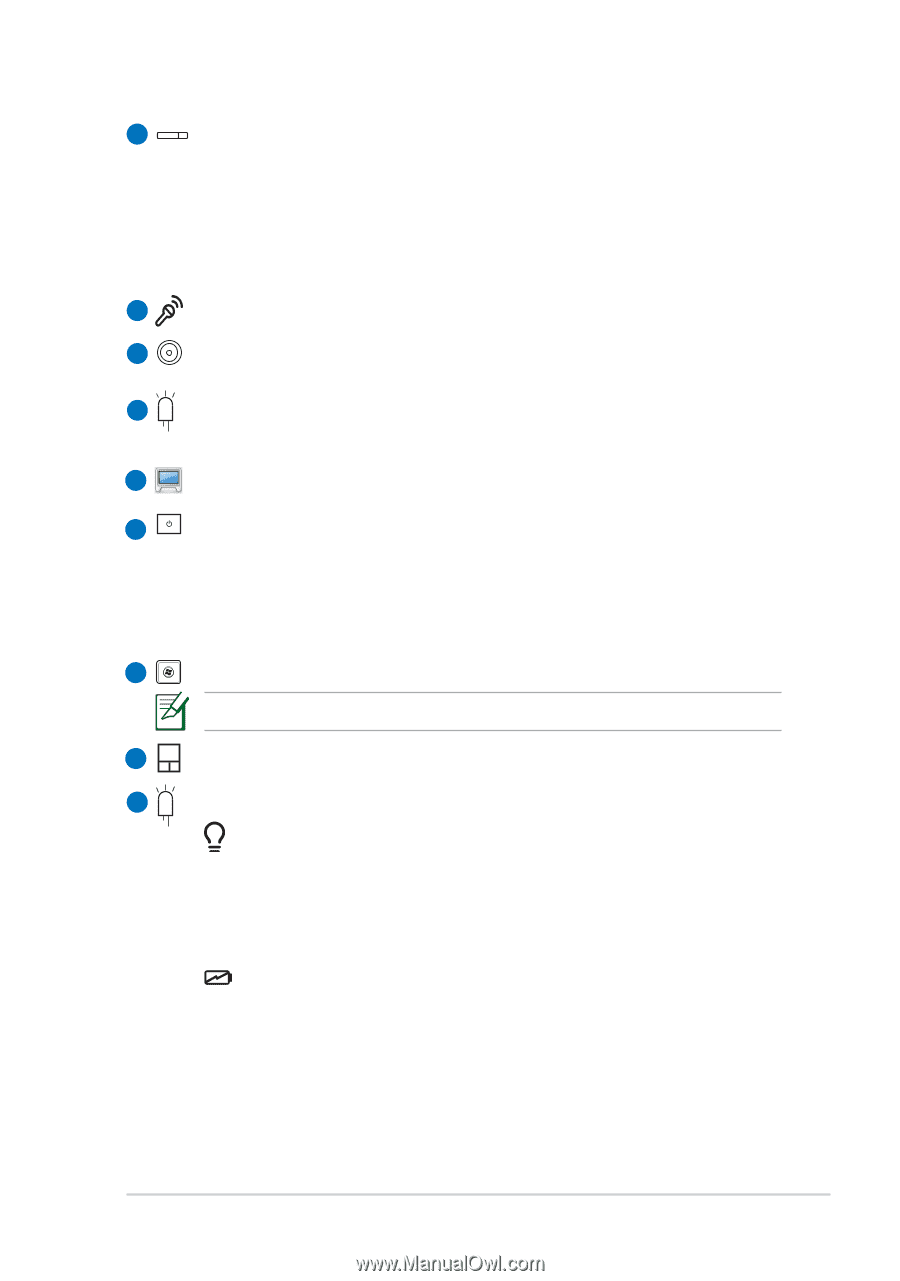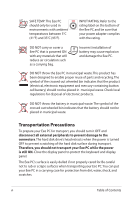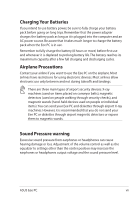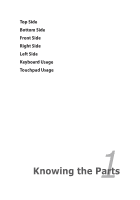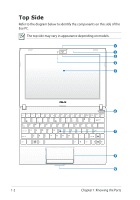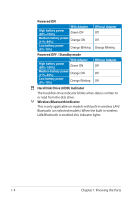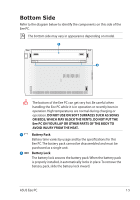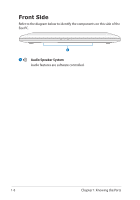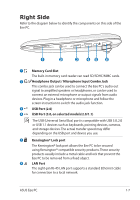Asus Eee PC R052CE User Manual - Page 11
Power Switch Windows, Battery Charge Indicator
 |
View all Asus Eee PC R052CE manuals
Add to My Manuals
Save this manual to your list of manuals |
Page 11 highlights
1 Camera Cover and Zooming Switch (on selected models) The camera cover switch allows you to open and close the protective camera cover. Slide the switch to the left to close the camera cover. Slide the switch to the middle to open the camera cover. Slide the switch to the right to zoom in or zoom out the camera view. 2 Microphone (Built-in) 3 Built-in Camera 4 Camera Indicator The camera indicator shows when the built-in camera is in use. 5 Display Panel 6 Power Switch (Windows) The power switch allows powering ON and OFF the Eee PC and recovering from standby mode. Press the switch once to turn ON and hold it to turn OFF the Eee PC. The power switch only works when the display panel is opened. 7 Keyboard The keyboard differs for each territory. 8 Touchpad and Buttons 9 Status Indicators Power Indicator The power indicator lights when the Eee PC is turned ON and blinks slowly when the Eee PC is in the Suspend-to-RAM (Sleep) mode. This indicator is OFF when the Eee PC is turned OFF. Battery Charge Indicator The battery charge indicator (LED) shows the battery charging status as follows: ASUS Eee PC 1-3