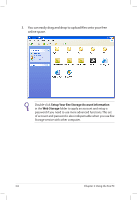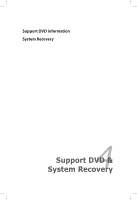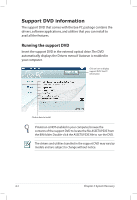Asus Eee PC S101H XP User Manual - Page 45
Using Recovery Partition
 |
View all Asus Eee PC S101H XP manuals
Add to My Manuals
Save this manual to your list of manuals |
Page 45 highlights
You will lose all your data during the system recovery. Ensure to back up your important data before recovering your system. 6. After the system recovery is completed, eject the the Support DVD from the optical drive and click OK to restart the Eee PC. Using Recovery Partition About the Recovery Partition The Recovery Partition is a space reserved on your hard disk drive used to restore the operating system, drivers, and utilities installed on your Eee PC at the factory. Using the Recovery Partition: 1. Press during bootup (requires a Recovery Partition) Disable Boot Booster in BIOS setup before your perform system recovery from USB flash disk, external optical drive or hidden partition. Refer to the end of this chapter for details. 2. Click the check mark button to start the system recovery. 3. The system starts system recovery automatically and follow the onscreen instructions to complete the recovery process. ASUS Eee PC 4-5