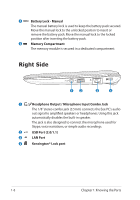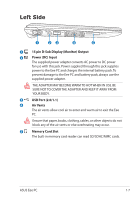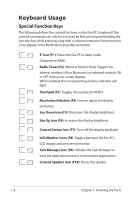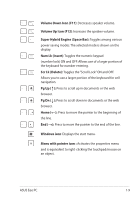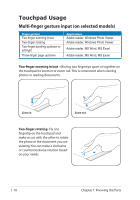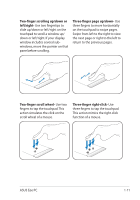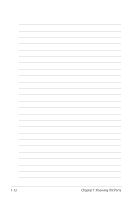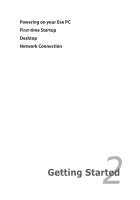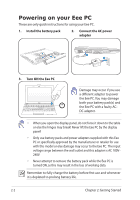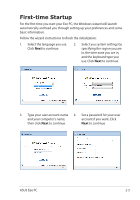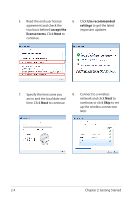Asus Eee PC X101H User Manual - Page 19
ASUS Eee PC, Three-finger up/down, Two-finger scrolling up/down or, left/right
 |
View all Asus Eee PC X101H manuals
Add to My Manuals
Save this manual to your list of manuals |
Page 19 highlights
Two-finger scrolling up/down or left/right- Use two fingertips to slide up/down or left/right on the touchpad to scroll a window up/ down or left/right. If your display window includes several subwindows, move the pointer on that pane before scrolling. Three-finger page up/down- Use three fingers to move horizontally on the touchpad to swipe pages. Swipe from left to the right to view the next page or right to the left to return to the previous pages. Two-finger scroll wheel- Use two fingers to tap the touchpad. This action simulates the click on the scroll wheel of a mouse. Three-finger right-click- Use three fingers to tap the touchpad. This action mimics the right-click function of a mouse. ASUS Eee PC 1-11
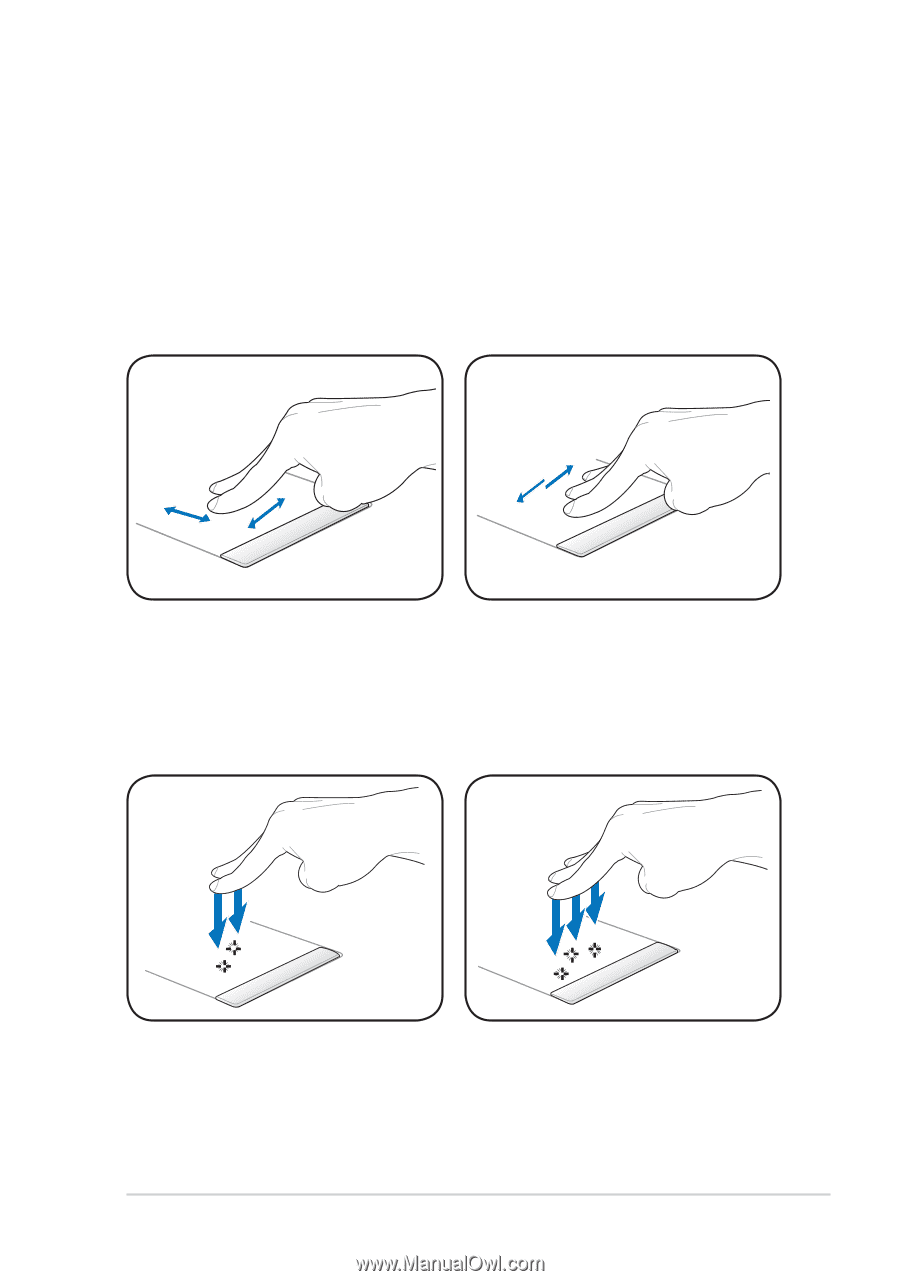
ASUS Eee PC
1-11
Three-finger page up/down-
Use
three fingers to move horizontally
on the touchpad to swipe pages.
Swipe from left to the right to view
the next page or right to the left to
return to the previous pages.
Two-finger scrolling up/down or
left/right-
Use two fingertips to
slide up/down or left/right on the
touchpad to scroll a window up/
down or left/right. If your display
window includes several sub-
windows, move the pointer on that
pane before scrolling.
Two-finger scroll wheel-
Use two
fingers to tap the touchpad. This
action simulates the click on the
scroll wheel of a mouse.
Three-finger right-click-
Use
three fingers to tap the touchpad.
This action mimics the right-click
function of a mouse.