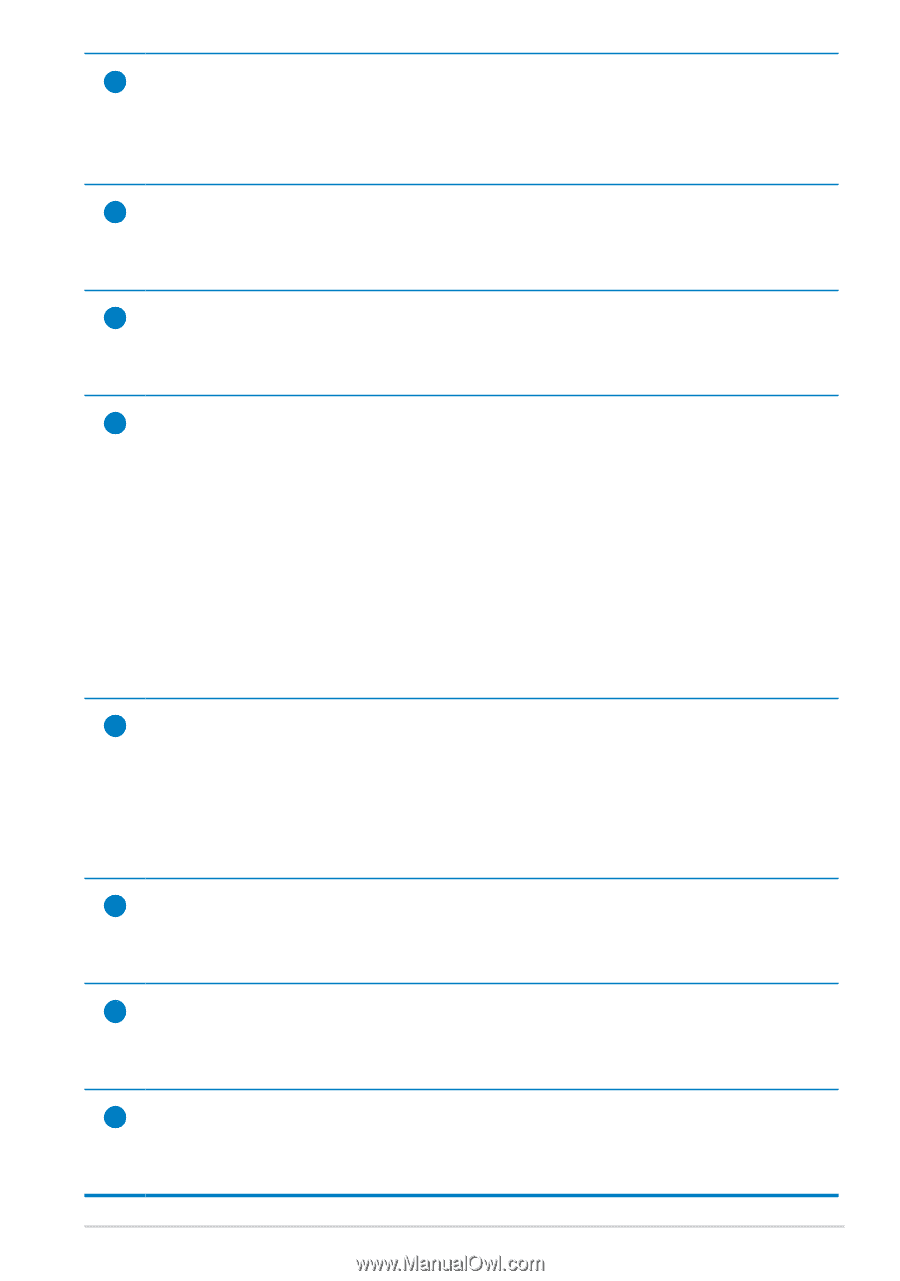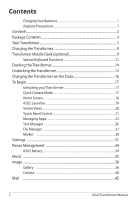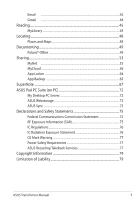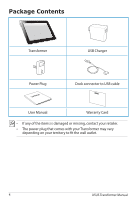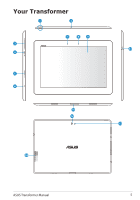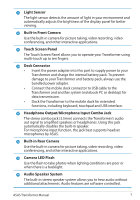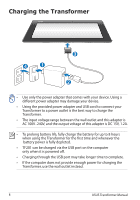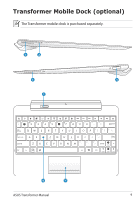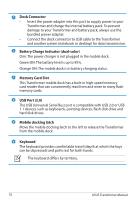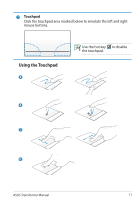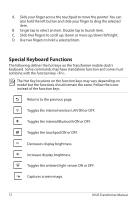Asus Eee Pad Transformer Prime TF201 Eee Pad Transformer Prime TF201 English U - Page 7
Headphone Output/Microphone Input Combo Jack, Camera LED Flash - dock keyboard
 |
View all Asus Eee Pad Transformer Prime TF201 manuals
Add to My Manuals
Save this manual to your list of manuals |
Page 7 highlights
7 Light Sensor The light sensor detects the amount of light in your environment and automatically adjusts the brightness of the display panel for better viewing. 8 Built-in Front Camera Use the built-in camera for picture taking, video recording, video conferencing, and other interactive applications. 9 Touch Screen Panel The Touch Screen Panel allows you to operate your Transformer using multi-touch up to ten fingers. 10 Dock Connector • Insert the power adapter into this port to supply power to your Transformer and charge the internal battery pack. To prevent damage to your Transformer and battery pack, always use the bundled power adapter. • Connect the mobile dock connector to USB cable to the Transformer and another system (notebook PC or desktop) for data transmission. • Dock the Transformer to the mobile dock for extended functions, including keyboard, touchpad and USB interface. 11 Headphone Output/Microphone Input Combo Jack The stereo combo jack (3.5mm) connects the Transformer's audio out signal to amplified speakers or headphones. Using this jack automatically disables the built-in speaker. For microphone input function, the jack best supports headset microphones by ASUS. 12 Built-in Rear Camera Use the built-in camera for picture taking, video recording, video conferencing, and other interactive applications. 13 Camera LED Flash Use the flash to take photos when lighting conditions are poor or when there is a backlight. 14 Audio Speaker System The built-in stereo speaker system allows you to hear audio without additional attachments. Audio features are software controlled. ASUS Transformer Manual 7