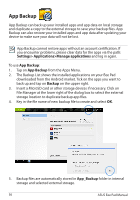Asus Eee Pad Transformer Prime TF201 Eee Pad Transformer Prime TF201 English U - Page 56
App Backup, Settings> Applications>Manage applications, Backup - android update
 |
View all Asus Eee Pad Transformer Prime TF201 manuals
Add to My Manuals
Save this manual to your list of manuals |
Page 56 highlights
App Backup App Backup can back up your installed apps and app data on local storage and duplicate a copy to the external storage to save your backup files. App Backup can also restore your installed apps and app data after updating your device to make sure your data will not be lost. App Backup cannot restore apps without an account certification. If you encounter problems, please clear data for the apps via the path: Settings> Applications>Manage applications and log in again. To use App Backup: 1. Tap on App Backup from the Apps Menu. 2. The Backup List shows the installed applications on your Eee Pad downloaded from the Android market. Tick on the apps you want to back up and tap on Backup on the upper right. 3. Insert a MicroSD card or other storage devices if necessary. Click on File Manager at the lower right of the dialog box to select the external storage location to duplicate backup app files. 4. Key in the file name of new backup file to create and select OK. 5. Backup files are automatically stored in App_Backup folder in internal storage and selected external storage. 56 ASUS Eee Pad Manual