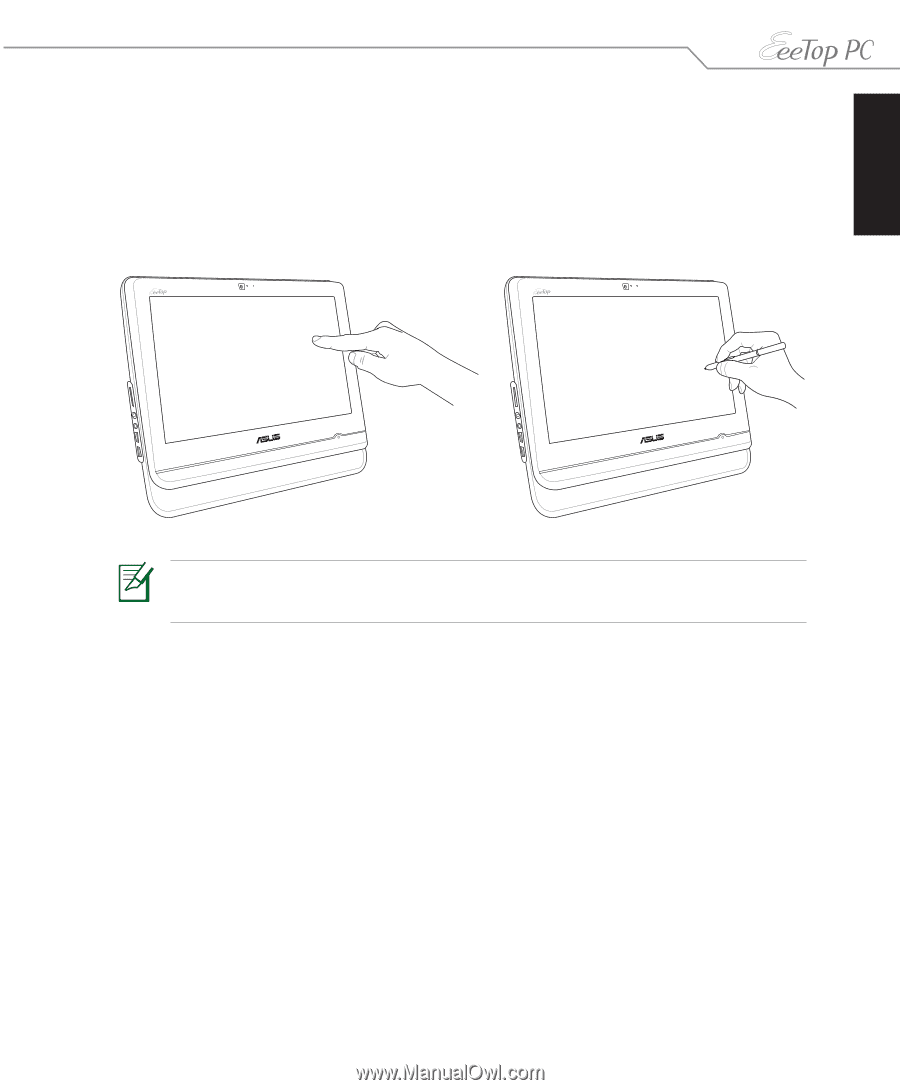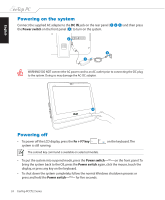Asus EeeTop PC ET2203 User Manual - Page 19
Using the touch screen (on selected models), Cleaning the touch screen
 |
View all Asus EeeTop PC ET2203 manuals
Add to My Manuals
Save this manual to your list of manuals |
Page 19 highlights
English Using the touch screen (on selected models) EeeTop PC brings digital life to your fingertips. With a few touches or the use of the stylus pen, you can make EeeTop PC work at your command. Your touch functions like a mouse device: • Touch = left-click on the mouse • Touch and hold = right-click on the mouse • The touch-enabled screen is available on selected models. • The Stylus function is only available on selected models with touch-enabled screens. Cleaning the touch screen The touch screen requires periodic cleaning to achieve the best touch sensitivity. Keep the screen clean from foreign objects or excessive dust accumulation. To clean the screen: • Turn off the system and disconnect the power cord from the wall. • Spray a small amount of a household glass cleaner onto the supplied cleaning cloth and gently wipe the screen surface. • Do not spray the cleaner directly on the screen. • Do not use an abrasive cleaner or a coarse cloth when cleaning the screen. EeeTop PC ET22 Series 19