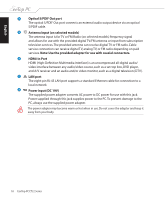Asus EeeTop PC ET2203 User Manual - Page 17
Rear view, Stand, Kensington® Lock port, USB port
 |
View all Asus EeeTop PC ET2203 manuals
Add to My Manuals
Save this manual to your list of manuals |
Page 17 highlights
English Rear view Refer to the following diagram to identify the components on this side of the system. 1 2 876 5 4 3 1 Stand Allows you to adjust the angle of the display panel. 2 Kensington® Lock port The Kensington® lock port allows the computer to be secured using Kensington® compatible security products. These security products usually include a metal cable and lock that prevent the computer to be removed from a fixed object. 3 USB port The Universal Serial Bus (USB) port is compatible with USB devices such as keyboards, mouse devices, cameras, and hard disk drives. EeeTop PC ET22 Series 17
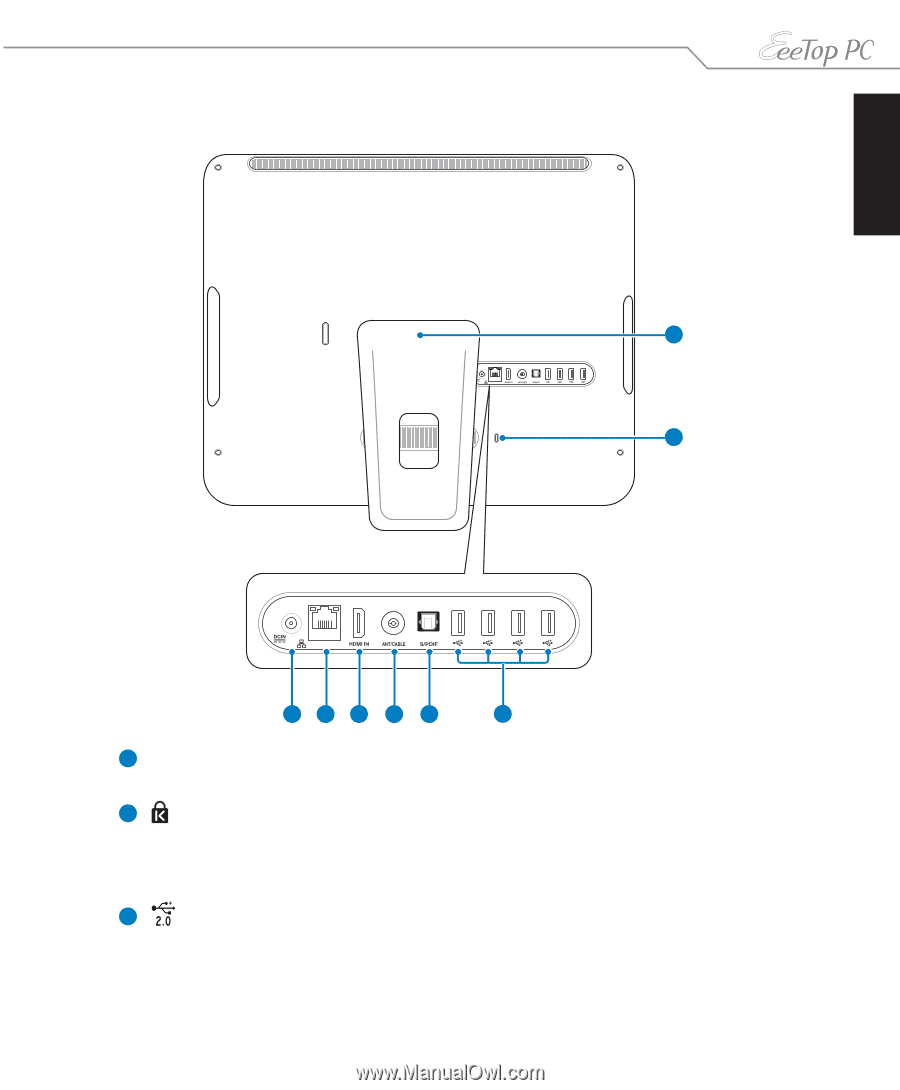
English
17
EeeTop PC ET22 Series
Rear view
Refer to the following diagram to identify the components on this side of the system.
1
Stand
Allows you to adjust the angle of the display panel.
Kensington® Lock port
The Kensington® lock port allows the computer to be secured using Kensington®
compatible security products. These security products usually include a metal cable
and lock that prevent the computer to be removed from a fixed object.
USB port
The Universal Serial Bus (USB) port is compatible with USB devices such as keyboards,
mouse devices, cameras, and hard disk drives.
1
2
3
2
3
4
5
6
8
7