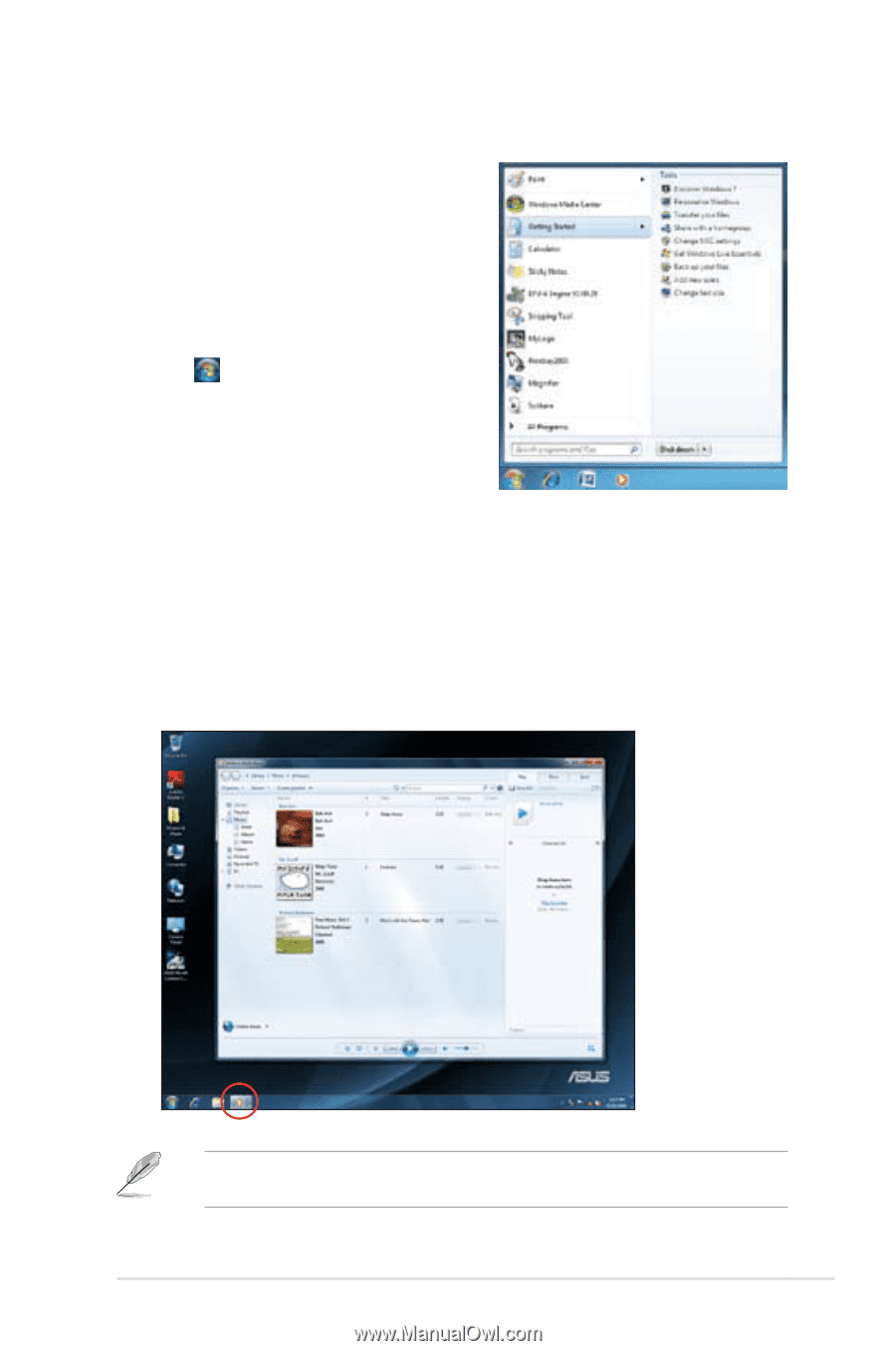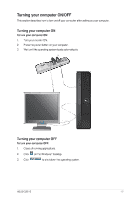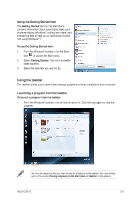Asus Essentio CS6110 User Manual - Page 155
Asus Essentio CS6110 Manual
 |
View all Asus Essentio CS6110 manuals
Add to My Manuals
Save this manual to your list of manuals |
Page 155 highlights
Using the Getting Started item The Getting Started item on the Start menu contains information about some basic tasks such as personalizing Windows®, adding new users, and transferring files to help you to familiarize yourself with using Windows® 7. To use the Getting Started item: 1. 2. 3. From the Windows® taskbar, click the Start icon to launch the Start menu. Select Getting Started. The list of available tasks appears. Select the task that you want to do. Using the taskbar The taskbar allows you to launch and manage programs or items installed on your computer. Launching a program from the taskbar To launch a program from the taskbar: • From the Windows® taskbar, click an icon to launch it. Click the icon again to hide the program. You may pin programs that you want constantly displayed on the taskbar. For more details, refer to the section Pinning programs on the Start menu or taskbar on this chapter. ASUS CS6110 2-3