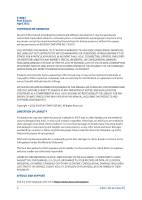ASUS All-in-One PC
3
Contents
About this manual
.....................................................................................................
6
Conventions used in this manual
........................................................................
7
Typography
.......................................................................................................................
7
Icons
....................................................................................................................................
8
Safety information
.....................................................................................................
9
Setting up your system
.................................................................................................
9
Care during use
...............................................................................................................
10
Sound Pressure Warning
..............................................................................................
11
Adapter
...............................................................................................................................
11
Package contents
......................................................................................................
12
Chapter 1: Hardware Setup
ASUS All-in-One PC
...................................................................................................
15
Front view
..........................................................................................................................
15
Right view
..........................................................................................................................
17
Rear view
...........................................................................................................................
19
Chapter 2: Using your ASUS All-in-One PC
Setting up your ASUS All-in-One PC
...................................................................
23
Positioning your ASUS All-in-One PC
......................................................................
23
Connecting the wireless keyboard and mouse
...................................................
24
Connecting a wired keyboard and mouse
............................................................
26
Mounting your ASUS All-in-One PC to a wall
.......................................................
27
Powering on the system
...............................................................................................
30
Using the touch screen (on selected models only)
.......................................
32
Gestures for the touch screen panel
...................................................................
33
Using touch screen panel gestures
..........................................................................
33
Using the keyboard
...................................................................................................
35
Function keys
...................................................................................................................
35