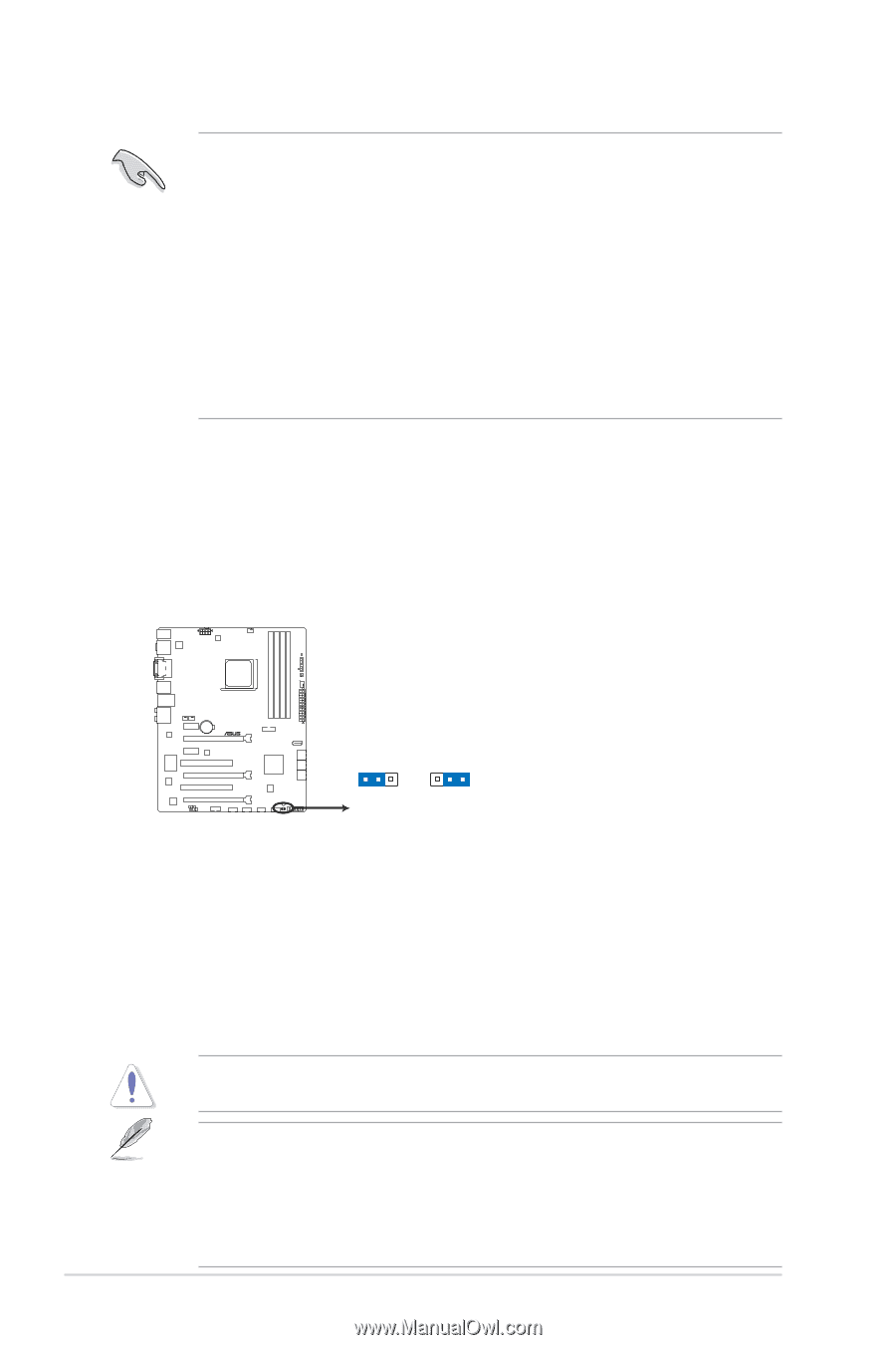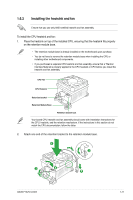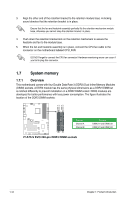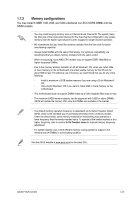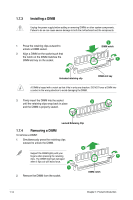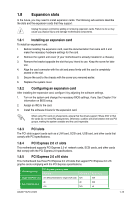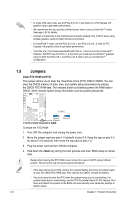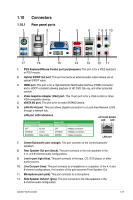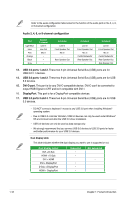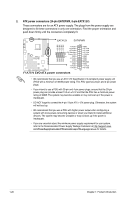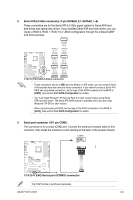Asus F1A75-V EVO User Manual - Page 28
Jumpers
 |
View all Asus F1A75-V EVO manuals
Add to My Manuals
Save this manual to your list of manuals |
Page 28 highlights
• In single VGA card mode, use the PCIe 2.0 x16_1 slot (blue) for a PCI Express x16 graphics card to get better performance. • We recommend that you provide sufficient power when running CrossFireX™ mode. See page 1-20 for details. • Connect a chassis fan to the motherboard connector labeled CHA_FAN1/2 when using multiple graphics cards for better thermal environment. • In CrossFireXTM mode, use the PCIe 2.0 x16_1 and PCIe 2.0 x16 _2 slots for PCI Express x16 graphics cards to get better performance. • The PCIe x16_3 slot shares bandwidth with PCIe x1_2 slot. Due to the CrossFireXTM limitation, DO NOT use the PCIe x1_2 slot when you install two CrossFireXTM graphics cards on both the PCIe x16_1 and PCIe x16_3 slots to set up a CrossFireXTM configuration. 1.9 Jumpers Clear RTC RAM (CLRTC) This jumper allows you to clear the Real Time Clock (RTC) RAM in CMOS. You can clear the CMOS memory of date, time, and system setup parameters by erasing the CMOS RTC RAM data. The onboard button cell battery powers the RAM data in CMOS, which include system setup information such as system passwords. F1A75-V EVO CLRTC 12 23 Normal (Default) F1A75-V EVO Clear RTC RAM Clear RTC To erase the RTC RAM: 1. Turn OFF the computer and unplug the power cord. 2. Move the jumper cap from pins 1-2 (default) to pins 2-3. Keep the cap on pins 2-3 for about 5~10 seconds, then move the cap back to pins 1-2. 3. Plug the power cord and turn ON the computer. 4. Hold down the key during the boot process and enter BIOS setup to reenter data. Except when clearing the RTC RAM, never remove the cap on CLRTC jumper default position. Removing the cap will cause system boot failure! • If the steps above do not help, remove the onboard battery and move the jumper again to clear the CMOS RTC RAM data. After clearing the CMOS, reinstall the battery. • You do not need to clear the RTC when the system hangs due to overclocking. For system failure due to overclocking, use the CPU Parameter Recall (C.P.R) feature. Shut down and reboot the system so the BIOS can automatically reset parameter settings to default values. 1-16 Chapter 1: Product introduction