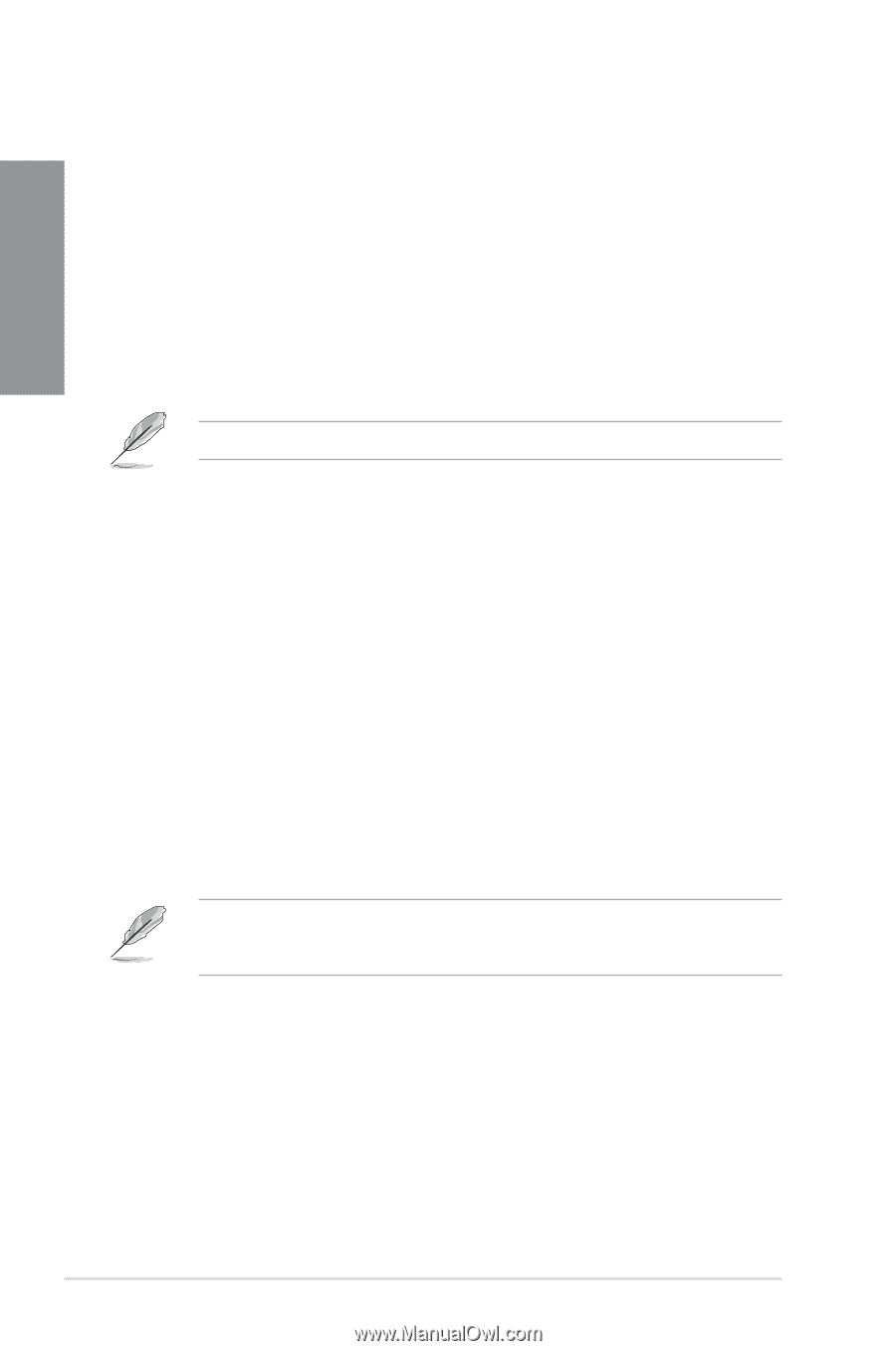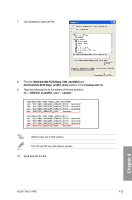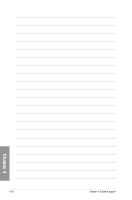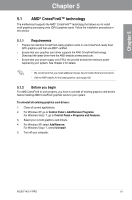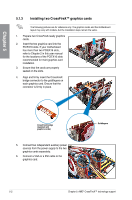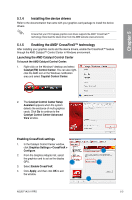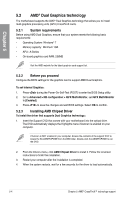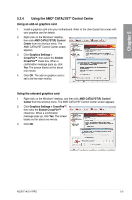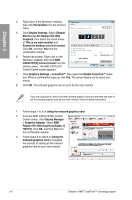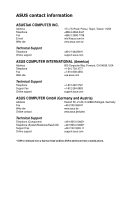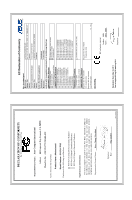Asus F1A75-V PRO User Manual - Page 120
AMD® Dual Graphics technology, 5.2.1 System requirements, 5.2.2 Before you proceed - amd a series
 |
View all Asus F1A75-V PRO manuals
Add to My Manuals
Save this manual to your list of manuals |
Page 120 highlights
Chapter 5 5.2 AMD® Dual Graphics technology The motherboard supports the AMD® Dual Graphics technology that allows you to install multi-graphics processing units (GPU) CrossFireX cards. 5.2.1 System requirements Before using AMD Dual Graphics, ensure that your system meets the following basic requirements: • Operating System: Windows® 7 • Memory capacity: Minimum 1GB • APU: A-Series • On-board graphics card RAM: 256MB Visit the AMD website for the latest graphics card support list. 5.2.2 Before you proceed Configure the BIOS settings for the graphics card to support AMD Dual Graphics. To set Internal Graphics: 1. Press during the Power-On-Self-Test (POST) to enter the BIOS Setup utility. 2. Go to Advanced > NB configuration > IGFX Multi-Monitor, set IGFX Multi-Monitor to [Enabled]. 3. Press to save the changes and exit BIOS settings. Select OK to confirm. 5.2.3 Installing AMD Chipset Driver To install the driver that supports Dual Graphics technology: 1. Insert the Support DVD that comes with your motherboard into the optical drive. The DVD automatically displays the Highlights menu if Autorun is enabled on your computer. If Autorun is NOT enabled in your computer, browse the contents of the support DVD to locate the file ASSETUP.EXE from the BIN folder. Double-click the ASSETUP.EXE to run the DVD. 2. From the Drivers menu, click AMD Chipset Driver to install it. Follow the onscreen instructions to finish the installation. 3. Restart your computer after the installation is completed. 4. When the system restarts, wait for a few seconds for the driver to load automatically. 5-4 Chapter 5: AMD® CrossFireX™ technology support