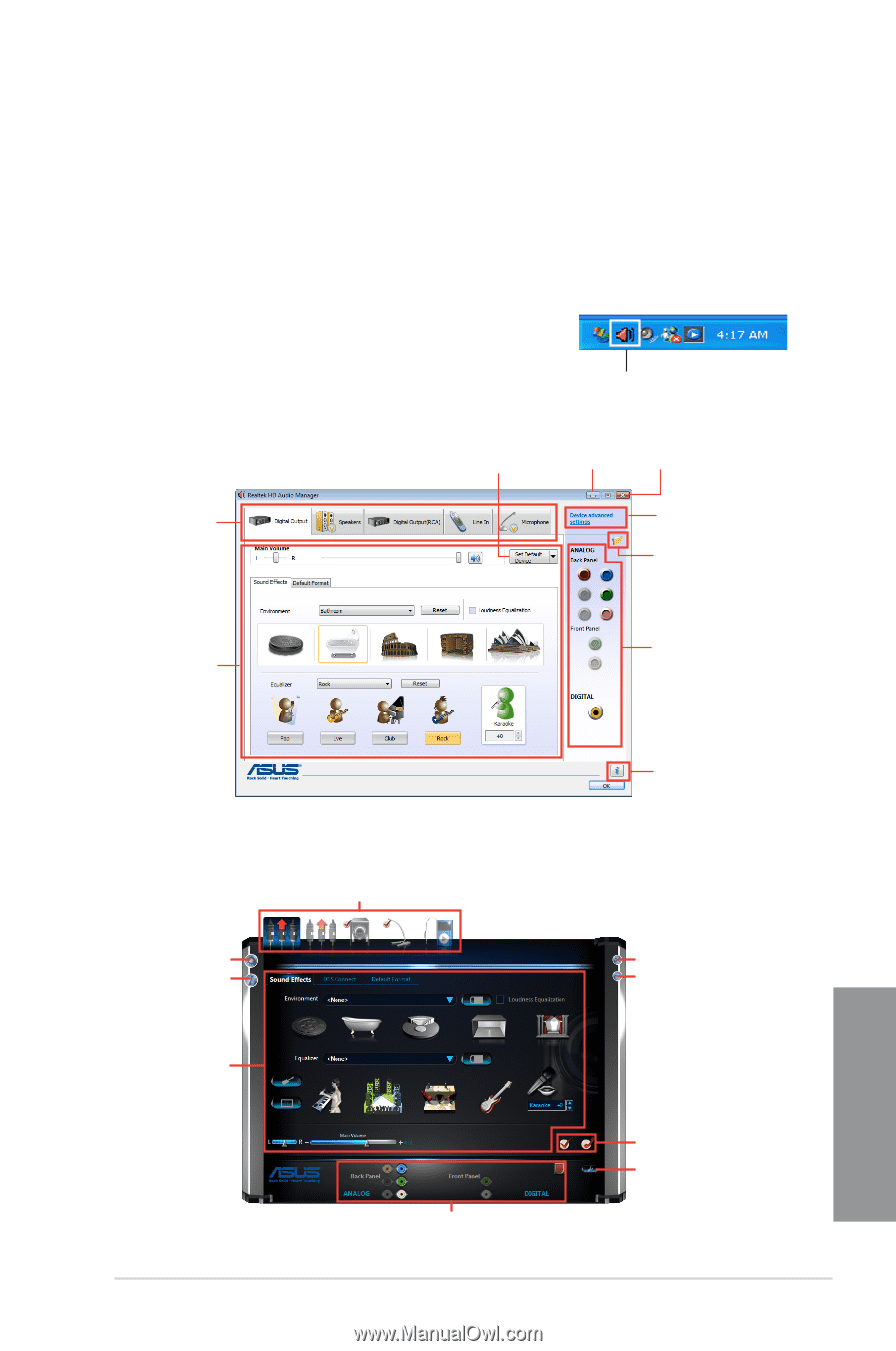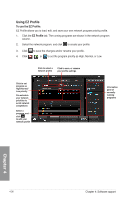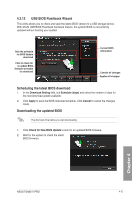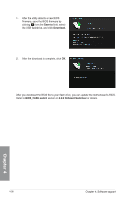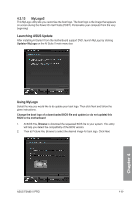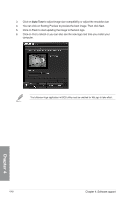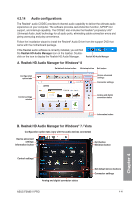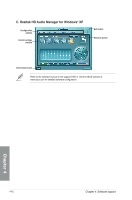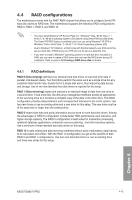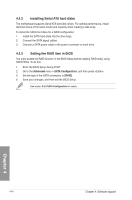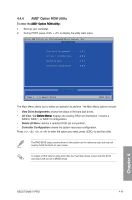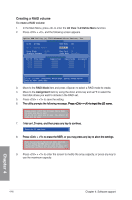Asus F2A85-V PRO User Guide - Page 145
Audio configurations, Audio configurations
 |
View all Asus F2A85-V PRO manuals
Add to My Manuals
Save this manual to your list of manuals |
Page 145 highlights
4.3.14 Audio configurations The Realtek® audio CODEC provides 8-channel audio capability to deliver the ultimate audio experience on your computer. The software provides Jack-Detection function, S/PDIF Out support, and interrupt capability. The CODEC also includes the Realtek® proprietary UAJ® (Universal Audio Jack) technology for all audio ports, eliminating cable connection errors and giving users plug and play convenience. Follow the installation wizard to install the Realtek® Audio Driver from the support DVD that came with the motherboard package. If the Realtek audio software is correctly installed, you will find the Realtek HD Audio Manager icon on the taskbar. Double- click on the icon to display the Realtek HD Audio Manager. Realtek HD Audio Manager A. Realtek HD Audio Manager for Windows® 8 Set default device button Minimize button Exit button Configuration option tabs Device advanced settings Connector settings Control settings window Analog and digital connector status Chapter 4 Information button B. Realtek HD Audio Manager for Windows® 7 / Vista Configuration option tabs (vary with the audio devices connected) Device advanced settings Information button Exit button Minimize button Control settings Analog and digital connector status ASUS F2A85-V PRO Set default device buttons Connector settings 4-41