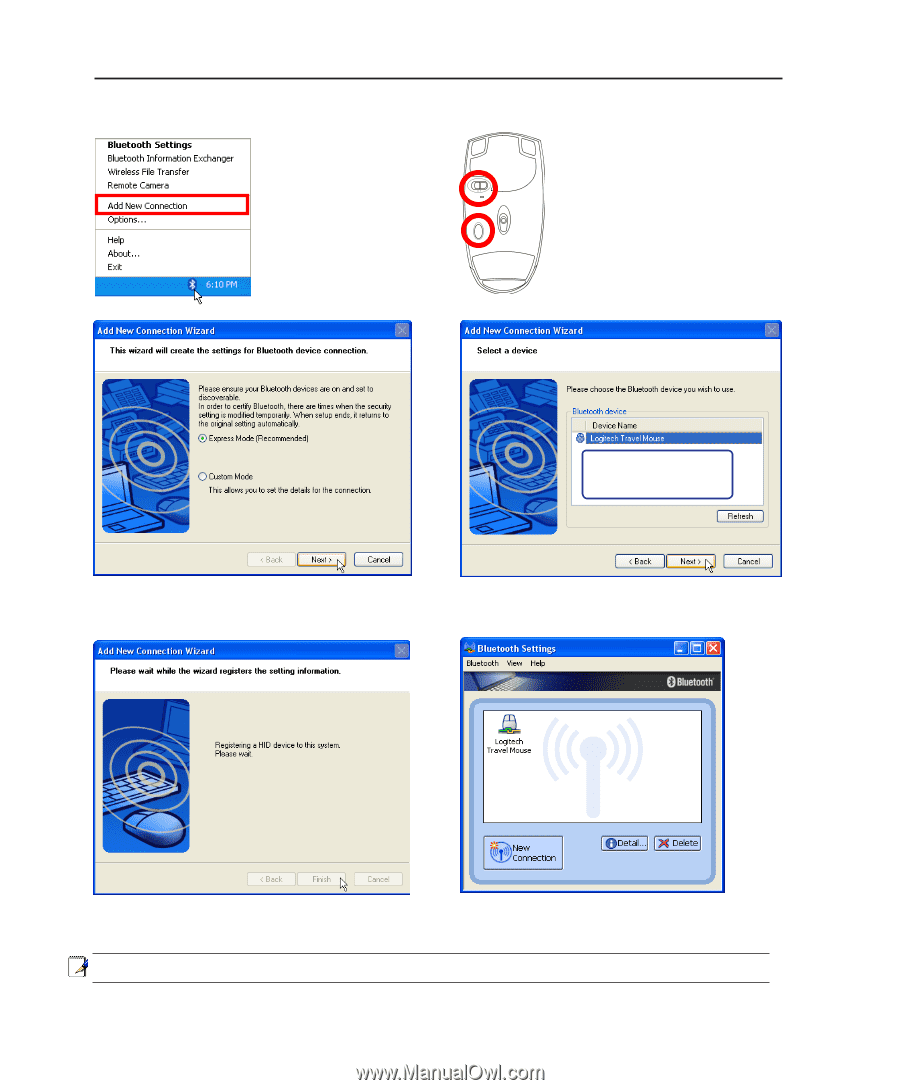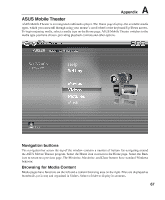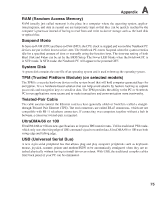Asus F2HF F2JFH User''''s Manual for English Edtion(E2599) - Page 70
Asus F2HF Manual
 |
View all Asus F2HF manuals
Add to My Manuals
Save this manual to your list of manuals |
Page 70 highlights
Bluetooth Mouse (optional) 1. A Bluetooth icon should be located on your Windows taskbar. Right click the taskbar Bluetooth icon and choose Add New Connection. 2. Turn ON the switch on the bottom of the mouse. OFF ON A Appendix R ESET 3. Push the "RESET" button on the bottom of the mouse. If you do not see the Bluetooth mouse here. Push the "RESET" button on the bottom of the mouse and click Refresh here. 4. Select "Express Mode" and click Next. 5. A list of available Bluetooth devices will appear. Select "Logitech Travel Mouse" and click Next. 6. The software will register the Bluetooth mouse. Click Finish when complete. 7. A mouse icon with a pair of green and yellow hands will show in this window. Note: "RESET" may be necessary after changing batteries. Repeat steps if necessary. 70