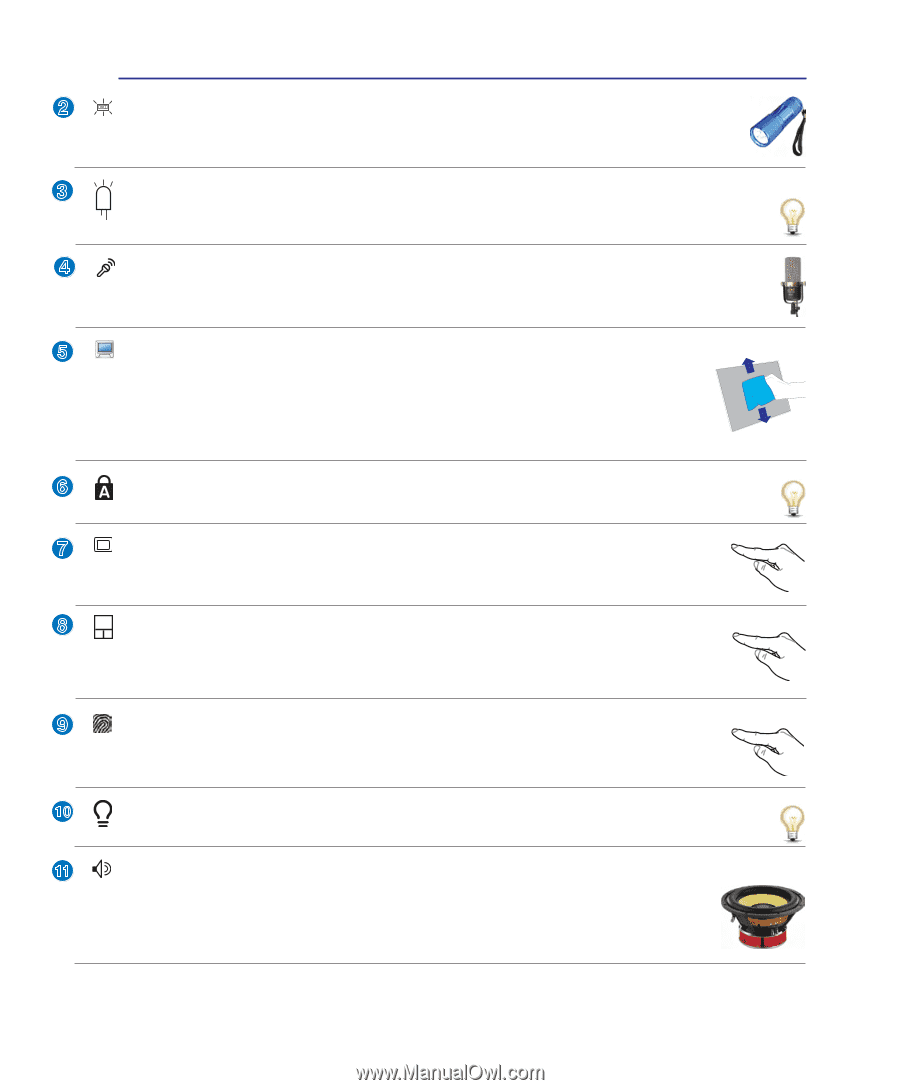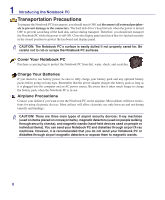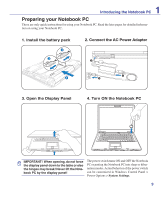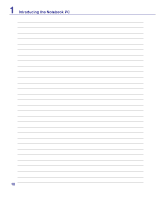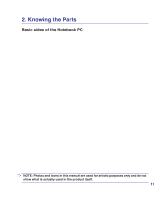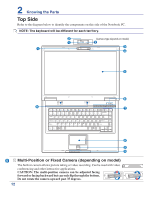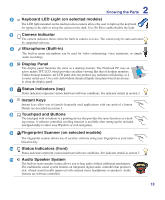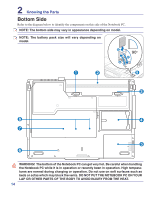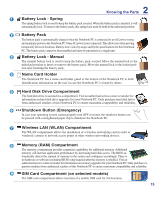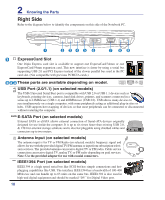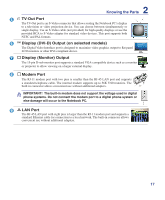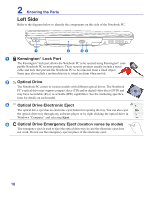Asus F3Ka User Manual - Page 13
Touchpad and Buttons, Status Indicators front - camera
 |
View all Asus F3Ka manuals
Add to My Manuals
Save this manual to your list of manuals |
Page 13 highlights
2 Knowing the Parts 2 Keyboard LED Light (on selected models) The LED light mounted on the multi-position camera allows the user to light up the keyboard for typing in the dark or using the camera in the dark. Use [Fn B] to enable/disable the light. 3 Camera Indicator The camera indicator shows when the built-in camera is in use. The camera may be auto-activated by supported software. 4 Microphone (Built-in) The built-in mono microphone can be used for video conferencing, voice narrations, or simple audio recordings. 5 Display Panel The display panel functions the same as a desktop monitor. The Notebook PC uses an active matrix TFT LCD, which provides excellent viewing like that of desktop monitors. Unlike desktop monitors, the LCD panel does not produce any radiation or flickering, so it is easier on the eyes. Use a soft cloth without chemical liquids (use plain water if necessary) to clean the display panel. 6 Status Indicators (top) Status indicators represent various hardware/software conditions. See indicator details in section 3. 7 Instant Keys Instant keys allow you to launch frequently used applications with one push of a button. Details are described in section 3. 8 Touchpad and Buttons The touchpad with its buttons is a pointing device that provides the same functions as a desk- top mouse. A software-controlled scrolling function is available after setting up the included touchpad utility to allow easy Windows or web navigation. 9 Fingerprint Scanner (on selected models) The fingerprint scanner allows use of security software using your fingerprint as your identification key. 10 Status Indicators (front) Status indicators represent various hardware/software conditions. See indicator details in section 3. 11 Audio Speaker System The built-in stereo speaker system allows you to hear audio without additional attachments. The multimedia sound system features an integrated digital audio controller that produces rich, vibrant sound (results improved with external stereo headphones or speakers). Audio features are software controlled. 13