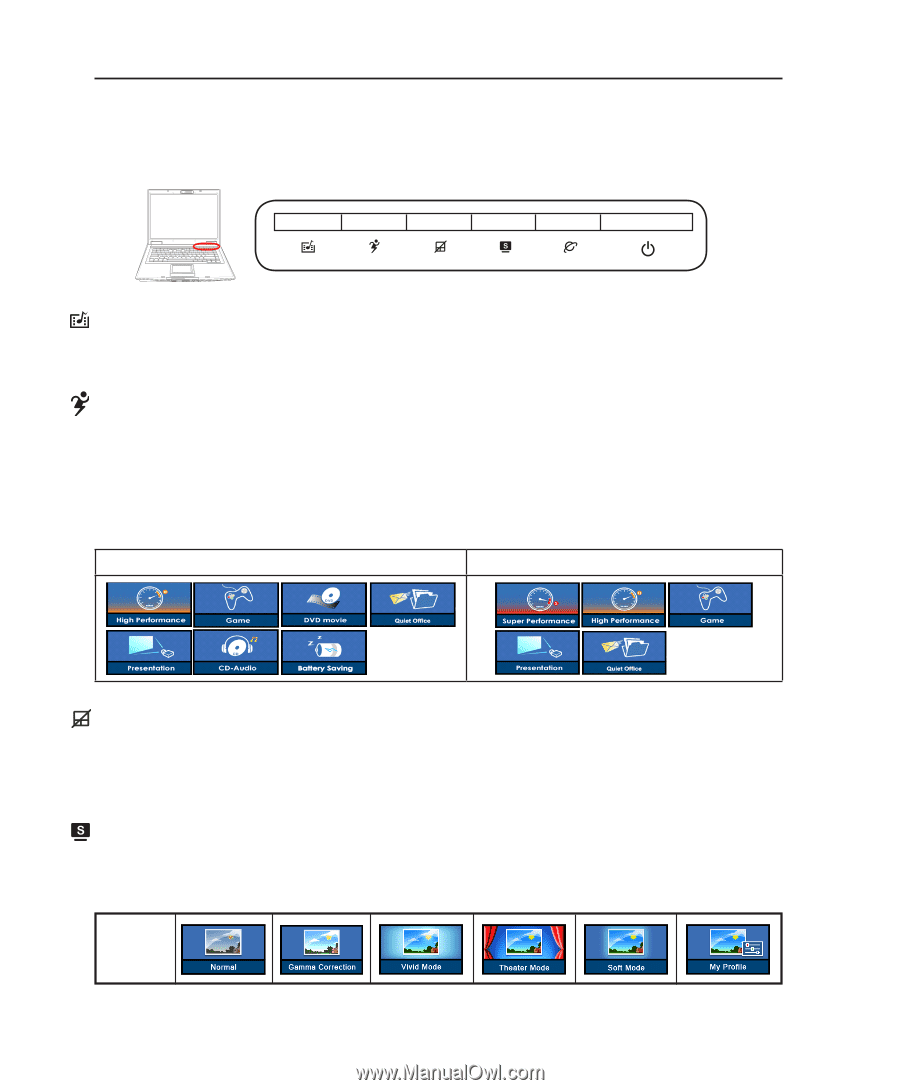Asus F3P F3P English Edition User's Manual(e2882) - Page 30
Switches and Status Indicators, Switches
 |
View all Asus F3P manuals
Add to My Manuals
Save this manual to your list of manuals |
Page 30 highlights
3 Getting Started Switches and Status Indicators Switches ON OFF PUSH InstantON Key Pressing this key will launch a multimedia player application in Windows. If the Notebook PC is OFF, it will first be turned ON. Power4 Gear+ Key The Power4 Gear+ button toggles power savings between various power saving modes. The power saving modes control many aspects of the Notebook PC to maximize performance versus battery time. When you are using an AC power adapter, Power4 Gear+ will switch between modes in the AC power mode segment. When you remove the AC adapter, Power4 Gear+ will switch between modes in the battery (DC) mode segment. When you remove or apply the AC adapter, Power4 Gear+ will automatically shift you up or down into the proper mode segment (AC or DC). Battery Mode AC Mode Pad-Lock Key Pressing this button will lock your touchpad when using an external mouse. Locking the touchpad will prevent you from accidentally moving the cursor while typing. To enable the touchpad, simply press this button again. Splendid Key (on selected models) Toggles "Splendid" function ON and OFF. This allows switching between different display color enhancement modes in order to improve contrast, brightness, skin tone, and color saturation for red, green, and blue independently. You can see the current mode through the on-screen display (OSD). OSD Icons 30