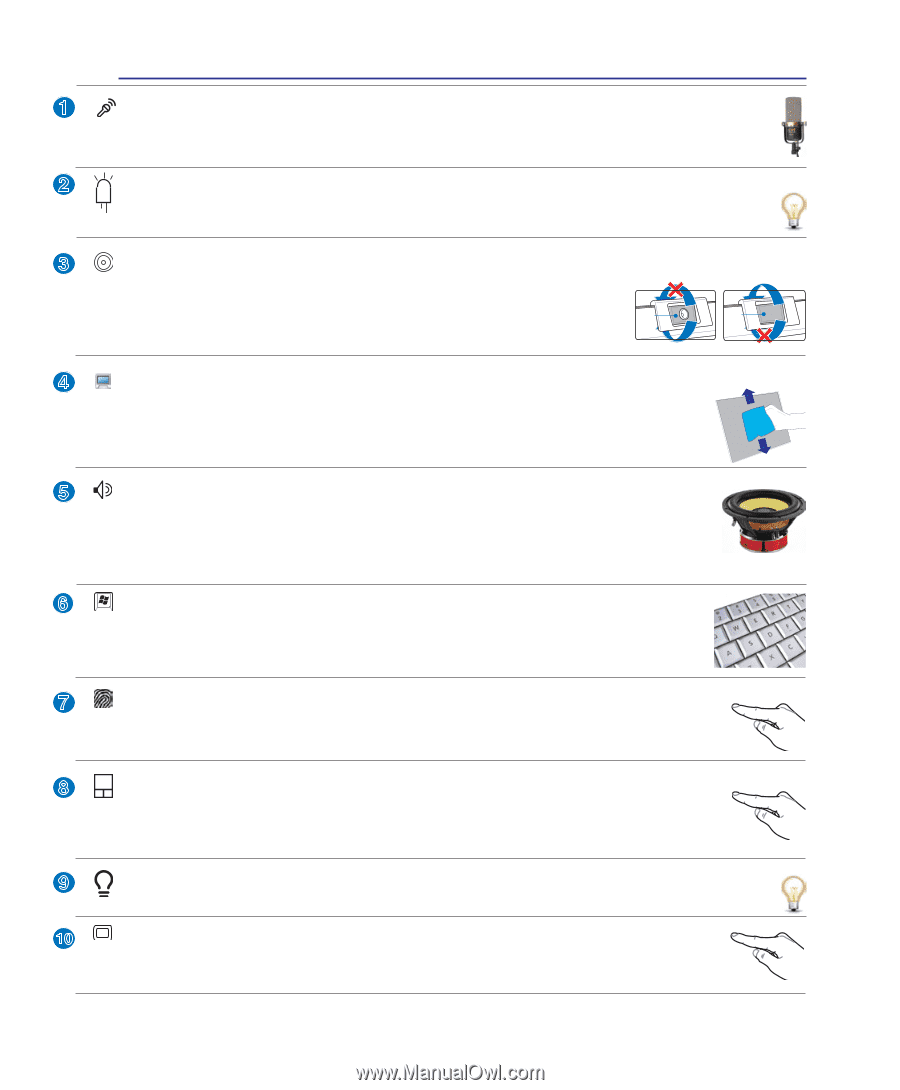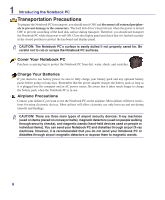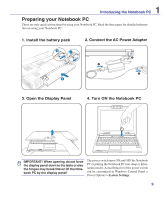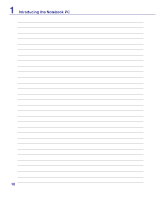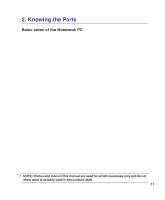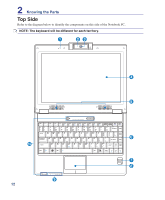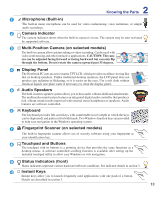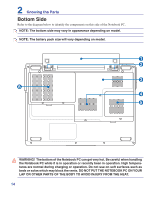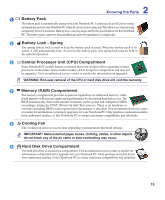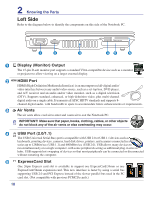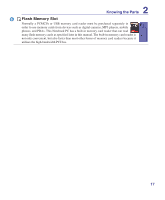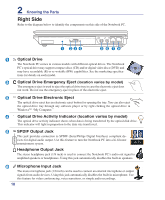Asus F9E User Manual - Page 13
Touchpad and Buttons, Status Indicators front
 |
View all Asus F9E manuals
Add to My Manuals
Save this manual to your list of manuals |
Page 13 highlights
2 Knowing the Parts 1 Microphone (Built-in) The built-in mono microphone can be used for video conferencing, voice narrations, or simple audio recordings. 2 Camera Indicator The camera indicator shows when the built-in camera is in use. The camera may be auto-activated by supported software. 3 Multi-Position Camera (on selected models) The built-in camera allows picture taking or video recording. Can be used with video conferencing and other interactive applications. CAUTION: The camera can be adjusted facing forward or facing backward but can only flip Front Back through the bottom. Do not rotate the camera upward past 35 degrees. 4 Display Panel The Notebook PC uses an active matrix TFT LCD, which provides excellent viewing like that of desktop monitors. Unlike traditional desktop monitors, the LCD panel does not produce any radiation or flickering, so it is easier on the eyes. Use a soft cloth without chemical liquids (use plain water if necessary) to clean the display panel. 5 Audio Speakers The built-in stereo speaker system allows you to hear audio without additional attachments. The multimedia sound system features an integrated digital audio controller that produces rich, vibrant sound (results improved with external stereo headphones or speakers). Audio features are software controlled. 6 Keyboard The keyboard provides full-sized keys with comfortable travel (depth at which the keys can be depressed) and palm rest for both hands. Two Windows function keys are provided to help ease navigation in the Windows operating system. 7 Fingerprint Scanner (on selected models) The built-in fingerprint scanner allows use of security software using your fingerprint as your identification key. 8 Touchpad and Buttons The touchpad with its buttons is a pointing device that provides the same functions as a desktop mouse. A software-controlled scrolling function is available after setting up the included touchpad utility to allow easy Windows or web navigation. 9 Status Indicators (front) Status indicators represent various hardware/software conditions. See indicator details in section 3. 10 Instant Keys Instant keys allow you to launch frequently used applications with one push of a button. Details are described in section 3. 13