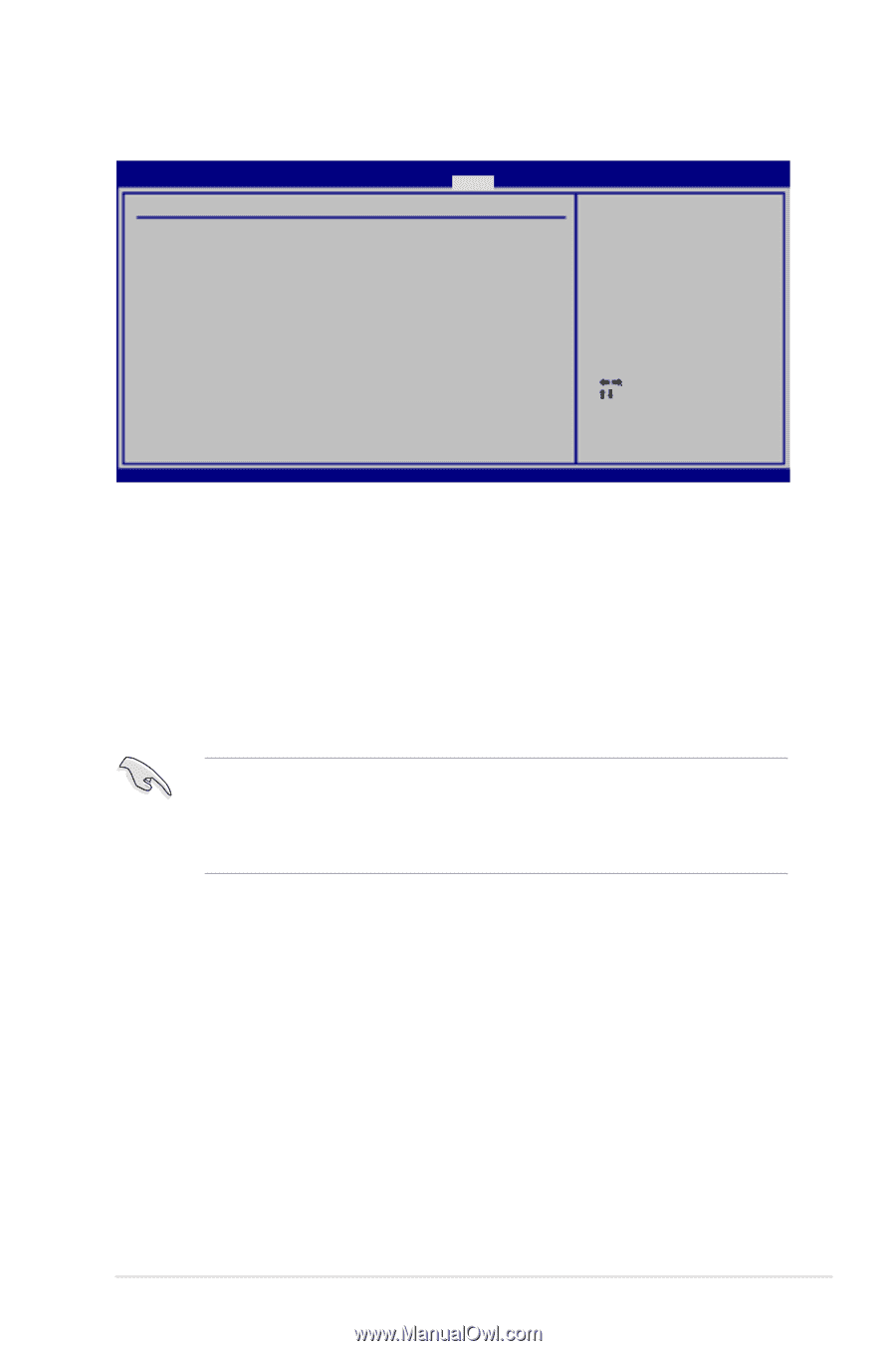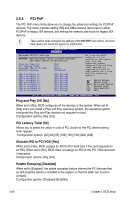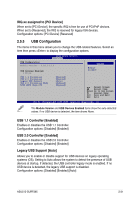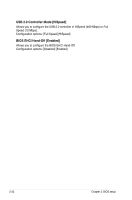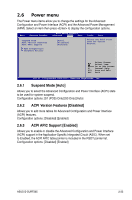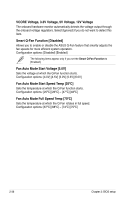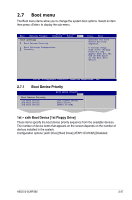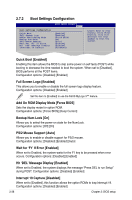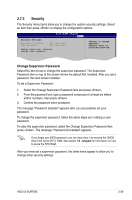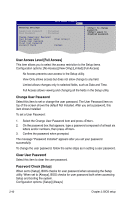Asus G-SURF365 User Manual - Page 87
Hardware Monitor
 |
View all Asus G-SURF365 manuals
Add to My Manuals
Save this manual to your list of manuals |
Page 87 highlights
2.6.5 Hardware Monitor Hardware Monitor CPU Temperature MB Temperature BIOS SETUP UTILITY Power [33ºC/91ºF] [24ºC/75ºF] CPU Temperature CPU Fan Type [4 pin] CPU Fan Speed [3013RPM] Chassis Fan Speed [N/A] VCORE Voltage 3.3V Voltage 5V Voltage 12V Voltage [ 1.376V] [ 3.280V] [ 4.966V] [11.916V] Smart Q-FAN Function [Disabled] Select Screen Select Item Enter Go to Sub Screen F1 General Help F10 Save and Exit ESC Exit v02.61 (C)Copyright 1985-2007, American Megatrends, Inc. CPU Temperature [xxxºC/xxxºF]. MB Temperature [xxxºC/xxxºF] The onboard hardware monitor automatically detects and displays the motherboard and CPU temperatures. Select Ignored if you do not wish to display the detected temperatures. CPU Fan Type [4 pin] Allows you to select the CPU fan type you installed on the motherboard. Configuration options: [4 pin] [3 pin] • If you use a 4-pin fan but set this item to a 3-pin fan, the fan you installed may not work. • If you use a 3-pin fan but set this item to a 4-pin fan, the fan control will not work and the fan you installed will always run at full speed. CPU Fan Speed [xxxxRPM] or [Ignored] The onboard hardware monitor automatically detects and displays the CPU fan speed in rotations per minute (RPM). If the fan is not connected to the motherboard, the field shows N/A. Select Ignored if you do not wish to display the detected speed. Chassis Fan Speed [xxxxRPM] or [N/A] or [Ignored] The onboard hardware monitor automatically detects and displays the chassis fan speed in rotations per minute (RPM). If the fan is not connected to the chassis, the specific field shows N/A. Select Ignored if you do not wish to display the detected speed. ASUS G-SURF365 2-35