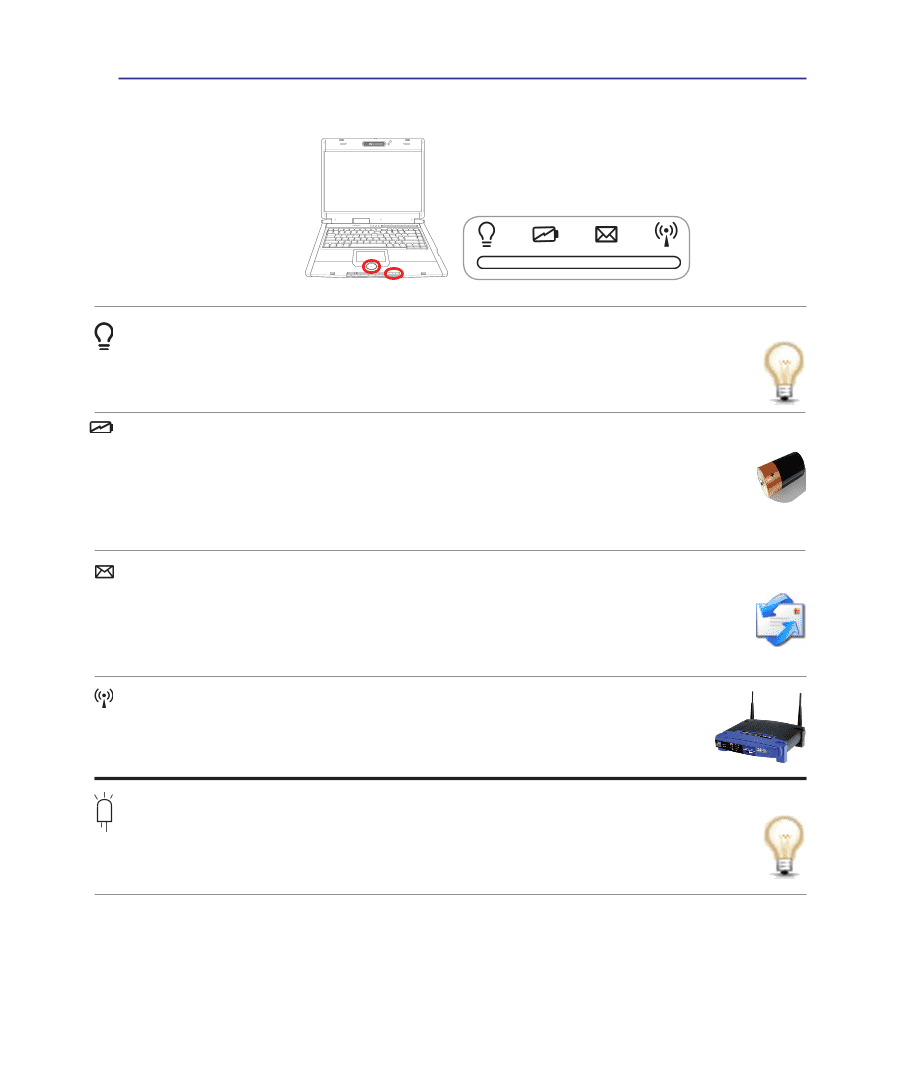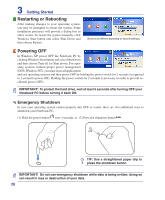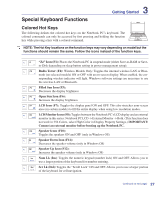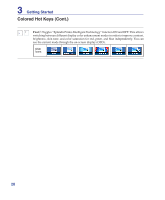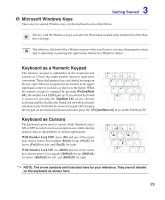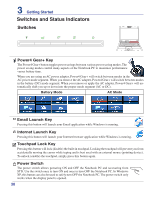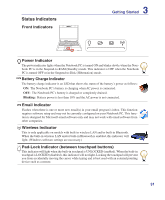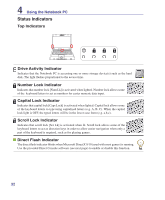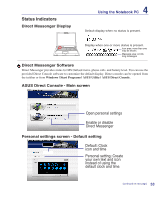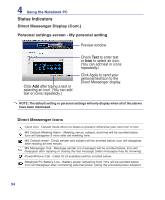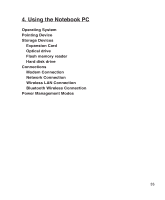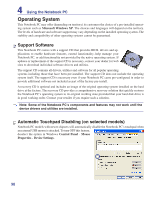Asus G1 G1 English Edition User's Manual(e2808) - Page 31
Status Indicators, Front Indicators, Battery Charge Indicator, Email Indicator, Wireless Indicator
 |
View all Asus G1 manuals
Add to My Manuals
Save this manual to your list of manuals |
Page 31 highlights
Status Indicators Front Indicators 3 Getting Started Power Indicator The power indicator lights when the Notebook PC is turned ON and blinks slowly when the Notebook PC is in the Suspend-to-RAM (Standby) mode. This indicator is OFF when the Notebook PC is turned OFF or in the Suspend-to-Disk (Hibernation) mode. Battery Charge Indicator The battery charge indicator is an LED that shows the status of the battery's power as follows: ON: The Notebook PC's battery is charging when AC power is connected. OFF: The Notebook PC's battery is charged or completely drained. Blinking: Battery power is less than 10% and the AC power is not connected. Email Indicator Flashes when there is one or more new email(s) in your email program's inbox. This function requires software setup and may not be currently configured on your Notebook PC. This function is designed for Microsoft email software only and may not work with email software from other companies. Wireless Indicator This is only applicable on models with built-in wireless LAN and/or built-in Bluetooth. When the built-in wireless LAN and/or built-in Bluetooth is enabled, this indicator will light. (Windows software settings are necessary.) Pad-Lock Indicator (between touchpad buttons) This indicator will light when the built-in touchpad is UNLOCKED (enabled). When the built-in touchpad is LOCKED (disabled), this indicator will not light. Locking the touchpad will prevent you from accidentally moving the cursor while typing and is best used with an external pointing device such as a mouse. 31