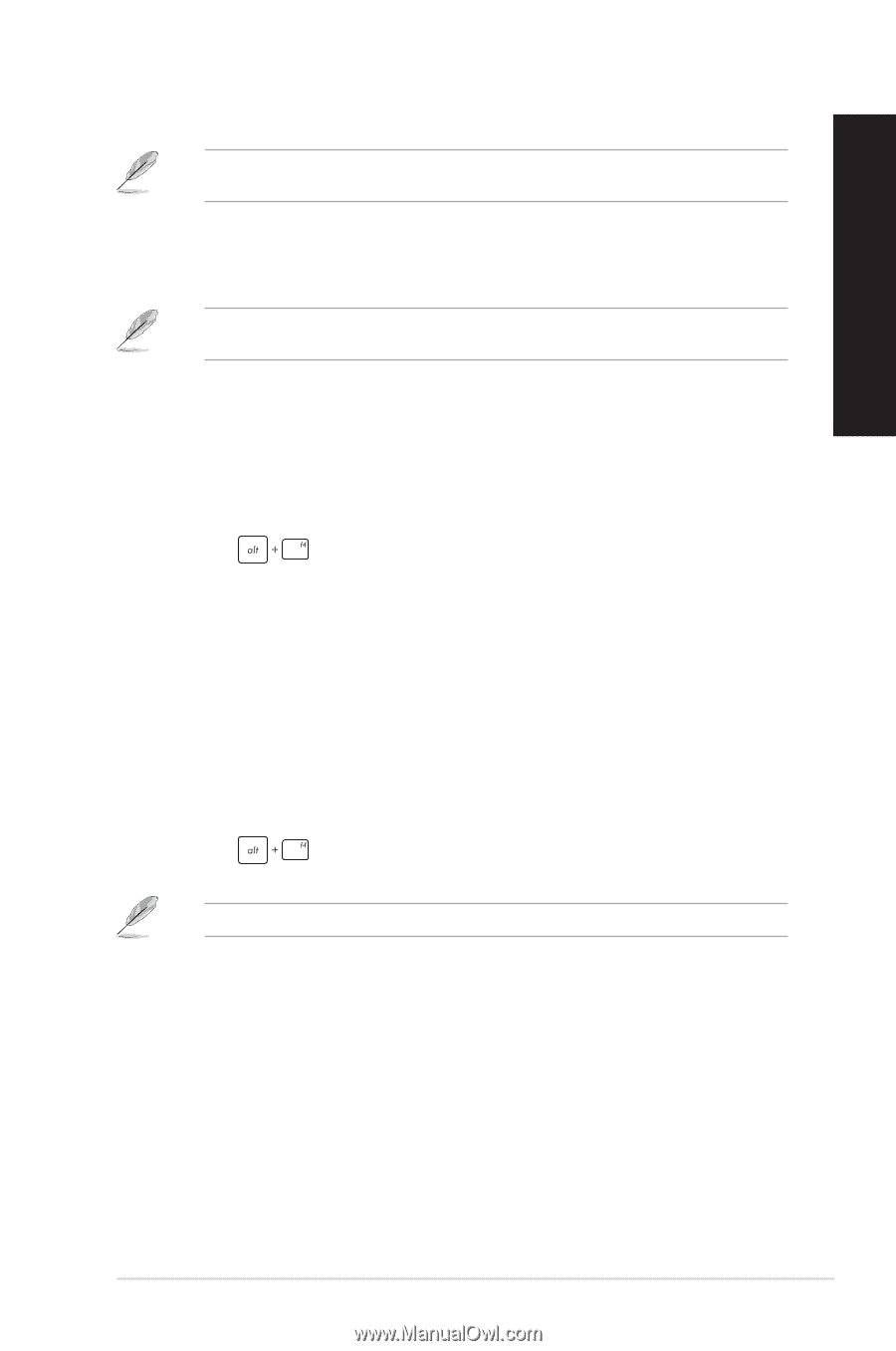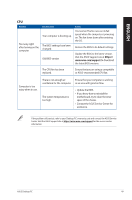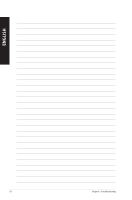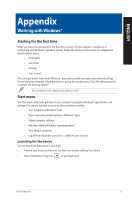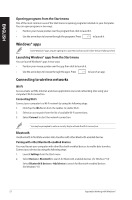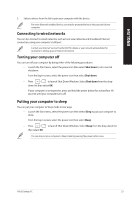Asus G16CH Users Manual - Page 53
Connecting to wired networks, Turning your computer off, Shut down, Sleep
 |
View all Asus G16CH manuals
Add to My Manuals
Save this manual to your list of manuals |
Page 53 highlights
ENGLISH 3. Select a device from the list to pair your computer with the device. For some Bluetooth-enabled devices, you may be prompted to key in the passcode of your computer. Connecting to wired networks You can also connect to wired networks, such as local area networks and broadband Internet connection, using your computer's LAN port. Contact your Internet Service Provider (ISP) for details or your network administrator for assistance in setting up your Internet connection. Turning your computer off You can turn off your computer by doing either of the following procedures: • Launch the Start menu, select the power icon then select Shut down to do a normal shutdown. From the log-in screen, select the power icon then select Shut down. • Press to launch Shut Down Windows. Select Shut down from the drop- down list then select OK. If your computer is unresponsive, press and hold the power button for at least four (4) seconds until your computer turns off. Putting your computer to sleep You can put your computer to Sleep mode in two ways: • Launch the Start menu, select the power icon then select Sleep to put your computer to sleep. From the log-in screen, select the power icon then select Sleep. • Press to launch Shut Down Windows. Select Sleep from the drop-down list then select OK. You can also put your computer to Sleep mode by pressing the power button once. ASUS Desktop PC 53