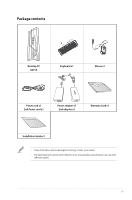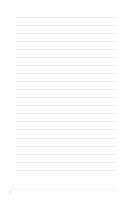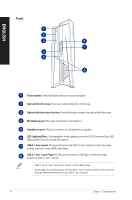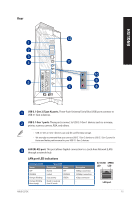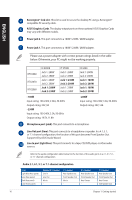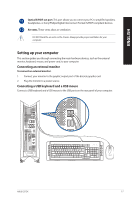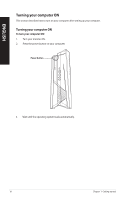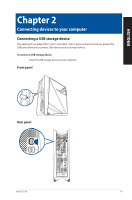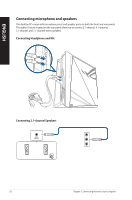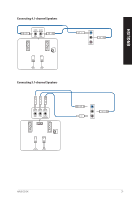Asus G21CX G21CX Users Manual - Page 16
ASUS Graphics Cards, Jack 1: 180W
 |
View all Asus G21CX manuals
Add to My Manuals
Save this manual to your list of manuals |
Page 16 highlights
ENGLISH Kensington® lock slot. This slot is used to secure the desktop PC using a Kensington® compatible PC security cable. ASUS Graphics Cards. The display output ports on these optional ASUS Graphics Cards may vary with different models. Power jack 2. This port connects to a 180W / 230W / 280W adapter. Power jack 1. This port connects to a 180W / 230W / 280W adapter. Please use a power adapter with correct power ratings listed in the table below. Otherwise, your PC might not be working properly. RTX2080 RTX2070 RTX2060 I9 9900K Jack 1: 280W Jack 2: 280W Jack 1: 280W Jack 2: 280W Jack 1: 280W Jack 2: 230W I7 9700K Jack 1: 280W Jack 2: 280W Jack 1: 230W Jack 2: 280W Jack 1: 230W Jack 2: 230W • 180W Input rating: 100-240V, 2.34A, 50-60Hz Output rating: 20V, 9A • 230W Input rating: 100-240V, 3.2A, 50-60Hz Output rating: 19.5V, 11.8A I5 9400 Jack 1: 280W Jack 2: 280W Jack 1: 180W Jack 2: 280W Jack 1: 180W Jack 2: 230W • 280W Input rating: 100-240V, 3.2A, 50-60Hz Output rating: 20V, 14A Microphone port (pink). This port connects to a microphone. Line Out port (lime). This port connects to a headphone or speaker. In a 4.1, 5.1, or 7.1-channel configuration, the function of this port becomes Front Speaker Out. Supported by ASUS Audio Wizard. Line In port (light blue). This port connects to a tape, CD, DVD player, or other audio sources. Refer to the audio configuration table below for the function of the audio ports in a 2.1, 4.1, 5.1, or 7.1-channel configuration. Audio 2.1, 4.1, 5.1, or 7.1-channel configuration Port Light Blue (Rear panel) Lime (Rear panel) Pink (Rear panel) Lime (Front panel) Headset 2.1-channel Line In Line Out Mic In - 4.1-channel Rear Speaker Out Front Speaker Out Mic In - 5.1-channel Rear Speaker Out Front Speaker Out Bass/Center - 7.1-channel Rear Speaker Out Front Speaker Out Bass/Center Side Speaker Out 16 Chapter 1: Getting started