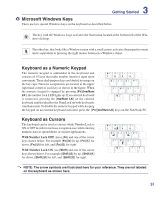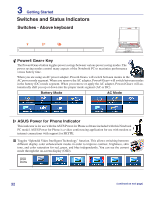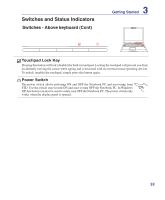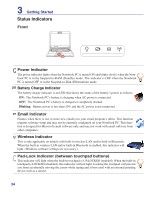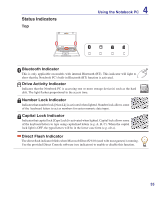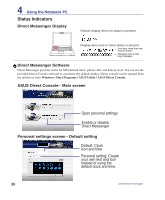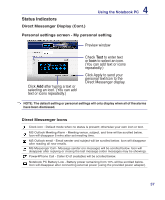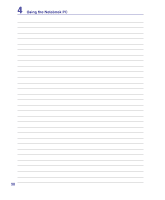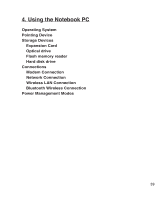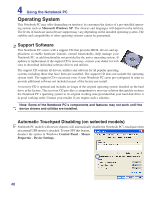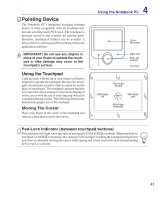Asus G2K User Manual - Page 36
Direct Messenger Display, Direct Messenger Software, Personal settings screen - Default setting,
 |
View all Asus G2K manuals
Add to My Manuals
Save this manual to your list of manuals |
Page 36 highlights
4 Using the Notebook PC Status Indicators Direct Messenger Display
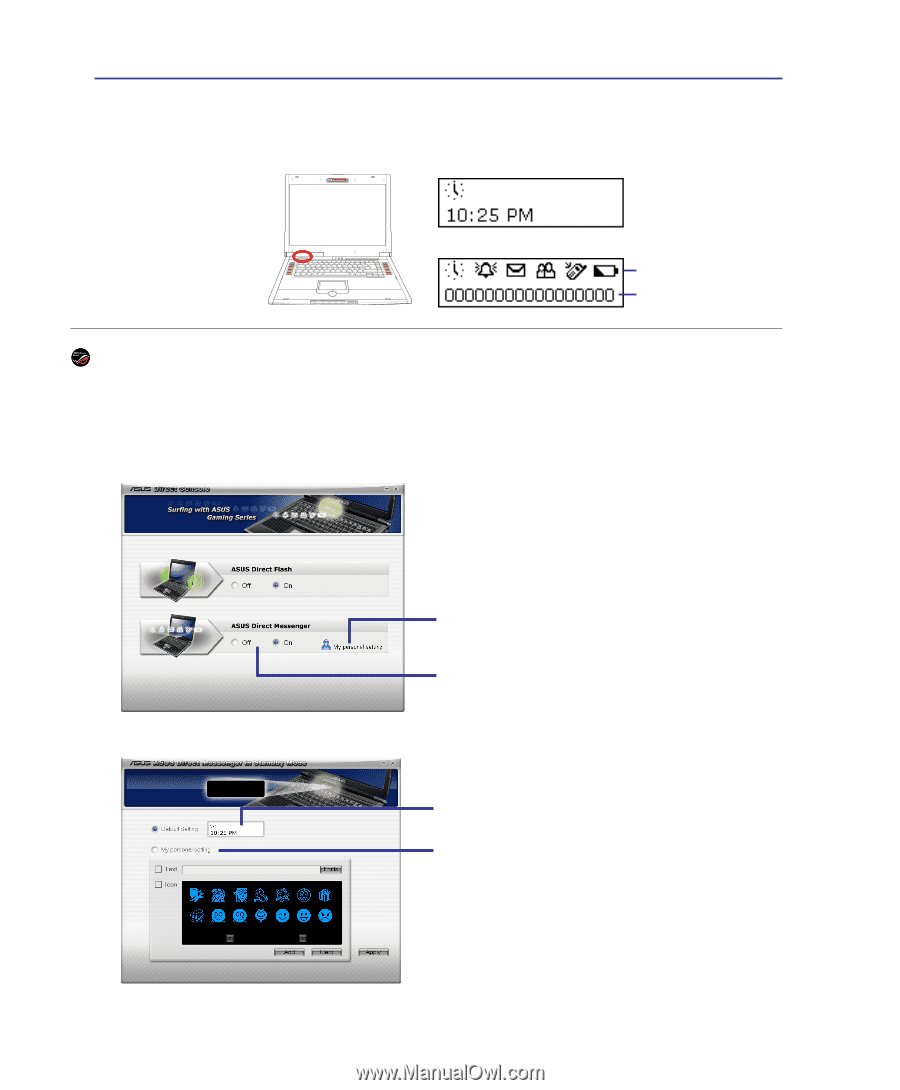
36
4
Using the Notebook PC
Status Indicators
Direct Messenger Display
Direct Messenger Software
Direct Messenger provides status for MS Outlook items, phone calls, and battery level. You can use the
provided Direct Console software to customize the default display. Direct console can be opened from
the taskbar or from
Windows | Start Programs | ASUS Utility | ASUS Direct Console
.
Default display when no status is present�
Icon area: more than one
may be shown�
Message area: scrolls
long messages
Display when one or more status is present�
Enable or disable
Direct Messenger
Open personal settings
Personal setting: Create
your own text and icon
instead of using the
default clock and time�
Default: Clock
icon and time
Personal settings screen - Default setting
ASUS Direct Console - Main screen
(continued on next page)