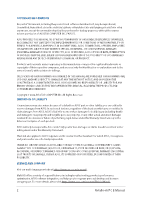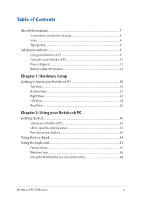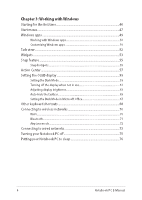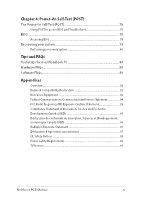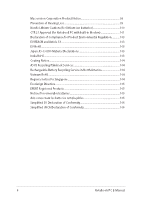Asus G513QR G513IMQR Users Manual Windows 11 - Page 3
Table of Contents, Hardware Setup, Using your Notebook PC
 |
View all Asus G513QR manuals
Add to My Manuals
Save this manual to your list of manuals |
Page 3 highlights
Table of Contents About this manual...7 Conventions used in this manual 8 Icons...8 Typography...8 Safety precautions...9 Using your Notebook PC 9 Caring for your Notebook PC 10 Proper disposal...11 Battery safety information 12 Chapter 1: Hardware Setup Getting to know your Notebook PC 16 Top View...16 Bottom View...21 Right View...23 Left View...24 Rear View...25 Chapter 2: Using your Notebook PC Getting started...30 Charge your Notebook PC 30 Lift to open the display panel 33 Press the power button 33 Using the touchpad 34 Using the keyboard...41 Function keys...41 Windows keys...43 Using the NumberPad (on selected models 44 Notebook PC E-Manual 3

Notebook PC E-Manual
3
Table of Contents
About this manual
.....................................................................................................
7
Conventions used in this manual
.............................................................................
8
Icons
....................................................................................................................................
8
Typography
.......................................................................................................................
8
Safety precautions
.....................................................................................................
9
Using your Notebook PC
..............................................................................................
9
Caring for your Notebook PC
.....................................................................................
10
Proper disposal
................................................................................................................
11
Battery safety information
...........................................................................................
12
Chapter 1: Hardware Setup
Getting to know your Notebook PC
...................................................................
16
Top View
.............................................................................................................................
16
Bottom View
.....................................................................................................................
21
Right View
..........................................................................................................................
23
Left View
.............................................................................................................................
24
Rear View
...........................................................................................................................
25
Chapter 2: Using your Notebook PC
Getting started
...........................................................................................................
30
Charge your Notebook PC
...........................................................................................
30
Lift to open the display panel
....................................................................................
33
Press the power button
................................................................................................
33
Using the touchpad
..................................................................................................
34
Using the keyboard
...................................................................................................
41
Function keys
...................................................................................................................
41
Windows keys
..................................................................................................................
43
Using the NumberPad (on selected models)
........................................................
44