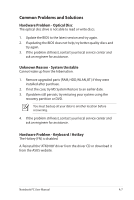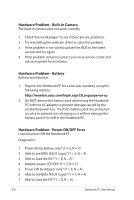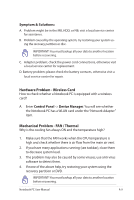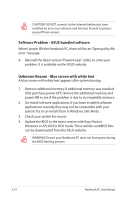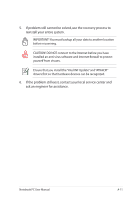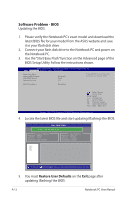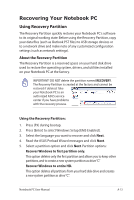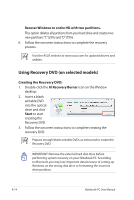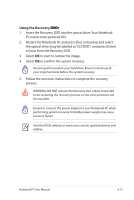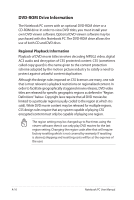Asus G51JX-3DE User Manual - Page 92
Software Problem - BIOS, Restore User Defaults
 |
View all Asus G51JX-3DE manuals
Add to My Manuals
Save this manual to your list of manuals |
Page 92 highlights
Software Problem - BIOS Updating the BIOS. 1. Please verify the Notebook PC's exact model and download the latest BIOS file for your model from the ASUS website and save it in your flash disk drive. 2. Connect your flash disk drive to the Notebook PC and power on the Notebook PC. 3. Use the "Start Easy Flash" function on the Advanced page of the BIOS Setup Utility. Follow the instructions shown. Aptio Setup Utility - Copyright (C) 2008 American Megatrends, Inc. �M���a��i�n� Advanced Security Boot Save & Exit Start Easy Flash Legacy USB Support Play POST Sound Speaker Volume [Enabled] [Yes] [4] Press ENTER to run the utility to select and update BIOS. ASUS FancyStart [Disabled] : Select Screen : Select Item Enter: Select +/-: Change Opt. F1: General Help F2: Previous Values F9: Optimized Defaults F10: Save ESC: Exit Version 1.28.1119. Copyright (C) 2008 American Megatrends, Inc. 4. Locate the latest BIOS file and start updating (flashing) the BIOS. EEaassyy FFllaasshh UUttiilliittyy FLASH Type: SST25VF032B Current Platform Platform: G60Jx Version: 101 Build Date: Oct 8 2009 New Platform Platform: Unkown Version: Unkown Build Date: Unkown FS0 FS1 FS2 [ ] : Switch [ ] [PgUp] [PgDn] : Choose [Home] [End] : File Start/End [q] : Exit 5. You must Restore User Defaults on the Exit page after updating (flashing) the BIOS. A-12 Notebook PC User Manual