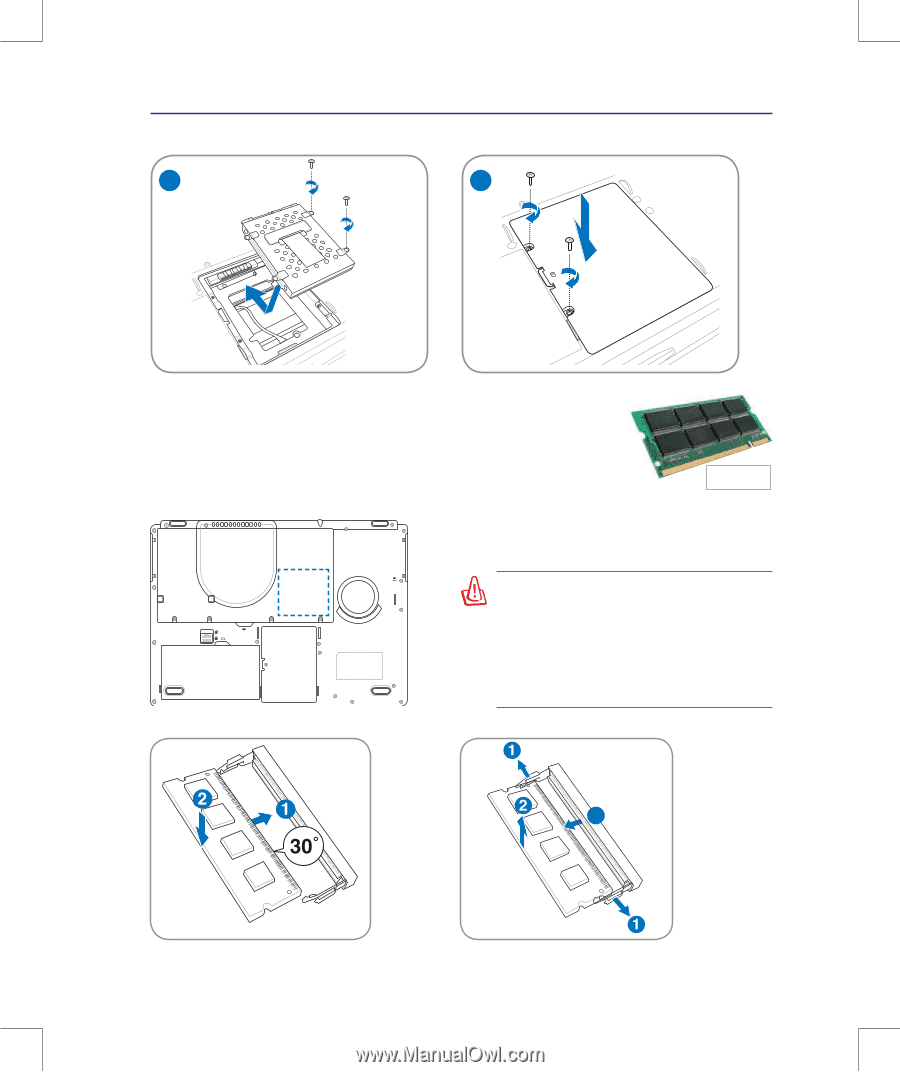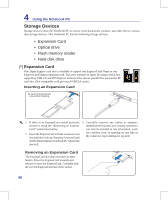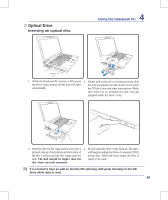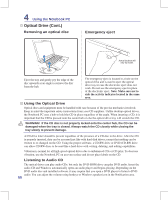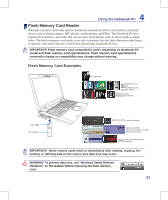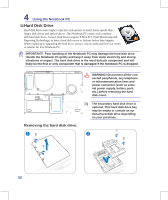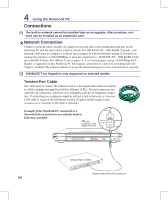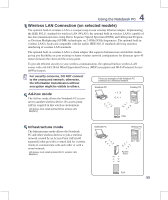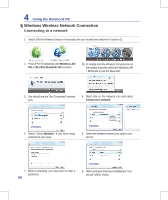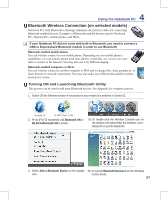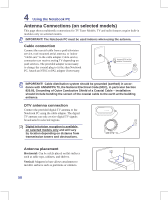Asus G71Gx-A2 User Manual - Page 53
Memory (RAM), Installing a Memory Card, Installing the hard disk drive - test
 |
UPC - 884840498995
View all Asus G71Gx-A2 manuals
Add to My Manuals
Save this manual to your list of manuals |
Page 53 highlights
Installing the hard disk drive: 1 4 Using the Notebook PC 2 Memory (RAM) Additional memory will increase application performance by decreasing hard disk access. Visit an authorized service center or retailer for information on memory upgrades for your Notebook PC. Only purchase expansion modules from authorized retailers of this Notebook PC to ensure maximum compatibility and reliability. This is only an example. The BIOS automatically detects the amount of memory in the system and configures CMOS accordingly during the POST (Power-On-Self-Test) process. There is no hardware or software (including BIOS) setup required after the memory is installed. Installing a Memory Card: WARNING! Disconnect all the connected peripherals, any telephone or telecommunication lines and power connector (such as external power supply, battery pack, etc.) before installing or removing a memory. Removing a Memory Card: 3 3 (This is only an example.) (This is only an example.) 53