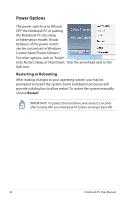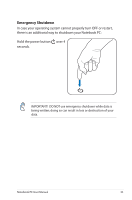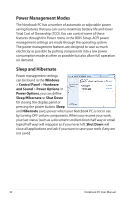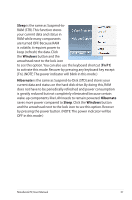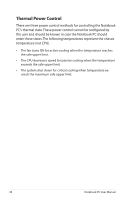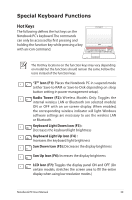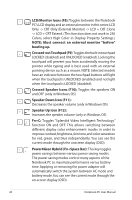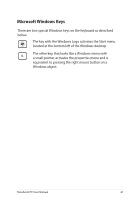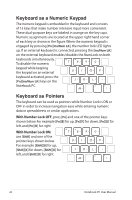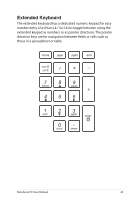Asus G75VW User's Manual for English Edition - Page 39
Special Keyboard Functions, Hot Keys - bluetooth
 |
View all Asus G75VW manuals
Add to My Manuals
Save this manual to your list of manuals |
Page 39 highlights
Special Keyboard Functions Hot Keys The following defines the hot keys on the Notebook PC's keyboard. The commands can only be accessed by first pressing and holding the function key while pressing a key with an icon command. The Hot Key locations on the function keys may vary depending on model but the functions should remain the same. Follow the icons instead of the function keys. fn f1 "ZZf2" Iconf3 (F1)f4: Placef5 s thef6 Notef7bookf8 PC inf9 suspf10 end mode f11 f12 (either Save-to-RAM or Save-to-Disk depending on sleep button setting in power management setup). f1 fn f2 Radf3 io Tof4 werf5(F2):f6 Wiref7less fM8 odef9ls Onf10 ly: Tof11 gglef12s the internal wireless LAN or Bluetooth (on selected models) ON or OFF with an on-screen-display. When enabled, the corresponding wireless indicator will light. Windows software settings are necessary to use the wireless LAN or Bluetooth. f1 f2 fn f3 Keyf4boarf5d Ligfh6 t Dof7wn Icf8 on (Ff93) : f10 f11 f12 Decreases the keyboard light brightness f1 f2 f3 fn f4 Keyf5boarfd6 Lighf7 t Upf8 Iconf9(F4) :f10 f11 f12 Increases the keyboard light brightness f2 f3 f4 fn f5 Sunf6 Dowf7 n Icof8 n (F5f9): Def1c0 reasf1e1 s thef12 display brightness f3 f4 f5 fn f6 Sunf7 Up If8con (fF9 6): Ifn10 creaf1s1 es thf12e display brightness f4 f5 f6 fn f7 LCDf8 Iconf9 (F7)f1:0 Toggf11les thf12 e display panel ON and OFF. (On certain models; stretches the screen area to fill the entire display when using low resolution modes.) Notebook PC User Manual 39