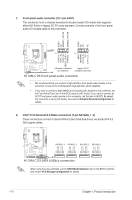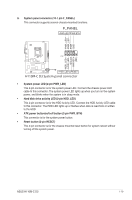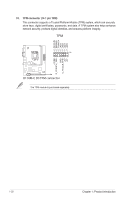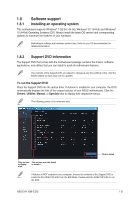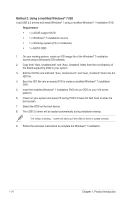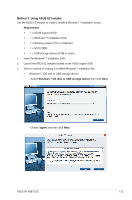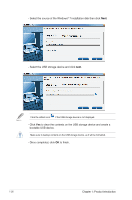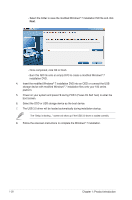Asus H110M-C D3 User Guide - Page 31
ASUS H110M-C D3, Select the USB ODD or USB storage device as the boot device.
 |
View all Asus H110M-C D3 manuals
Add to My Manuals
Save this manual to your list of manuals |
Page 31 highlights
5. Select the USB ODD or USB storage device as the boot device. 6. The USB 3.0 driver will be loaded automatically during installation startup. The "Setup is starting..." screen will show up if the USB 3.0 driver is loaded correctly. 7. Follow the onscreen instructions to complete the Windows® 7 installation. ASUS H110M-C D3 1-23
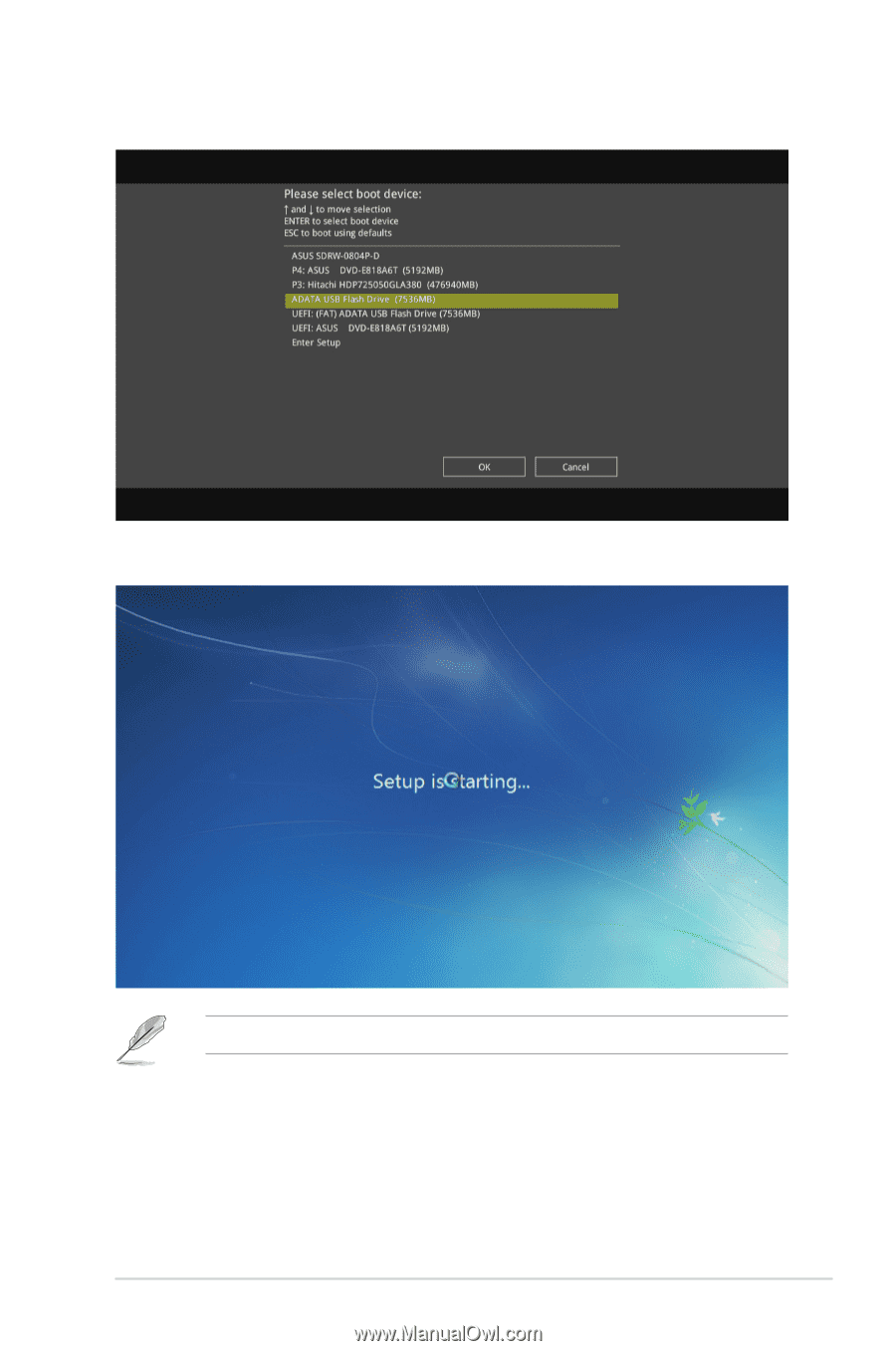
ASUS H110M-C D3
1-23
6.
The USB 3.0 driver will be loaded automatically during installation startup.
The “Setup is starting...” screen will show up if the USB 3.0 driver is loaded correctly.
7.
Follow the onscreen instructions to complete the Windows
®
7 installation.
5.
Select the USB ODD or USB storage device as the boot device.