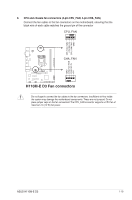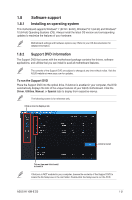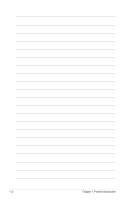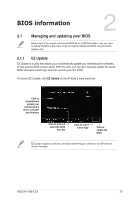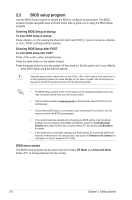Asus H110M-D D3 User Guide - Page 34
ASUS EZ Flash 3, To update the BIOS using EZ Flash 3, Advanced Mode, Via USB, by USB, Drive
 |
View all Asus H110M-D D3 manuals
Add to My Manuals
Save this manual to your list of manuals |
Page 34 highlights
2.1.2 ASUS EZ Flash 3 The ASUS EZ Flash 3 feature allows you to update the BIOS without using an OS‑based utility. • Ensure to load the BIOS default settings to ensure system compatibility and stability. Select the Load Optimized Defaults item under the Exit menu. See section 2.10 Exit Menu for details. • Check your local Internet connection before updating through the Internet. To update the BIOS using EZ Flash 3: 1. Enter the Advanced Mode of the BIOS setup program. Go to the Tool menu to select ASUS EZ Flash 3 and press to enable it. 2. Follow the steps below to update the BIOS via USB or Internet. Via USB a) Insert the USB flash disk that contains the latest BIOS file to the USB port, then select by USB. b) Press to switch to the Drive field. c) Press the Up/Down arrow keys to find the USB flash disk that contains the latest BIOS, and then press . d) Press to switch to the Folder Info field. e) Press the Up/Down arrow keys to find the BIOS file, and then press to perform the BIOS update process. Via the Internet a) Select by Internet. b) Press the Left/Right arrow keys to select an Internet connection method, and then press . c) Follow the onscreen instructions to complete the update. 3. Reboot the system when the update process is done. 2-2 Chapter 2: Getting started