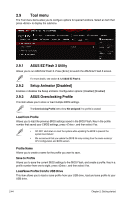Asus H170 PRO GAMING User Guide - Page 83
Follow the onscreen instructions to complete the Windows
 |
View all Asus H170 PRO GAMING manuals
Add to My Manuals
Save this manual to your list of manuals |
Page 83 highlights
5. Select the USB ODD or USB storage device as the boot device. 6. The USB 3.0 driver will be loaded automatically during installation startup. The "Setup is starting..." screen will show up if the USB 3.0 driver is loaded correctly. 7. Follow the onscreen instructions to complete the Windows® 7 installation. ASUS H170 PRO GAMING 2-47

6.
The USB 3.0 driver will be loaded automatically during installation startup.
The “Setup is starting...” screen will show up if the USB 3.0 driver is loaded correctly.
7.
Follow the onscreen instructions to complete the Windows
®
7 installation.
5.
Select the USB ODD or USB storage device as the boot device.
ASUS H170 PRO GAMING
2‑47