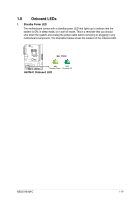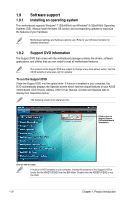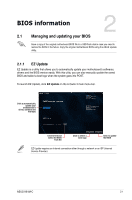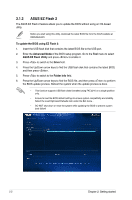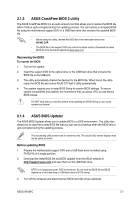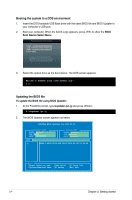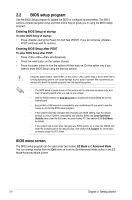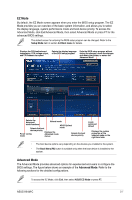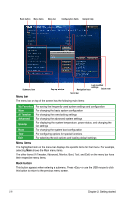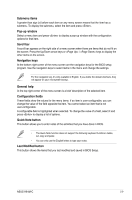Asus H81M-C H81M-C User's Manual - Page 32
Booting the system to a DOS environment, Updating the BIOS file
 |
View all Asus H81M-C manuals
Add to My Manuals
Save this manual to your list of manuals |
Page 32 highlights
Booting the system to a DOS environment 1. Insert the DOS-bootable USB flash drive with the latest BIOS file and BIOS Updater to your computer's USB port. 2. Boot your computer. When the ASUS Logo appears, press to show the BIOS Boot Device Select Menu. 3. Select the optical drive as the boot device. The DOS screen appears. Updating the BIOS file To update the BIOS file using BIOS Updater: 1. At the FreeDOS prompt, type bupdater /pc /g and press . 2. The BIOS Updater screen appears as below. ASUSTek BIOS Updater for DOS V1.30 H81M-C 0305 06/08/2013 H81M-C-ASUS-0214.CAP 8194 2013-04-08 15:25:48 2-4 Chapter 2: Getting started

2-4
Chapter 2: Getting started
Booting the system to a DOS environment
1.
Insert the DOS-bootable USB flash drive with the latest BIOS file and BIOS Updater to
your computer’s USB port.
2.
Boot your computer. When the ASUS Logo appears, press <F8> to show the
BIOS
Boot Device Select Menu
.
3.
Select the optical drive as the boot device. The DOS screen appears.
Updating the BIOS file
To update the BIOS file using BIOS Updater:
1.
At the FreeDOS prompt, type
bupdater /pc /g
and press <Enter>.
2.
The BIOS Updater screen appears as below.
0305
H81M-C-ASUS-0214.CAP 8194 2013-04-08 15:25:48
06/08/2013
H81M-C
ASUSTek BIOS Updater for DOS V1.30