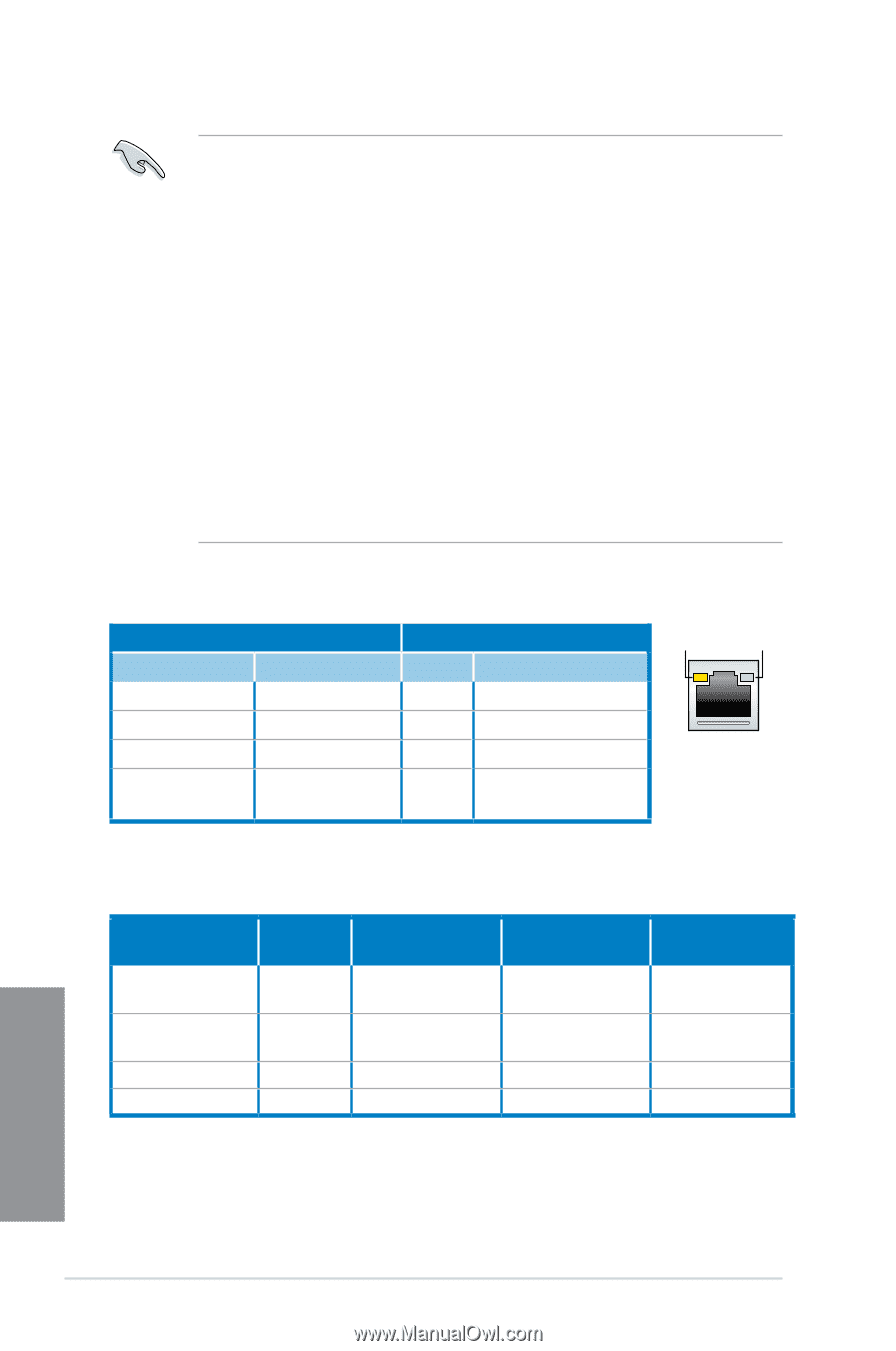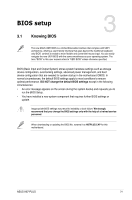Asus H87-PLUS H87-PLUS User's Manual - Page 48
LAN ports LED indications - drivers
 |
View all Asus H87-PLUS manuals
Add to My Manuals
Save this manual to your list of manuals |
Page 48 highlights
• Due to USB 3.0 controller limitation, USB 3.0 devices can only be used under Windows® OS environment and after the USB 3.0 driver installation. • USB 3.0 devices can only be used as data storage only. • We strongly recommend that you connect USB 3.0 devices to USB 3.0 ports for faster and better performance for your USB 3.0 devices. • Due to the design of the Intel® 8 series chipset, all USB devices connected to the USB 2.0 and USB 3.0 ports are controlled by the xHCI controller. Some legacy USB devices must update their firmware for better compatibility. • Multi-VGA output supports up to three displays under Windows® OS environment, two displays under BIOS, and one display under DOS. • Intel display architecture design supports the following maximum supported pixel clocks (Pixel Clock = H total x V Total x Frame Rate (Screen refresh rate)): - DVI port: 165 MHz - VGA port: 180 MHz - HDMI port: 300 MHz * LAN ports LED indications Activity Link LED Status Description Off No link Orange Linked Orange Data activity Orange (Blinking Ready to wake then steady) up from S5 mode Speed LED Status Description Off 10 Mbps connection Orange 100 Mbps connection Green 1 Gbps connection ACT/LINK LED SPEED LED LAN port ** Audio 2, 4, 6, or 8-channel configuration Port Light Blue (Rear panel) Headset 2-channel Line In Lime (Rear panel) Line Out Pink (Rear panel) Mic In Lime (Front panel) - 4-channel Rear Speaker Out Front Speaker Out Mic In - 6-channel Rear Speaker Out Front Speaker Out Bass/Center - 8-channel Rear Speaker Out Front Speaker Out Bass/Center Side Speaker Out Chapter 2 2-12 Chapter 2: Basic installation