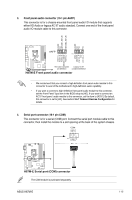Asus H87M-E H87M-E User's Manual - Page 21
USB 3.0 ports 5 and 6 - drivers
 |
View all Asus H87M-E manuals
Add to My Manuals
Save this manual to your list of manuals |
Page 21 highlights
4. Line In port (light blue). This port connects to the tape, CD, DVD player, or other audio sources. 5. Line Out port (lime). This port connects to a headphone or a speaker. In the 4, 6 and 8-channel configurations, the function of this port becomes Front Speaker Out. 6. Microphone port (pink). This port connects to a microphone. Refer to the audio configuration table for the function of the audio ports in 2, 4, 6, or 8channel configuration. Audio 2, 4, 6, or 8-channel configuration Port Light Blue (Rear panel) Lime (Rear panel) Pink (Rear panel) Lime (Front panel) Headset 2-channel Line In Line Out Mic In - 4-channel Rear Speaker Out Front Speaker Out Mic In - 6-channel Rear Speaker Out Front Speaker Out Bass/Center - 8-channel Rear Speaker Out Front Speaker Out Bass/Center Side Speaker Out To configure an 8-channel audio output: Use a chassis with HD audio module in the front panel to support an 8-channel audio output. 7. USB 2.0 ports 7 and 8. These two 4-pin Universal Serial Bus (USB) ports are for USB 2.0/1.1 devices. 8. HDMI port. This port is for a High-Definition Multimedia Interface (HDMI) connector, and is HDCP compliant allowing playback of HD DVD, Blu-ray, and other protected content. 9. USB 3.0 ports 5 and 6. These two 9-pin Universal Serial Bus (USB) ports are for USB 3.0 devices. 10. USB 3.0 ports 3 and 4. These two 9-pin Universal Serial Bus (USB) ports are for USB 3.0 devices. • DO NOT connect a keyboard / mouse to any USB 3.0 port when installing Windows® operating system. • Due to USB 3.0 controller limitations, USB 3.0 devices can only be used under a Windows® OS environment and after USB 3.0 driver installation. • USB 3.0 devices can only be used for data storage. • We strongly recommend that you connect USB 3.0 devices to USB 3.0 ports for faster and better performance from your USB 3.0 devices. 11. DVI-D port. This port is for any DVI-D compatible device. DVI-D can't be converted to output RGB Signal to CRT and is not compatible with DVI-I. 12. PS/2 keyboard port (purple). This port is for a PS/2 keyboard. ASUS H87M-E 1-13