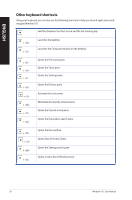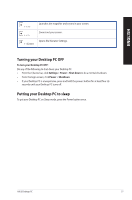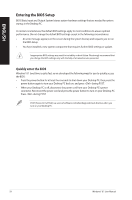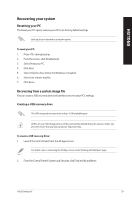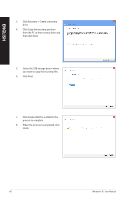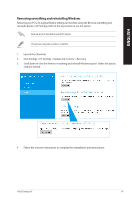Asus K31AD User Guide - Page 61
Removing everything and reinstalling Windows
 |
View all Asus K31AD manuals
Add to My Manuals
Save this manual to your list of manuals |
Page 61 highlights
ENGLISH Removing everything and reinstalling Windows Restoring your PC to its original factory settings can be done using the Remove everything and reinstall options in PC Settings. Refer to the steps below to use this option. Back up all your data before using this option. This process may take a while to complete. 1. Launch the Charm bar. 2. Click Settings > PC Settings > Update and recovery > Recovery. 3. Scroll down to view the Remove everything and reinstall Windows option. Under this option, click Get Started. 4. Follow the onscreen instructions to complete the reinstallation and reset process. ASUS Desktop PC 61

ASUS Desktop PC
61
ENGLISH
Removing everything and reinstalling Windows
Restoring your PC to its original factory settings can be done using the Remove everything and
reinstall options in PC Settings. Refer to the steps below to use this option.
Back up all your data before using this option.
This process may take a while to complete.
1.
Launch the Charm bar.
2.
Click Settings > PC Settings > Update and recovery > Recovery.
3.
Scroll down to view the Remove everything and reinstall Windows option. Under this option,
click Get Started.
4.
Follow the onscreen instructions to complete the reinstallation and reset process.