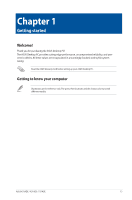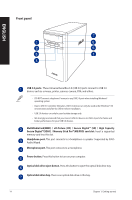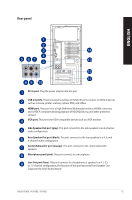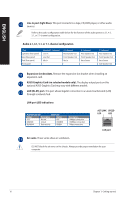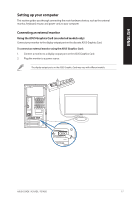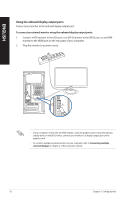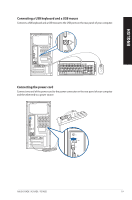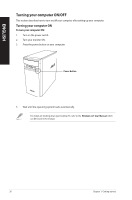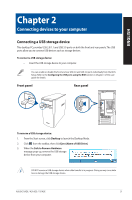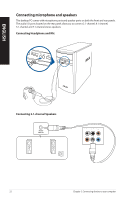Asus K31ADE User Guide - Page 18
Using the onboard display output ports - bios
 |
View all Asus K31ADE manuals
Add to My Manuals
Save this manual to your list of manuals |
Page 18 highlights
ENGLISH Using the onboard display output ports Connect your monitor to the onboard display output port. To connect an external monitor using the onboard display output ports: 1. Connect a VGA monitor to the VGA port, or a DVI-D monitor to the DVI-D port, or an HDMI monitor to the HDMI port on the rear panel of your computer. 2. Plug the monitor to a power source. • If your computer comes with an ASUS Graphics Card, the graphics card is set as the primary display device in the BIOS. Hence, connect your monitor to a display output port on the graphics card. • To connect multiple external monitors to your computer, refer to Connecting multiple external displays in Chapter 2 of this manual for details. 18 Chapter 1: Getting started
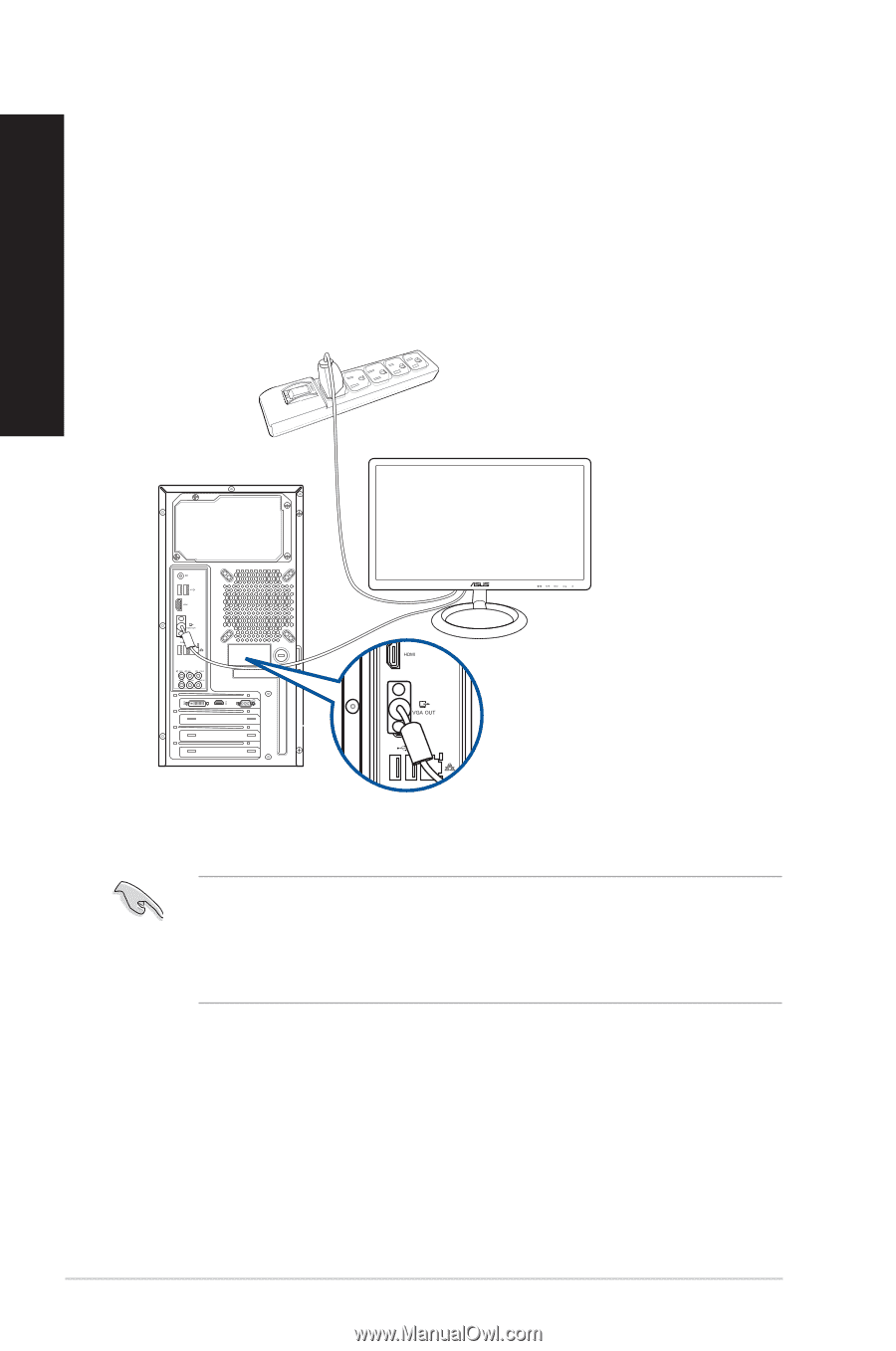
Using the onboard display output ports
Connect your monitor to the onboard display output port.
To connect an external monitor using the onboard display output ports:
1.
Connect a VGA monitor to the VGA port, or a DVI-D monitor to the DVI-D port, or an HDMI
monitor to the HDMI port on the rear panel of your computer.
2.
Plug the monitor to a power source.
•
If your computer comes with an ASUS Graphics Card, the graphics card is set as the primary
display device in the BIOS. Hence, connect your monitor to a display output port on the
graphics card.
•
To connect multiple external monitors to your computer, refer to
Connecting multiple
external displays
in Chapter 2 of this manual for details.
18
Chapter 1: Getting started
ENGLISH